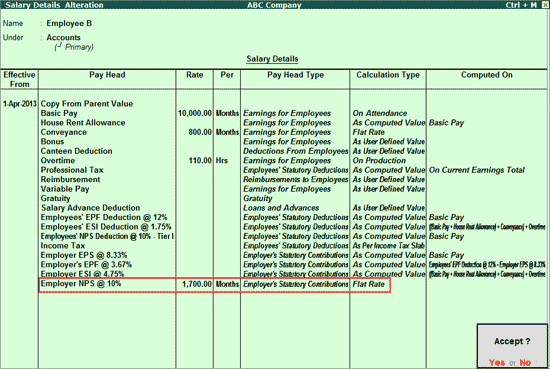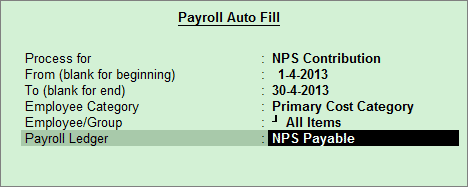
Employer's Contributions towards NPS can be computed using a Payroll voucher, similar to that of a Provident Fund. Employee's NPS deductions will be calculated and accounted for in the Payroll voucher recorded for Salary .
As explained earlier in the Employer's NPS Contribution topic, this pay head can be created either on the basis of a User Defined Value / Flat Rate / As Computed Value.
To understand how to process Employer's NPS Contributions with these Calculation Types, let us consider three scenarios.
1. with the Calculation Type - As Computed Value
2. with the Calculation Type - User Defined Value
3. with the Calculation Type - Flat Rate
To process Employer's contribution in a Payroll voucher, the option NPS Contribution has to be selected in the Process For field of the Payroll Auto fill sub-screen, irrespective of the Calculation Type.
1. Go to Gateway of Tally > Payroll Vouchers > Ctrl + F4: Payroll.
2. Press F2 to change the Voucher Date.
3. Click A : Payroll Auto Fill or press Alt+A.
4. Select the NPS Contribution in Process for field.
5. Enter the From and To date.
6. Select the appropriate Employee Category.
7. Select the Employee/Group from the List of Employees / Group.
8. Select the appropriate Payroll Ledger from the List of Ledger Accounts.
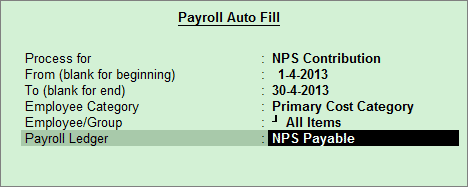
9. Press Enter to go to Payroll Voucher Creation screen
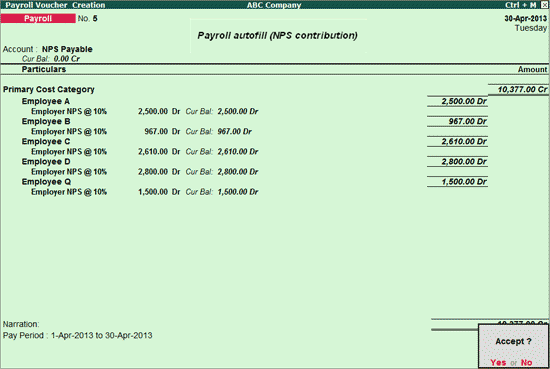
10. Accept to save.
1. Go to Gateway of Tally > Payroll Vouchers > Ctrl + F4: Payroll.
2. Press F2 to change the Voucher Date.
3. Click A : Payroll Auto Fill or press Alt+A.
4. Select the NPS Contribution in Process for field.
5. Enter the From and To date.
6. Select the appropriate Employee Category.
7. Select the Employee/Group from the List of Employees / Group.
8. Select the appropriate Payroll Ledger from the List of Ledger Accounts.
9. Press Enter to go to Payroll Voucher Creation screen.
10. Enter the contribution amount against each employee.
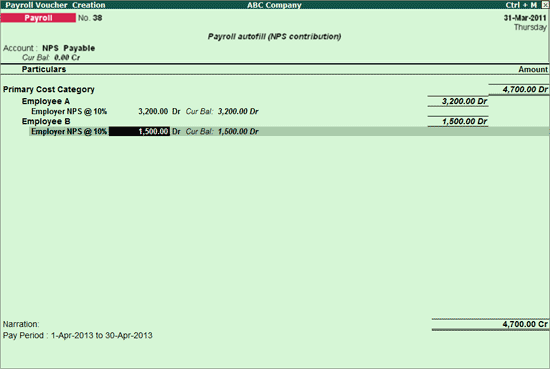
11. Accept to save.
1. Go to Gateway of Tally > Payroll Vouchers > Ctrl + F4: Payroll
2. Press F2 to change the Voucher Date
3. Click A : Payroll Auto Fill or press Alt+A
4. Select the NPS Contribution in Process for field
5. Enter the From and To date
6. Select the appropriate Employee Category
7. Select the Employee/Group from the List of Employees / Group
8. Select the appropriate Payroll Ledger from the List of Ledger Accounts
9. Press Enter to go to Payroll Voucher Creation screen.
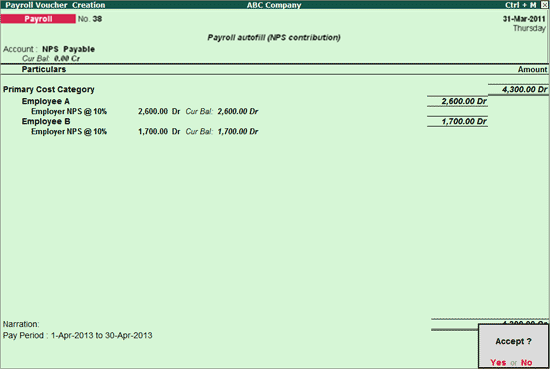
Note: Prior to recording a Payroll voucher for NPS Contribution with the Calculation Type - Flat Rate , ensure that the contribution amount is specified in the Salary Details of an employee as shown: