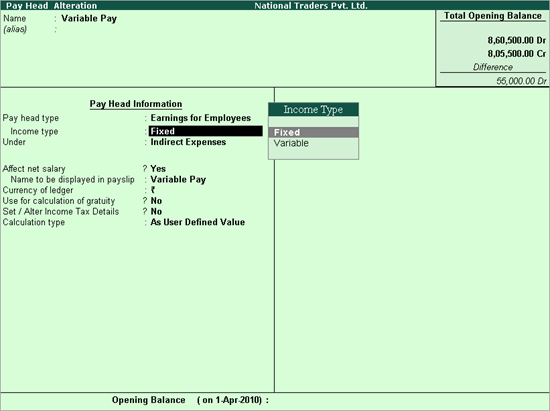
In Tally.ERP 9, you can create User Defined Earnings Pay Heads that you want to use at the time of processing the Payroll ( for example , Variable Pay, Bonus).
On this page
1. Go to Gateway of Tally > Payroll Info. > Pay Heads > Create
2. Enter pay head name in the Name field.
3. Select Earnings for Employees as the Pay head type from the list of Pay head type .
4. Select the Income type for the pay head as:
o Fixed : This forms a part of the employee’s Total Gross Salary . For example, Basic Pay.
o Variable : This forms a part of the employee’s Total Earnings only. For example, Overtime Wages.
5. Select Indirect Expenses from the List of Groups in the Under field.
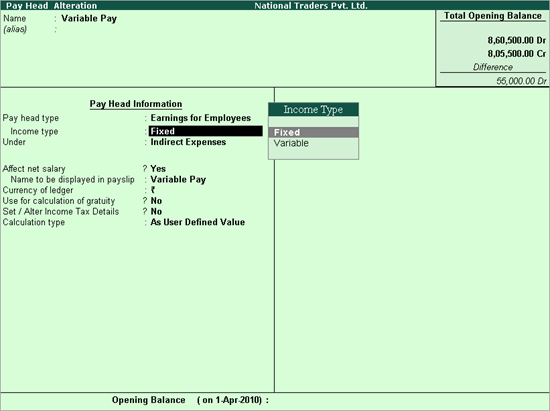
By default, Affect Net Salary is set to Yes . Type No , if you do not want this component to be included in the pay slip.
By default, the pay head component name entered in the Name field will appear in the pay slip. Enter the Name to appear in Payslip if you want to change the default pay head component name.
By default, Use for calculation of gratuity is set to No . Set this to Yes , if you want this Pay Head to be considered for Gratuity calculation.
6. In the Income Tax Details screen,
● Select Other Earnings/Allowances (Fully Taxable) as the Income Tax Component .
● Select On Actual Value as Tax Calculation Basis, if the amounts applicable to this pay head vary each month, to rationalise and spread tax across the remaining period. If the amounts are fixed, select On Projected Value .
● Set Deduct TDS across Period(s) to Yes to deduct tax across the remaining period. If this is set to No , the entire tax is deducted in the same month.
7. Select As User Defined Value from the List of Calculation in the Calculation type field.
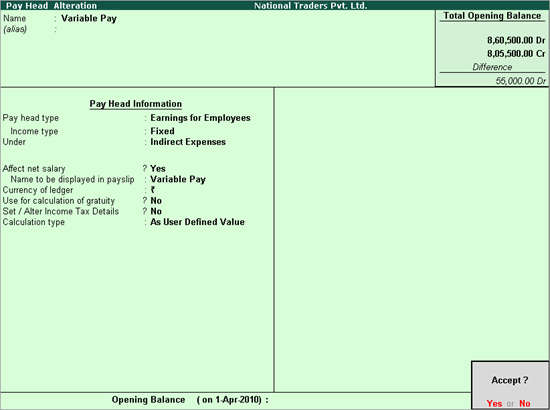
8. Press Enter to save the changes.
You can create Bonus Pay Heads to account for the bonus that has been paid to employees.
1. Go to Gateway of Tally > Payroll Info. > Pay Heads > Create .
2. Enter pay head name in the Name field.
3. Select Bonus as the Pay head type from the list of Pay head type.
4. Select the Income t ype for the pay head.
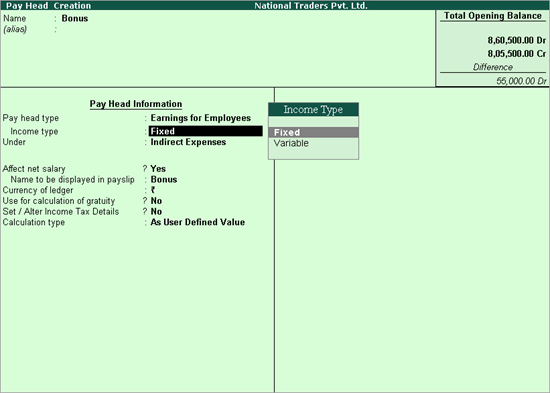
5. Select Indirect Expenses from the List of Groups in the Under field.
o By default, Affect Net Salary is set to Yes . Type No , if you do not want this component to be included in the pay slip.
o By default, the pay head component name entered in the Name field appears in the pay slip. Enter the Name to appear in Payslip if you want to change the default pay head component name.
o By default, Use for calculation of gratuity is set to No.
6. In the Income Tax Details screen:
o Select Other Earnings/Allowances (Fully Taxable) as the Income Tax Component.
o Select On Actual Value as Tax Calculation Basis, if the amounts applicable to this pay head vary each month, to rationalise and spread tax across the remaining period. If the amounts are fixed, select On Projected Value .
o Set Deduct TDS across Period(s) to Yes to deduct tax across the remaining period. If this is set to No , the entire tax is deducted in the same month.
7. Set Exclude for ESI Eligibility to Yes , if you want to this pay head to be considered for ESI Calculation , but not for ESI Eligibility .
8. Set As User Defined Value , from the List of Calculation , as the Calculation type .
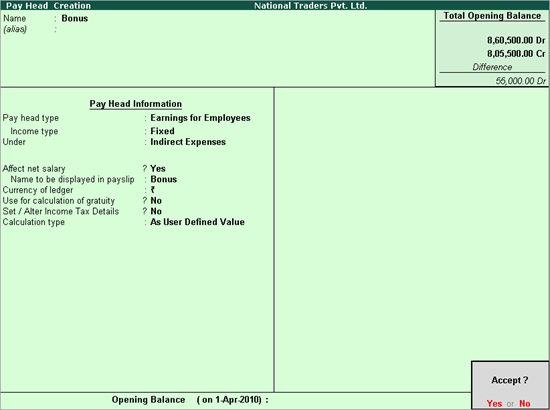
9. Press Enter to accept.