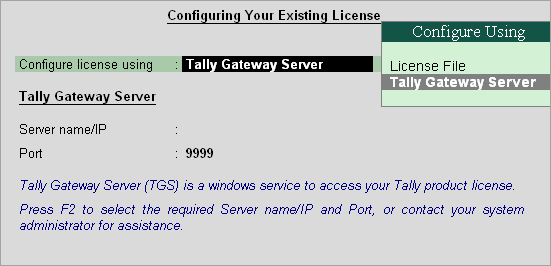
The option Configure Existing License must be used in a LAN environment to configure an existing license to your Tally.ERP 9 from the Tally Gateway Server .
You can configure your Tally.ERP 9 application to get a license using:
or
1. Start Tally.ERP 9 .
2. Click C : Configure Existing License in the Startup screen. Alternatively, click F12: Configure > Licensing > Configure Existing License . The Configure Existing Screen appears as shown below:
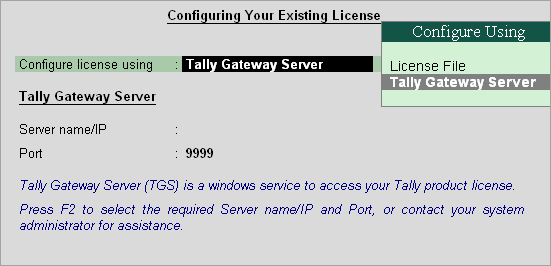
3. Select Tally Gateway Server in the field Configure license using .
4. Enter the Server name/IP and Port , where the license is activated. Alternatively, click F2: Gateway Servers to view the compatible Tally Gateway Server(s).
5. Press Enter . The Configure Existing License screen appears as shown below:
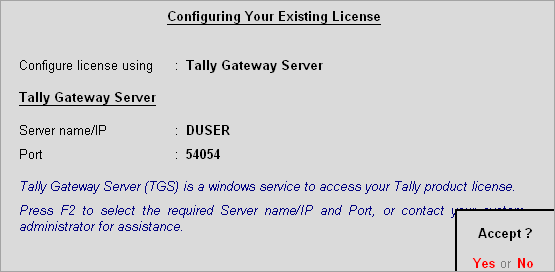
6. Press Enter . A message Restart Tally.ERP 9 to apply the changes? is displayed. Click Yes to save.
The license details are displayed in the Information Panel .
1. Start Tally.ERP 9 .
2. Click C : Configure Existing License in the Startup screen. Alternatively, click F12: Configure > Licensing > Configure Existing License .
3. Select License File in the field Configure license using .
4. Enter your Tally.ERP 9 license file path in the field License file path , as shown below:
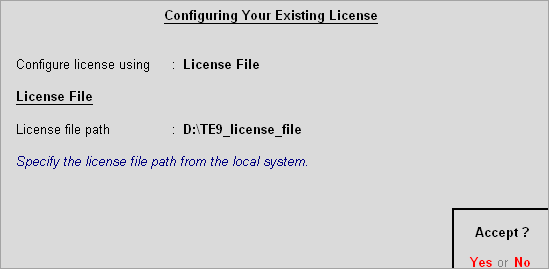
5. Press Enter . A message Restart Tally.ERP 9 to apply the changes? is displayed. Click Yes to save.
The license details are displayed in the Information Panel .