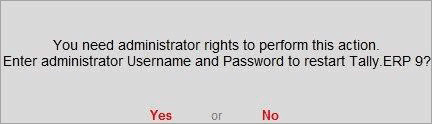
You can purchase Tally.ERP 9 Rental License from the Tally website or from the product itself.
1. Start Tally.ERP 9.
2. Click B : Get a Rental License in the Startup screen.
● If you are a Microsoft Windows standard user, and do not have the required rights, a message appears as shown below:
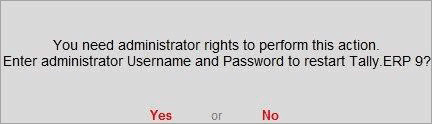
● Click Yes , and enter your computer administrator username and password to restart Tally.ERP 9 with administrator rights.
● If you have Microsoft Windows administrator rights, a message appears as shown below:
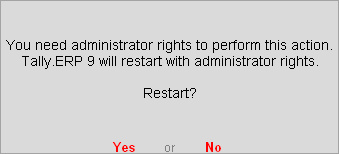
● Click Yes , for Tally.ERP 9 to restart with administrator rights.
3. Enter the e-mail ID and other billing details in the Rental License screen.
4. Select the required Payment method from the List of Payment Methods .
5. Select the Edition , and Rental period .
6. Press Enter . The Rental License screen appears as shown below:
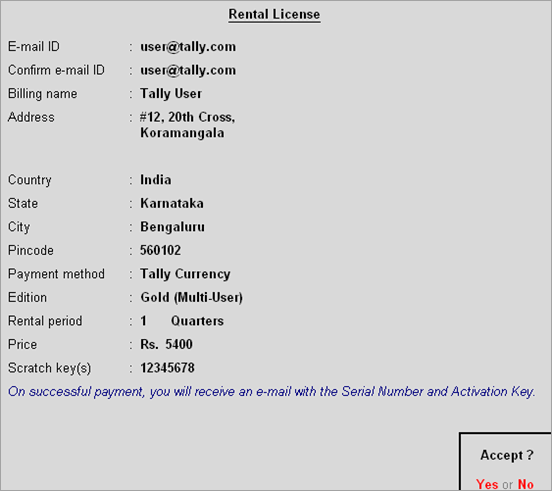
7. Press Enter to get the rental license. On successful transaction, the Serial Number and Activation Key are displayed in the Rental License screen. You will also receive an e-mail with these details.
8. Press Enter to activate.
9. Confirm the e-mail ID in the License Activation screen, as shown below:
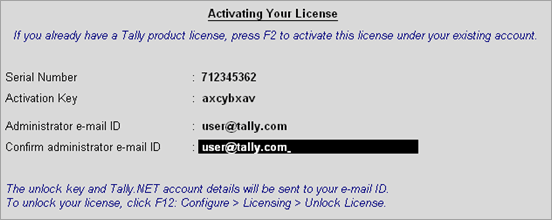
Note: The e-mail ID provided is linked to your Tally.ERP 9 Serial Number, and can be used for all further licensing operations, and interactions with Tally Solutions during the rental period.
10. Press Enter to activate your license. A confirmation message appears as shown below:
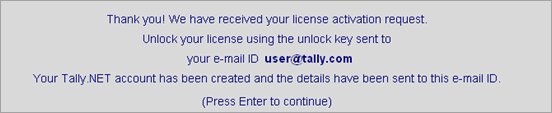
11. Press Enter to view the Unlock License screen.
12. Enter the Unlock Key sent to your e-mail ID. The Unlock License screen appears as shown below:
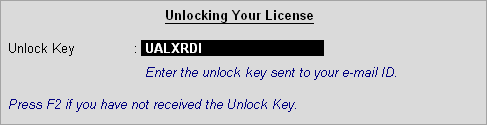
13. Press Enter to unlock your license. A confirmation message appears once your license is unlocked.
The license details are displayed in the Information Panel .
For the complete price list of Tally products, refer to http://www.tallysolutions.com/products/tallyerp9/tallyerp9-newpricelist .