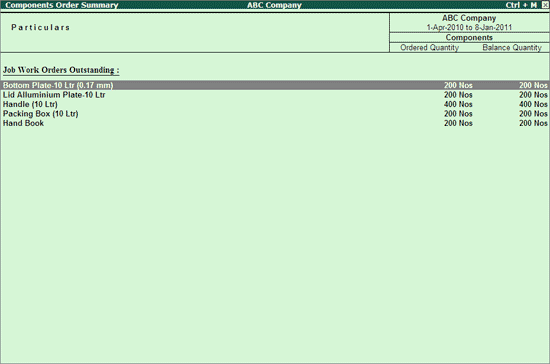
Components Order Summary report displays the components Outstanding (for issue) for a Job Orders raised.
Go to Gateway of Tally > Display > Job Work Out Reports > Order Outstandings > Components .
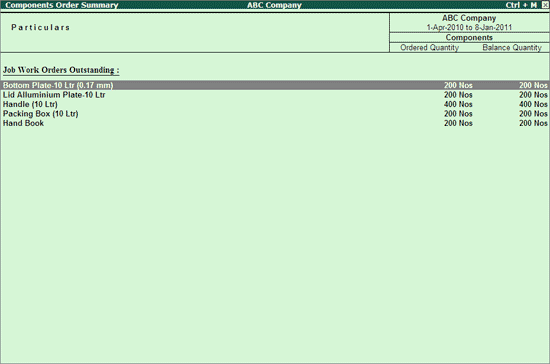
Components Order Summary report displays components outstanding for a Job order along with the details of Ordered Quantity and Balance Quantity.
To view Party Wise - Components Order Summary report click F5: Party Wise to view the report.
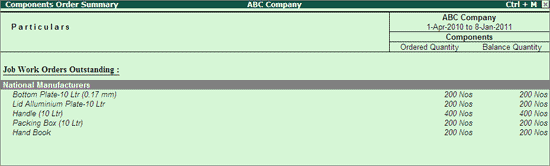
Press F12 key or click on F12: Configure button to view the Configuration screen.
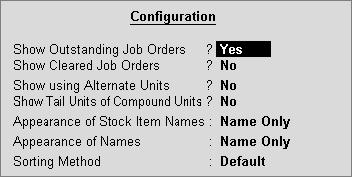
Select a stock item and press E nter .
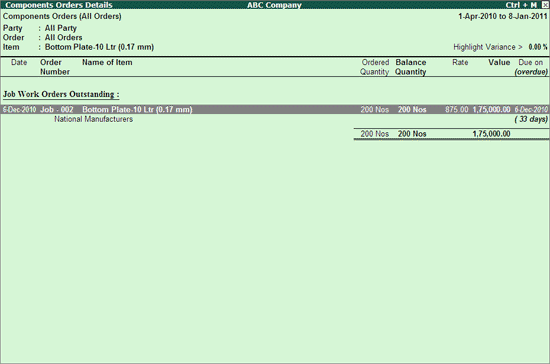
There are cases where principal manufacturer may say that, Job Work Out Order is raised and against that order want to account the issue of raw materials without recording the material out voucher (from voucher entry) but want to account the material issue from the Components Orders Details .
To meet this requirement in Components Orders Details screen a button I : Issue Material has been provided.
To account the issue of finished goods against the Job Work Out Order raised select the Job Order Click on I : Issue Material button To view Material Issue Configuration screen
● Voucher Type for Material Issue : In this field select the Voucher Type to be used to account the issue of Raw materials. Here we are using Material Out (RM) voucher.
● Voucher Date : In this field enter the date on which the material has been issued.
● Source Godown : In this field select the Godown to where the materials are issued. E.g JobWork (Out) Location.
● In Narration field enter the transaction details.
The completed Mate rial Issue Configuration screen is displayed as shown:
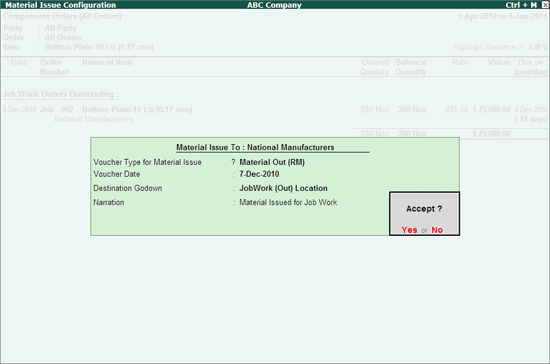
● Press Enter to view Material Out (RM) voucher auto filled with the details. Voucher displays the Components to be issued which are identified in the Job Work Out Order
● In Material Out (RM) Voucher if the Components issued are different than in the Order , Tally.ERP 9 allows to specify the actual issued Quantity.
● F4: Party - To view the Component order details of a specific Job worker.
● F5: Order - To view the Component order Details of a specific Order.
● F6: Item - To view the Component order Details of a specific Item.
● F7: Due Only - To view to toggle between All Orders and Due Only orders.