Cannot change parent of group
Cause: This error is displayed while splitting the company data when the default group has been altered in Tally.ERP 9.
Solution:
o Open Tally.spl file available in the Tally.ERP 9 installation folder.
● Search for the error message in the file.
● Rectify the errors, as per the instructions.
● Proceed with splitting the company data.
Financial Journal does not exist
Cause: This error is displayed while splitting company data, if the default journal voucher type is altered.
Solution: Upgrade to the latest release of Tally.ERP 9.
Error - Unknown Status 10060.
Cause: This error may occur while resetting the password due to the following reasons.
● The IP Address mentioned in the Client Rule is not available or incorrect.
● The option Connect to Tally.NET Server running on Non HTTP Port is enabled under F12: Configure > Advanced Configuration , when connection is on HTTP port 80.
Solution: Check whether the IP address and the port number mentioned in the Client Rule is correct. In case the option Connect to Tally.NET Server running on Non HTTP Port is enable, set the port to 9050.
User not authorized to access the Company on entering Company name through Remote access
Cause: This occurs when Tally.Net ID/Admin Email ID is specified with added spaces in the List of Users for Company screen under Security Control .
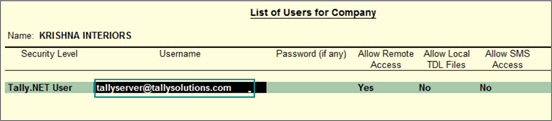
Solution: Remove the added space and save the screen.
22: Error. Not enough elements to match content model ((INVOICE-BILL-ENTRY-NO, DATE, ISSUED-BY, REGISTRATION-NUMBER, NAME, ADDRESS), INVOICE- ITEMS)
Cause: This error appears when the inventory information is missing for an entry in the xml file.
Solution: Reaccept the invoice that has the missing inventory information and generate the xml file again.
MAV Error - during Rewrite
Cause: This error may be caused due to the presence of certain .TSF files in the data folders.
Solution: Take a backup of the data. Delete the following .TSF files available in respective data folders:
● TSTATE.TSF
● TUPDATE.TSF
● TEXCEL.TSF
● TACCESS.TSF.
Rewrite data by pressing Ctrl + Alt + R . If the error is still displayed, perform Zero Command rewrite.
You need administrator rights to perform this action. Enter administrator Username and Password to restart Tally.ERP 9?
Cause: This error occurs when a Windows standard user with insufficient rights tries to activate, reactivate, update, or perform any operation that requires administrator rights in Tally.ERP 9.
Solution: Click Yes in the message displayed, and enter your system administrator user name and password in the Windows UAC prompt. Tally.ERP 9 will restart with administrator rights.
You need administrator rights to perform this action. Tally.ERP 9 will restart with administrator rights. Restart?
Cause: This error occurs when a user with insufficient rights tries to activate, reactivate, update, or perform any operation that requires administrator rights in Tally.ERP 9.
Solution: Click Yes in the message displayed. Tally.ERP 9 will restart with administrator rights.