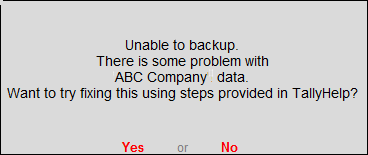
Unable to backup
This message is displayed if the data that you are backing up is damaged.
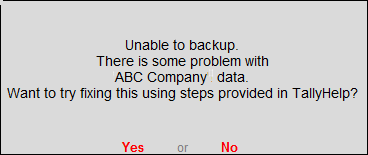
Solution
1. Open the Tally.ERP 9 data folder, and copy the company folder to a different location. For example, if your data folder is D:\Tally.ERP 9\data\10001, copy 10001 to a different location.
2. In the Tally.ERP 9 data folder, open the company folder, and compare the size of the files Company.900 and CmpSave.900 .
3. If there is a difference in the size, delete Company.900 then take a copy of CmpSave.900 in the same folder and rename CmpSave - Copy.900 as Company.900 as below:



4. Rewrite the data. If the error Unable to backup is displayed when,
o You are trying to upgrade to Release 6.0.2 from a release prior to Release 6.0, then rewrite the data in the previous release of Tally.ERP 9. For example, if you are trying to upgrade from Release 4.93, then rewrite the data in Release 4.93 and continue to upgrade. To rewrite the data in the older release, check if you have the older release in the installation folder or download it from the Tally Solutions Website .
o Taking a regular backup when working with Release 6.0.2, then rewrite the data in the same release.
To Rewrite
1. In Tally.ERP 9, in the Company Info screen press Ctrl + Alt + R and select the company for which the backup failed. Select Yes as shown below:
.
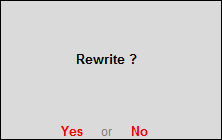
2. You will be prompted to back up your data before rewriting. Select No as shown below:
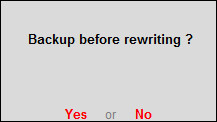
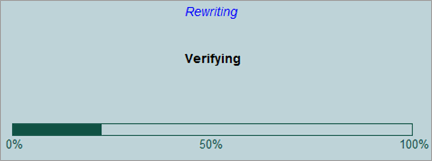
Now, you can back up your company data.