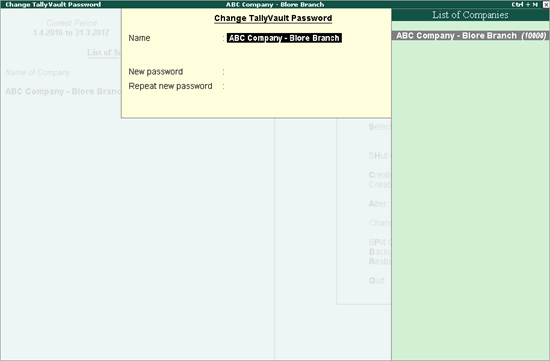
Data Security has been a matter of concern to the Business Owner as most businesses depend on the confidentiality of the information. TallyVault is a feature in Tally.ERP 9 that will help the business to maintain confidentiality of information by encrypting the data.
The user can enter the TallyVault password while creating the company or execute the following steps to provide the TallyVault password for existing companies.
To enable TallyVault
1. Load the Company that has to be secured using TallyVault.
2. Go to Gateway of Tally press F3 : Company Info > Change TallyVault
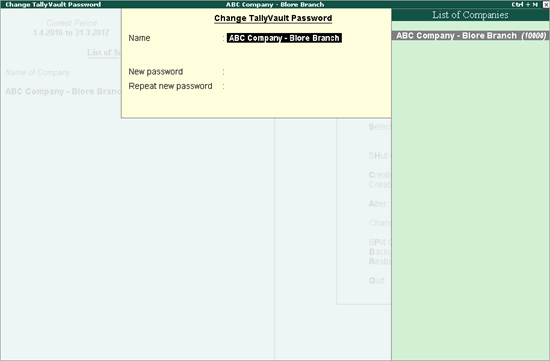
3. In the Change TallyVault screen select the required company from the List of Companies.
4. Enter the Password in the New Password field. Tally.ERP 9 displays the strength of the password entered depending on the combination - Alphabets, Numbers and Special Characters.
Note: To understand the conditions that determine a Password's strength, click Password Strength Indicator .
5. Re-enter the password to confirm in the Repeat New Password field.
6. Accept to Change the TallyVault password.
7. Tally.ERP 9 displays a message Created New Company followed by the new Company Number, press any key to return to Company Info. menu.
Once the company data is encrypted the Name of the Company and Financial Year will not be visible in the Select Company screen.
1. In the Company Info , press Select .
2. The Select Company screen with the encrypted company is displayed as shown.
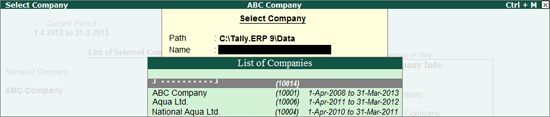
3. Select the encrypted company, Tally.ERP 9 will prompt the user to provide the TallyVault password.

4. Provide the required password and the company data is available for use in a readable format.
The above procedure will ensure that the data/information is available only to authorised users.
To enable TallyVault while creating a new company, you must provide the TallyVault password and repeat the password, the new company created will be secured using TallyVault.