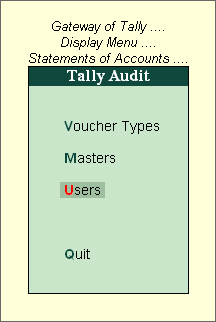
You can perform audit for the different users in your company as well.
To display the Tally audit statistics for Users
1. Go to Gateway of Tally > Display > Statement of Accounts > Tally Audit > Users
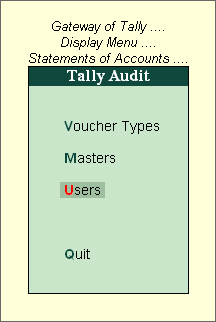
2. The Tally Audit Statistics screen showing the Audit Statistics for Users is displayed as shown
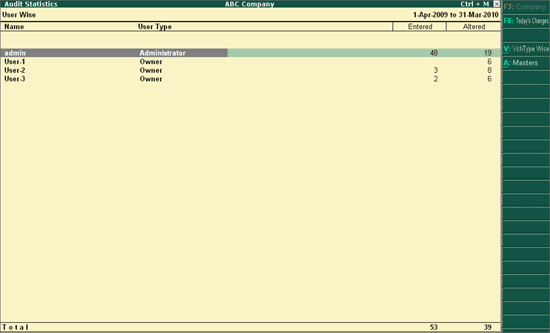
Along with User name, User Type is also shown, the total count of Entered & Altered for a particular user includes the count of Masters and Vouchers.
1. F2: Period : It can be used to mention specific period
2. F6: Today's Changes : It gives the list of voucher alteration that are made Today
3. V: Vch Type Wise : This enables you to switch to Voucher Type wise Audit Statistics
4. A : Masters : This enables you to switch to Master wise Audit Statistics
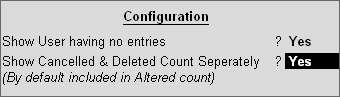
1. Set Show User having no entries to Yes to display all the users having no unaccepted entries.
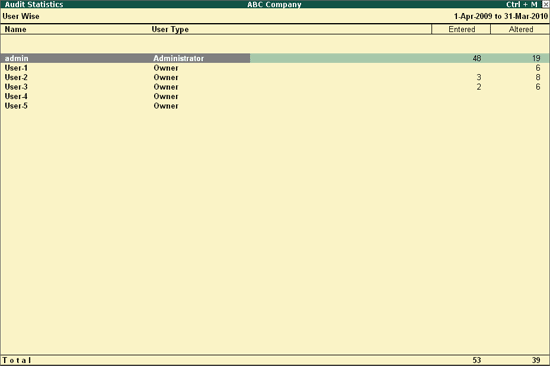
2. Set Show Cancelled and Deleted Count Separately to Yes to display the Cancelled and Deleted count separately in columnar format.
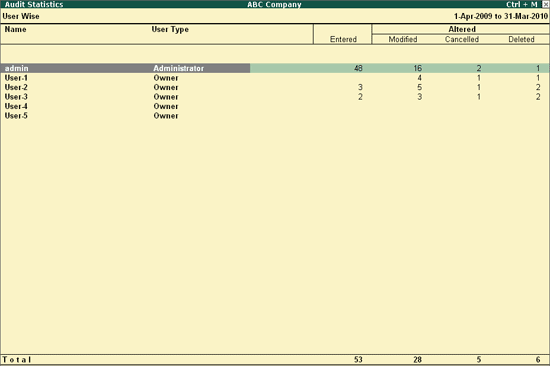
1. When drill down from the User Wise Audit Statistics for a particular user, it will displays the Accounting Masters and Type of Vouchers as shown
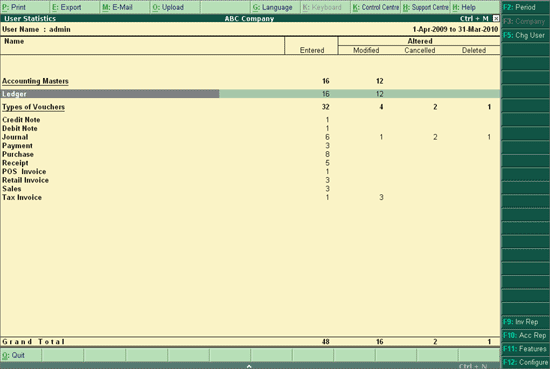
2. When drill down from the User Wise Audit Statistics, following reports will be displayed
● Accounting Masters : This section displays the List of Entered or List of Altered Ledgers or both .
● Type of Vouchers : This section displays the List of Entered or List of Altered Vouchers or both . When drill down from the Type of Vouchers section, Tally Audit Monthly Register will be displayed.
Note: Above reports can be configured to display the Cancelled and Deleted count separately in columnar format
● F2: Period : It is used to change the period if required.
● F5: Change User : It allows you to change the user from the List of Users.