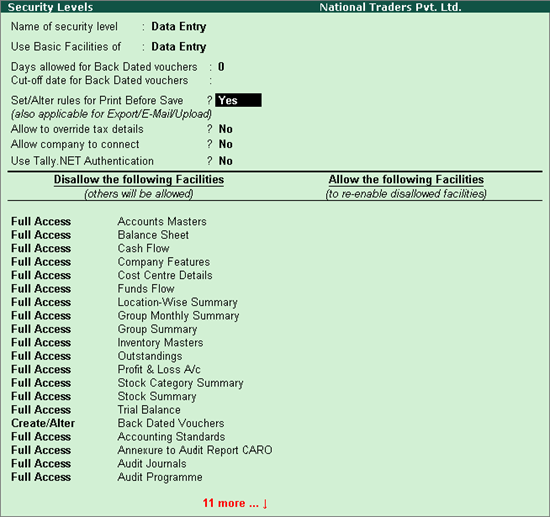
You can give specific set of permissions for different kinds of users of you company data. This can be done in Security Levels.
● Go to Gateway of Tally > Alt+F3 > Security Control > Types of Security . In the Security Levels for Tally.NET User screen, Tally.NET User appears in the Name of Security Level field.
● Use Basic Facilities of – the administrator can select the required facility from the Security List. In case there already exists user defined security levels, they will be displayed in the Security List. The new level created will be displayed when the user creates another security level
● Days Allowed for Back Dated Vouchers – By default this field is set to 0, enter the required number of days. Alteration or Insertion of backdated vouchers can be done within the number of days mentioned from the Date of Last Entry of vouchers
● Cut-off date for Backdated vouchers – you can specify the required date. Tally.ERP 9 does not allow you to record a transaction prior to the date mentioned. This can be used in addition to Days Allowed for Backdated Voucher. This input will be useful in situations where you have completed the audit and do not require any changes in the data
● Set Rules for Print Before Save - use this option to restrict a security level from printing the required voucher type before saving the voucher or restrict a security level from printing all the available voucher types before saving the vouchers.
Security level using basic facilities of Data Entry
1. The Name of security level is the one you have entered in the previous screen.
2. By default, Data Entry appears in the Use Basic Facilities of field, the system administrator can change this based on the requirement.
3. Type 0 in Days allowed for Back Dated vouchers
4. The Cut-off date for Back Dated Vouchers is left blank
5. Set the option Allow company to connect to Yes if the system administrator wants the required security level to connect the company for remote access to Tally.NET Server.
● In the option Disallow the following Facilities select the required Access Control from Type of Access .
● Select the required Report or Activity that you want to disallow based on the access control from the List of Reports .
● In the option Allow the following Facilities select End of List from the Type of Access .
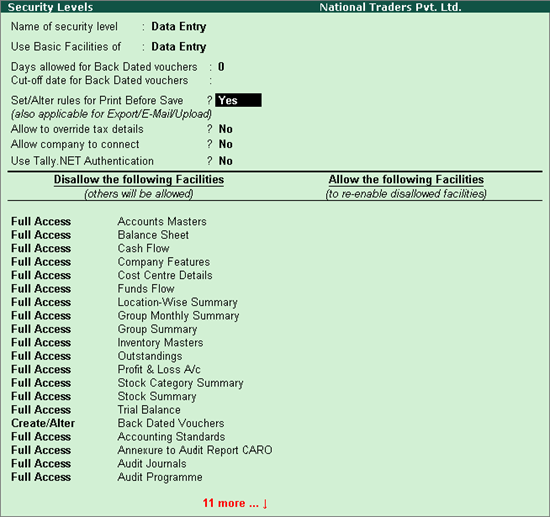
● Press Enter to save the access controls for a Data Entry operator.
Rules for Print Before Save
By default Set Rules for Print Before Save is set to No which allows the user to print all the available voucher types.
1. In Allow the following Voucher Types column of Print Vouchers Before Save Rules screen, select the required voucher type that is allowed for printing before save from the Types of Vouchers.
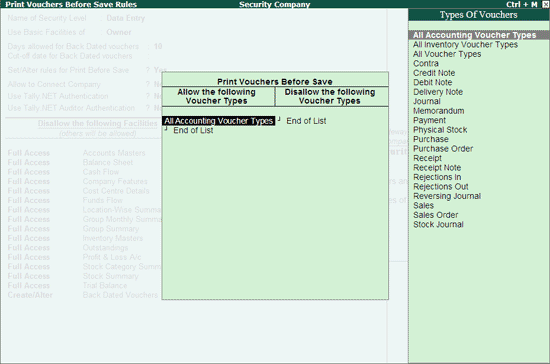
2. In Disallow the following Voucher Types column, s elect the required voucher type that need to be disallowed for printing before save from the Types of Vouchers .
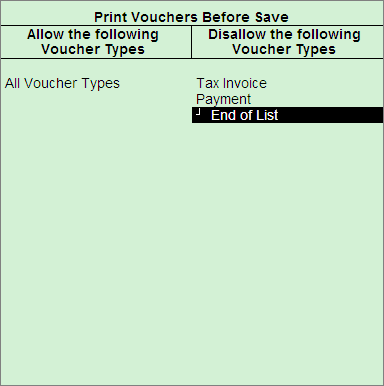
Security level using basic facilities of Owner
1. Allow company to connect – by default it is set to No . Set this to Yes if you need to connect the respective company to the Tally.NET Server.
2. Use Tally.NET Authentication – by default it is set to No . Set this to Yes if you need to work from a remote location.
3. User Tally.NET Auditor Authentication – by default this option is set to No . Set it to Yes if you want to scrutinise the data of the client from a remote location.
4. Permissions for Security Levels – The columns Disallow the following Facilities or Allow the following Facilities are further divided into two columns each.
5. Disallow the Following Facilities - To disallow access to different options, select the required type of access from the Type of Access and then select the report for which the access rights are restricted from the List of Reports. You can set the access rights for different options. E.g., Select Full Access for the Balance Sheet, you will not have access to the Balance Sheet for this Security Level.
6. Allow the following Facilities – Conversely when you select Full Access to the Balance Sheet, there will be full access to the Balance Sheet for this security level.
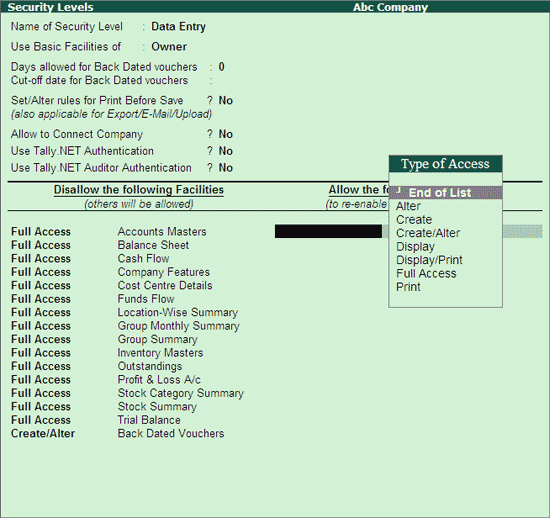
7. Press Enter to return to Security Levels for Company screen. You can create the next security level following similar steps or press Enter to save and return to Security Control menu.