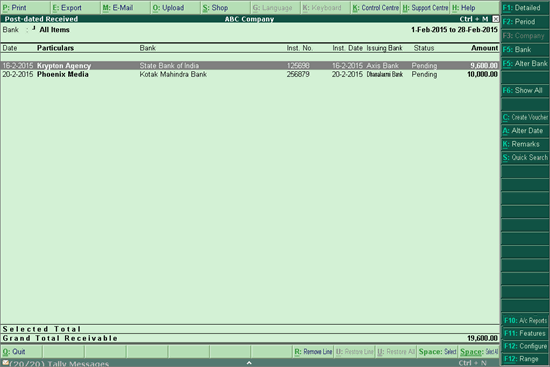
The Post-dated Received report in Tally.ERP 9 displays all the post-dated cheques received from parties and vendors against business transactions.
On this page
View Post-dated Received report
1. Go to Gateway of Tally > Banking > Post-dated Summary .
2. Select the required Bank or All Items , and press Enter .
3. Place the cursor on the Amount and Count values displayed under the Received column, and press Enter . The Post-dated Received report appears as shown:
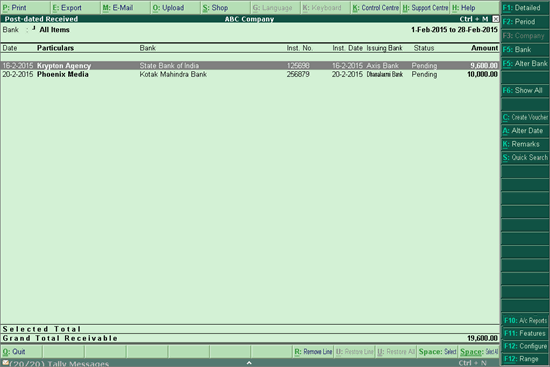
The report displays the following details.
● Date : This column displays the date provided in the voucher while recording the post-dated transaction in Tally.ERP 9.
● Particulars : This column displays the name of the party ledger that has been used to record the transaction.
● Bank : This column displays the name of the bank whose cheque has been received.
● Inst. No. : This column displays the instrument number entered in the Bank Allocations screen while recording the transaction.
● Inst. Date : This column displays the instrument date entered in the Bank Allocations screen while recording the transaction. That is, the date provided on the face of the cheque.
● Issuing Bank : This column displays the name of the payer’s bank.
● Status : This column indicates if the current status of the cheque. There are four types of status for a cheque:
o Regularized : if the date of the cheque is equal or more than the Date of Last Entry indicated in the Gateway of Tally .
o Pending : when the cheque date is lesser than the Date of Last Entry .
o Reconciled : if the cheque is reconciled.
o Unlinked : if the cheque is deposited in a notional bank.
o Amount : This column displays the value of the post-dated cheque received.
T he F12: Configure options available for this report are as shown:
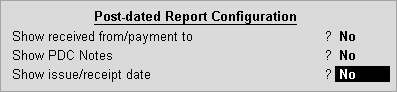
● Show received from/payment to : Set this option to Yes to view the name of the payer. This is the name provided in the Received From field of the Bank Allocations screen.
● Show PDC Notes : Set this option to Yes to view the remarks provided using the K : Enter Notes button.
● Show issue/receipt date : Set this option to Yes to view the date on which the cheque was received. This is the date provided in PDC Receipt Date field of the Bank Allocations screen.