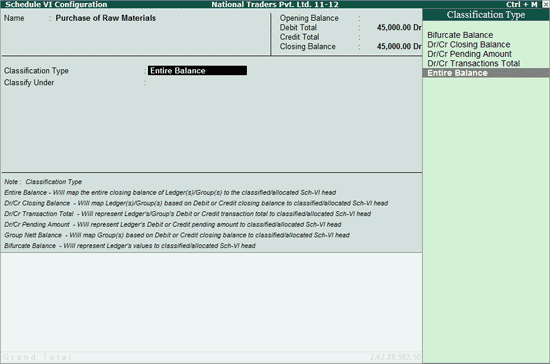
Inventory can be configured in Schedule VI Balance Sheet.
On this page
View Schedule VI Classification from Purchases of Stock-in-Trade Note Summary
View Schedule VI Classification from Changes in Inventories Note Summary
1. Go to Gateway of Tally > Audit & Compliance > Financial Statements > Profit & Loss A/c .
2. Drill down into the Note Summary of Purchases of Stock-in-Trade / Changes in Inventories.
3. Select:
o Any of the Ledgers / Groups and press Ctrl+Enter to classify individually.
OR
o Multiple Ledgers / Groups using Spacebar and click on C : Multi Classify or press Alt+C to classify multiple items at one go.
The Schedule VI Configuration screen from Purchases of Stock-in-Trade Note Summary appears:
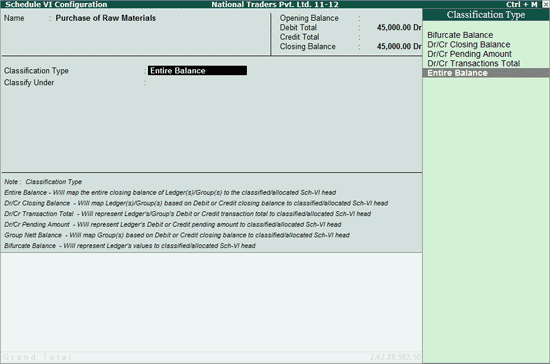
To set Schedule VI Configuration from this report, follow the procedure for the same in the Schedule VI Configuration for Balance Sheet .
1. In the Changes in Inventories Note Summary , place the cursor on the required line item, and press Enter .
2. Place the cursor on the required item and press Ctrl+Enter or click on Ctrl+Enter : Classify to configure the Schedule VI Group for individual classification of selected items
3. Alternatively, select multiple items using Spacebar and click on C : Multi Classify or press Alt+C to classify multiple items at one go. The Schedule VI Configuration sub-screen appears:
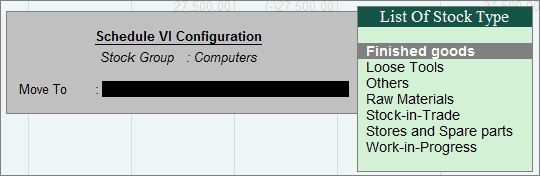
4. Classify the selected items under the appropriate Stock Type and press Enter to save the classification.