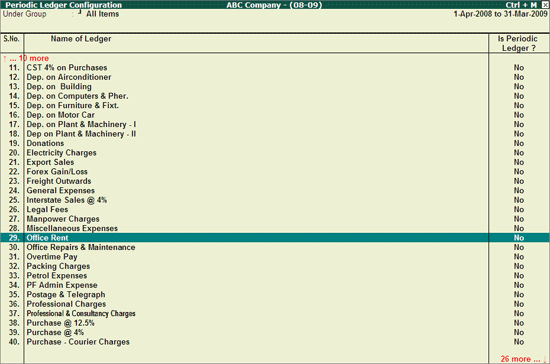
Those Ledgers which are identified by the Auditor as Periodic Ledgers will only appear in the Periodic Payments and Receipts report.
On this page
View Periodic Ledger Configuration report
Button options in the Periodic Ledger Configuration
1. Go to Gateway of Tally > Audit & Compliance > Audit & Analysis > Periodic Payments and Receipts .
2. Click Ctrl+F9 : Master Config or press Ctrl+F9 .
3. Select Periodic Payments and Receipts and press Enter .
4. Select the required Ledgers using Spacebar which will appear under the Periodic Payments and Receipts report.
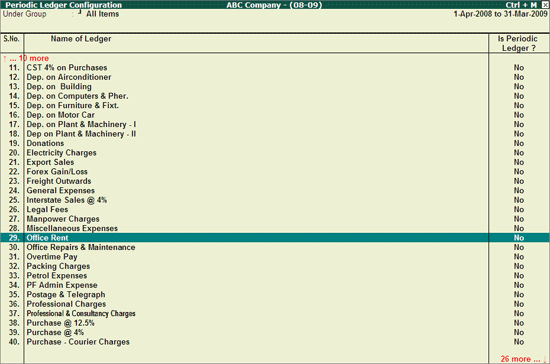
o Click F5 : Update or press F5 to save the changes.
Note: Follow the same steps to unmark a Ledger which is identified as Period Ledger .
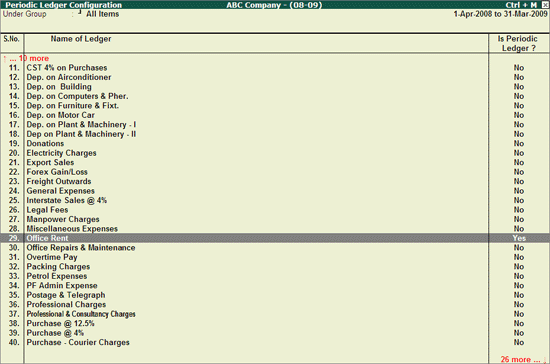
o Press Esc to view the Periodic Payments and Receipts report.
● F4: Group : Click F4 : Group or press F4 to filter the ledgers to the selected Group .
● Ctrl+F10: Rest. Default : Click Ctrl+F10 : Rest. Default or press Ctrl+F10 to restore the Periodic Ledger Configurations .
● Ctrl+W: Audit Wkg Paper : To view the Audit Working Paper during Auditing, click Ctrl+W : Audit Wkg Paper or press Ctrl+W . The details displayed in Audit Working Paper will be relevant to report from where it is triggered. This report displays the details of Configuration of Periodic Ledgers .
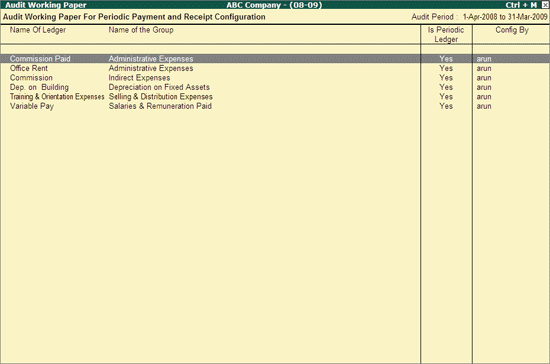
● F9: Inv Reports : Click F9 : Inv Reports or press F9 to navigate to the default Inventory Reports like Godown Summary , Movement Analysis , Stock Summary and so on.
● F10: Acc Reports : Click F10 : Acc Reports or press F10 to navigate to the default Accounting Reports like Balance Sheet , Cash Flow , Trial Balance and so on.
● F10 : Audit Reports : Click F10 : Audit Reports or press Alt+F10 to navigate to the other Audit Reports within Statutory Audit .