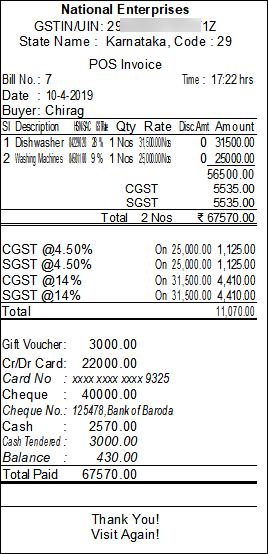
POS invoices can be printed with custom titles, and messages. POS invoices can be configured to print batch wise details, actual and billed quantities if required.
1. Click P : Print , in the POS Accounting Voucher Creation/Alteration screen.
2. Click S : Select Printer .
3. Select the Printer from the List of Printers .
4. Click F : Print Format and select the required format.
Note: In the Neat Mode format the print preview of the POS invoice can be displayed but in the Quick / Draft mode the invoice can't be previewed.
The POS Invoice in preview mode appears as shown below:
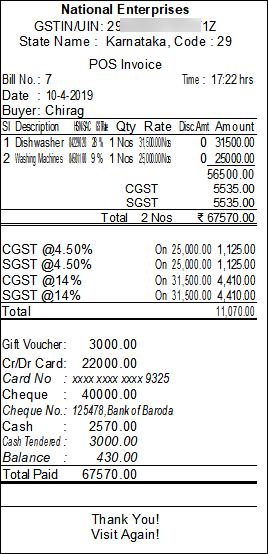
1. Click F12: Configure f rom Gateway of Tally .
2. Click Printing .
3. Click Sales Transactions .
4. Click POS Invoice . The POS Invoice Printing Configuration screen appears as shown below:
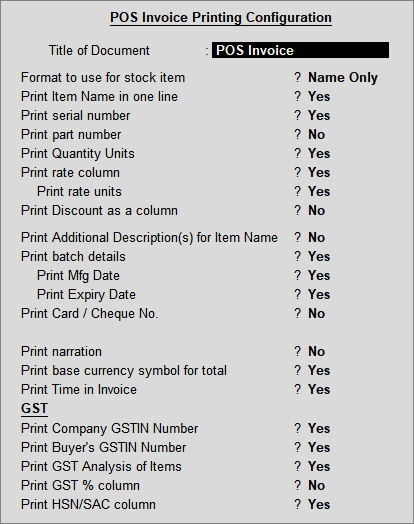
5. Enable the options, as required.
To know more about the POS printing configurations, refer POS Invoice .