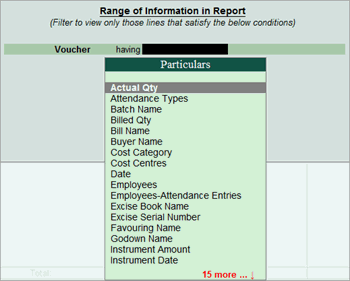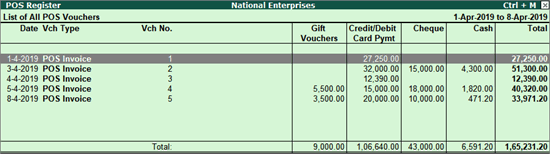
POS Register lists all transactions made over a particular day and by default displays the last invoice entry date of a POS invoice. Each POS Invoice is further drilled down to obtain the lowest level of information.
1. Go to Gateway of Tally > Display > Accounts Books > POS Register . The POS Register appears as shown below:
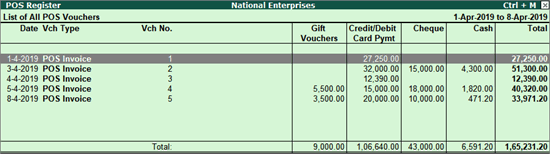
Note: The POS Register will be available, only if the option Use for POS Invoicing is enabled in Voucher Type and at least one entry is made.
2. Click F1 : Detailed to view the report in detailed mode. The POS Register appears as shown below:
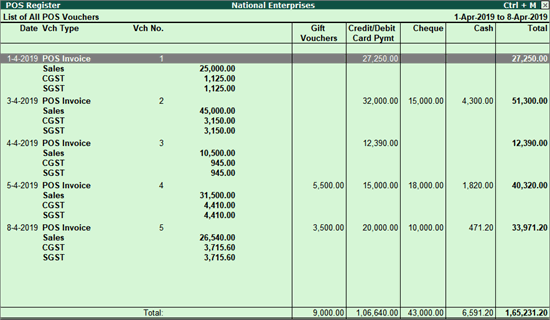
3. Click F12: Configure to configure the report.
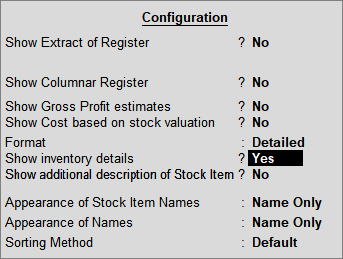
4. Set Show Inventory Details also to Yes and view the List of All POS Vouchers with Inventory details.
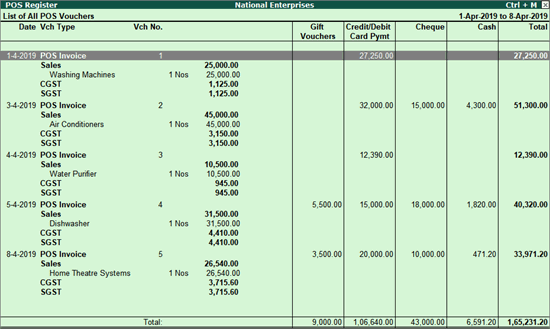
Alt+F12: Range Filter
You can filter POS invoices based on a range of parameters such as party name, buyers name, cost centre, cost category and son on as shown below: