
Form VAT 3 is used for filing monthly returns. The submission date for this return is the 20th of the month following the tax period.
To print the logo
1. Go to Gateway of Tally > F11: Features > F1: Accounts .
2. Set the feature Enable Company Logo to Yes .
3. In the CMP CompanyLogo Path screen, enter the path of the company logo in Location of Logo field with the name of the image and file extension, for e.g., C:\Tally.ERP9\Logo\KRA.bmp
4. Go to Gateway of Tally > Display > Statutory Reports > VAT > VAT Return .
The VAT Return option will display the Print Report screen.
5. Enter the From and To date of the Tax period, Name and Status/Designation of the authorised person, Place and Date in the screen.
6. In the Specify the KRA Logo Path field, provide the path entered for logo printing in the F11: Features .

7. Press Enter to accept and save.
The Print preview of Form VAT 3 displays as shown:
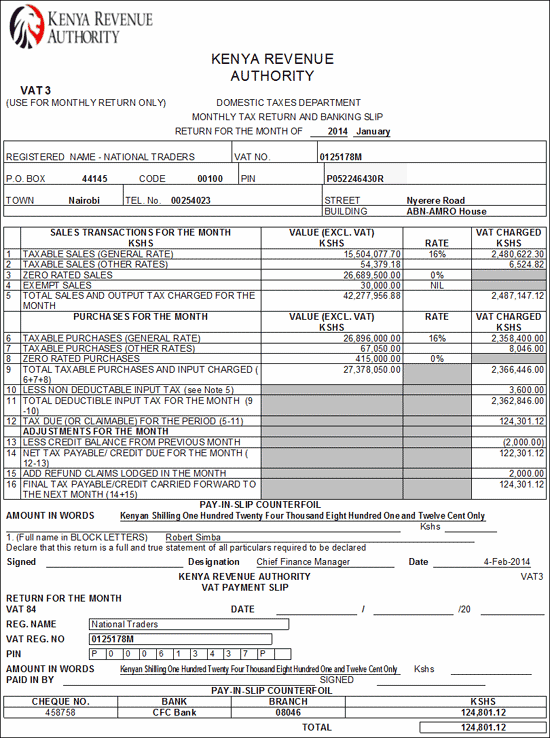
The From and To date mentioned in the Print Report screen is captured here.
The Mailing Name entered in the Company Creation screen is captured here.
The VAT Number is the VAT Registration Number (Regular) as entered in Company Operations Alteration screen ( F11: Features > F3: Statutory & Taxation) is displayed here.
P.O Box number as entered under Additional Information in Company Operations Alteration screen (F11: Features > F3: Statutory & Taxation) is displayed here.
Code as entered under Additional Information in Company Operations Alteration screen (F11: Features > F3: Statutory & Taxation) is displayed here is displayed here.
The Personal Identification Number of the Company as entered under Additional Information in Company Operations Alteration screen (F11: Features > F3: Statutory & Taxation) is displayed here.
The Town name entered under Additional Information in Company Operations Alteration screen (F11: Features > F3: Statutory & Taxation) is displayed here
The Telephone Number of the company as entered in the Company Creation screen is captured here.
The street name entered under Additional Information in Company Operations Alteration screen (F11: Features > F3: Statutory & Taxation) is displayed here.
The building name entered under Additional Information in Company Operations Alteration screen (F11: Features > F3: Statutory & Taxation) is displayed here.
● Taxable Sales (General Rate): The total assessable value (exclusive of Tax), Rate and VAT charged on all sales made using the VAT Classifications provided for general Rate i.e. 16% is captured in this field.
● Taxable Sales (other Rates): The total assessable value (exclusive of Tax), Rate and VAT charged on all sales made using the VAT Classifications provided for other Rates i.e. 12% is captured in this field.
● Zero Rated Sales: The total assessable value (exclusive of Tax) and Rate of all sales made using the VAT Classifications provided for zero rated sales is captured in this field.
● Exempt Sales: The total assessable value (exclusive of Tax) of all sales made using the VAT Classifications provided for Sales - Exempt & Export sales is captured in this field.
● Total Sales and output Tax Charged: The total assessable value (exclusive of Tax) of all sales transactions - General Rate, Other Rate, Zero Rated, Exempt & Export Sales and output tax charged is captured in this field.
● Taxable Purchases (General Rate): The total assessable value (exclusive of Tax), Rate and VAT charged on all purchases made using the VAT Classifications provided for general Rate i.e. 16% and Imports @ 16% are captured in this field.
● Taxable Purchases (other Rates): The total assessable value (exclusive of Tax), Rate and VAT charged on all purchases made using the VAT Classifications provided for other Rates i.e. 12% is captured in this field.
● Zero Rated Purchases: The total assessable value (exclusive of Tax) and Rate of all purchases made using the VAT Classifications provided for zero rated sales and imports are captured in this field.
● Total Taxable Purchases and Input Charged: The total assessable value (exclusive of Tax) of all sales transactions - General Rate, Other Rate, Zero Rated, Imports @ 16%, Imports and Input tax charged is captured in this field.
● Less Non Deductible Input Tax: The debit value of journal entry made using the VAT Adjustment - Non-Dedutible Input Tax is captured in this field.
● The journal entry is given below:
In journal voucher, select Non-Dedutible Input Tax in Used for field
Debit : Non- Deductible ITC Ledger (created under Indirect Expenses)
Credit : Input VAT ledger with appropriate VAT/Tax class (for e.g., Input VAT @ 16%)
● Deductible Input Tax (9-10): The Net Input Tax i.e. Total Input charged - Non Deductible input Tax will be captured in this field.
● Tax Due (or Claimable) for the period: Tax Due for payment or Claimable (if the input tax is more than the tax payable) for the period shall be captured in this field. The Tax Due/Claimable for the Period is arrived by deducting the Deductable Input Tax by Total Output Charged.
Tax Due (or Claimable) for the Period = Total Output Tax Charged (Box 5) - Deductible Input Tax (Box 11)
● Less VAT withheld (Attach a Schedule): The debit value of journal entry made using the VAT Adjustment - Adjustment of Vat Withheld is captured in this field.
● The journal entry is given below:
In journal voucher, select Adjustment of Vat Withheld in Used for field.
Debit : Tax ledger (created under Duties & Taxes with Type of Duty/Tax as VAT ).
Credit : Current Asset Ledger.
● Less Credit Balance from Previous Month: The input credit carried forward from the previous month will be captured in this field.
● Add Refund Claim Paid and Disallowed: The excess input VAT as prescribed by the Act can be claimed by the dealer as refund. The Credit value of journal entry made using the VAT flag - Adjustment towards Refund Claim is captured in this field.
The journal entry is given below:
In journal voucher, select Adjustment towards Refund Claim in Used for field
Debit : Refund Claimed Ledger (created under Current Assets )
Credit : Input VAT ledger with appropriate VAT/Tax class (for e.g., Input VAT @ 16%)
● Final Tax payable/ Credit carried forward for this period
The final tax payable / input Credit carried forward (if the input credit is in excess of tax payable) for the current tax period will be captured in this field.
Under this section,
● Amount in Words - VAT amount paid will be captured in Words in this field
● Kshs - VAT Amount paid will be captured in this field.
● Declaration : The Authorised Signatory entered in the Company Operations Alteration (F11: Features > Statutory & Taxation) screen is captured here.
Under this section,
● Registered Name will be captured from Company Creation screen
● VAT Registration Number and PIN will be captured from Company Alteration screen (F11: Features > F3: Statutory & Taxation)
● Amount in Words, Cheque Number, Bank, Branch & KSHS i.e. tax amount will be captured from the VAT Payment entry.