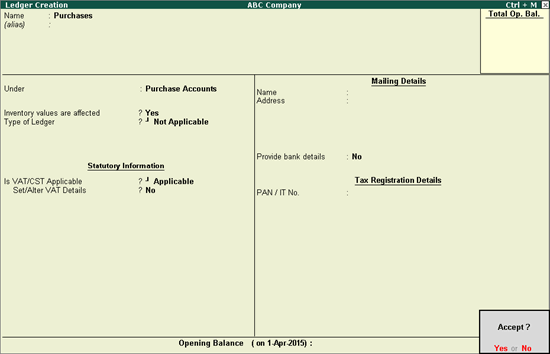
You can create a common purchase or sales ledger for all types of purchases or sales without defining tax details in the ledger masters. Ledgers defined with different tax rates can also be created.
To create a common purchase ledger
1. Go to Gateway of Tally > Accounts Info. > Ledgers > Create .
2. Enter the Name of the purchase ledger.
3. Select Purchase Accounts in the Under field.
4. Set the option Inventory values are affected? to Yes .
5. Set Is VAT/CST Applicable? to Applicable .
6. Disable Set/Alter VAT Details? .
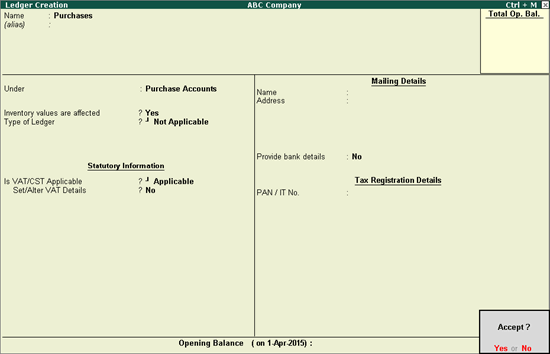
7. Press Enter to save.
To create a ledger defined with Nature of Transaction and tax rate
1. Go to Gateway of Tally > Accounts Info. > Ledgers > Create .
2. Enter the Name of the purchase ledger.
3. Select Purchase Accounts in the Under field.
4. Set the option Inventory values are affected? to Yes .
5. Set Is VAT/CST Applicable? to Applicable .
6. Enable the option Set/alter VAT Details?
7. Set the Classification option in VAT Details screen to:
o Undefined if unique tax rate and commodity details have to be defined.
o Any of the user-defined Classification . Once it is applied, rest of the options will disappear and cursor returns to Ledger Creation screen. Click here to view the detailed procedure of creating VAT Classifications .
8. Select the Nature of Transaction , Type of goods and Commodity name .
9. Enter the Commodity code .
10. Enter the Tax rate and Surcharge .
11. Select the VAT Schedule .
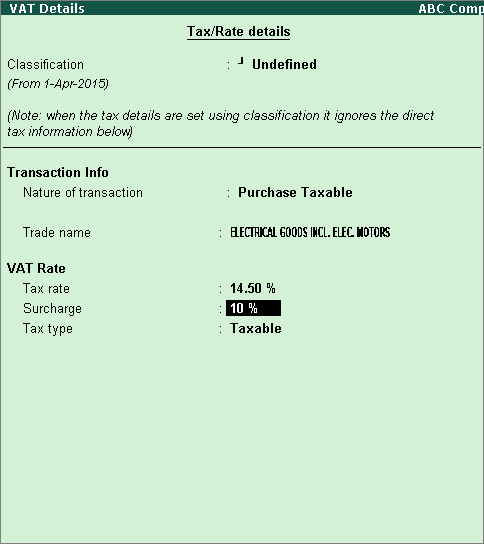
12. Press Ctrl+A to save the VAT Details screen, and return to the Ledger Creation screen.
13. Press Ctrl+A to save the ledger.
To create a common sales ledger
1. Go to Gateway of Tally > Accounts Info. > Ledgers > Create .
2. Enter the Name of the sales ledger.
3. Select Sales Accounts in the Under field.
4. Set Inventory values are affected? to Yes .
5. Set the Type of Ledger to Not Applicable .
6. Set Is VAT/CST Applicable? to Applicable .
7. Disable Set/Alter VAT Details? . The Ledger Creation screen appears as shown below:
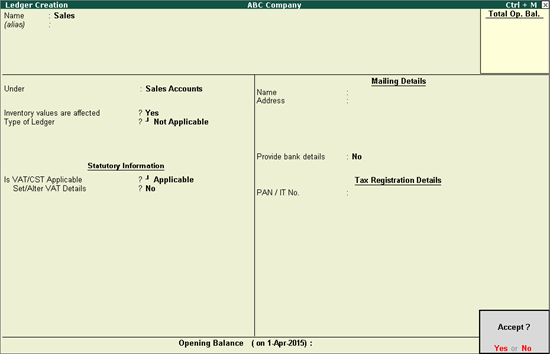
8. Press Enter to save.
To create a ledger defined with Nature of Transaction and tax rate
1. Go to Gateway of Tally > Accounts Info. > Ledgers > Create .
2. Enter the Name of the sales ledger.
3. Select Sales Accounts in the Under field.
4. Set Inventory values are affected? to Yes .
5. Set the Type of Ledger to Not Applicable .
6. Set Is VAT/CST Applicable? to Applicable .
7. Enable the option Set/alter VAT Details? .
8. Set the Classification option in VAT Details screen to:
o Undefined if unique tax rate and commodity details have to be defined.
o Any of the user-defined Classification . Once it is applied, rest of the options will disappear and cursor returns to Ledger Creation screen. Click here to view the detailed procedure of creating VAT Classifications .
9. Select the Nature of Transaction , Type of goods and Commodity name .
10. Enter the Commodity code .
11. Enter the Tax rate and Surcharge .
12. Select the VAT Schedule .
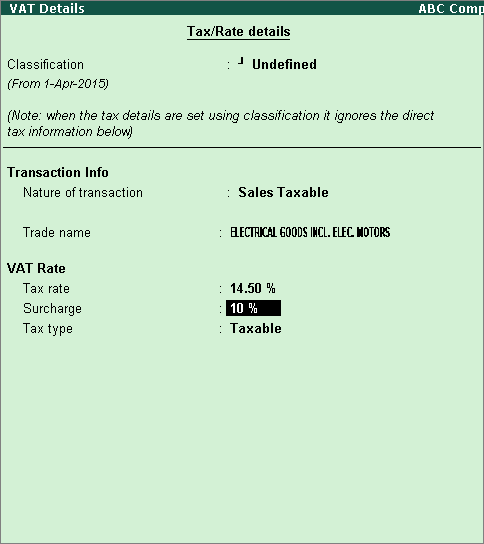
13. Press Ctrl+A to save the VAT Details screen, and return to the Ledger Creation screen.
14. Press Ctrl+A to save the ledger.
To create a zero rated sales ledger and select the entity type
1. Go to Gateway of Tally > Accounts Info. > Ledgers > Create .
2. Enter the Name of the sales ledger.
3. Select Sales Accounts in the Under field.
4. Set Inventory values are affected? to Yes .
5. Set the Type of Ledger to Not Applicable .
6. Set Is VAT/CST Applicable? to Applicable .
7. Enable the option Set/alter VAT Details? .
8. Set the Classification option in VAT Details screen to Undefined .
9. Select Sales Zero Rated as the Nature of transaction . The option Party Entity/Org. Type is displayed.
10. Select the Party Entity/Org. Type from the List of Entities/Org Type .
11. Enter the Tax Rate and Surcharge . The VAT Details screen appears as shown below:
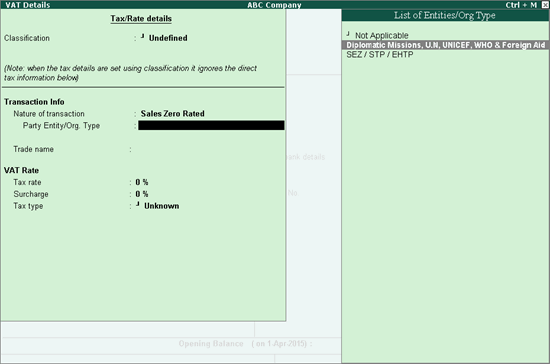
12. Enter the tax details.
13. Press Ctrl+A to save.
To create a freight ledger
1. Go to Gateway of Tally > Accounts Info. > Ledgers > Create .
2. Enter the Name of the ledger .
3. Select Direct Expenses in the Under field.
4. Set the option Inventory values are affected? to No .
5. Select the Type of Ledger as Freight . The Ledger Creation screen appears as shown below:
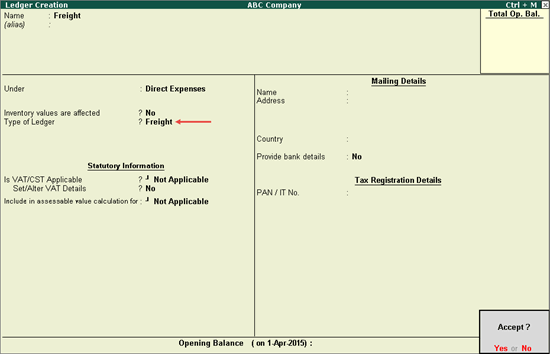
6. Press Enter to save.
To create a discount ledger
1. Go to Gateway of Tally > Accounts Info. > Ledgers > Create .
2. Enter the Name of the ledger .
3. Select Indirect Expenses in the Under field.
4. Set the option Inventory values are affected? to No .
5. Select the Type of Ledger as Discount . The Ledger Creation screen appears as shown below:
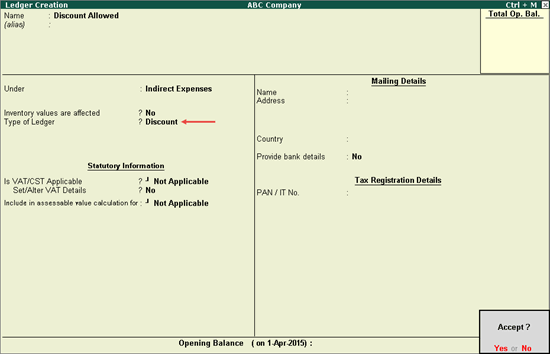
6. Press Enter to save.