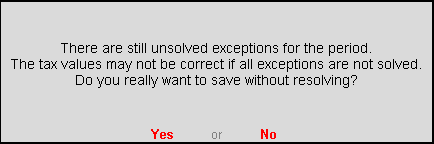
To save Form 27Q, you need to save the Form 27Q Return, recompute the corrected return, overwrite the corrected report, save the recomputed valued as revised return, and export Form 27Q.
● Click F6: Save .
If the count of Uncertain Transactions count is not zero, a message appears as shown below:
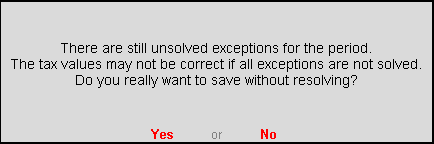
o Click Yes to save Form 27Q w ithout solving exceptions.
o Click No to solve the exceptions first and then save.
If the count of Uncertain Transactions count is zero, a message appears as shown below:
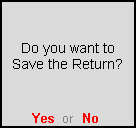
o Click Yes to save the return.
Note: If any master or transaction is modified or added after saving the return, the values can be recomputed. The recomputed information can be overwritten on the Form 27Q saved earlier or saved as a revised return.
To save the changes made in the saved return
1. Generate Form VAT 27Q report for the period for which the return was saved.
For example , if the return was saved for the period 1-Apr-2016 to 30-Apr-2016, view the report for the same period.
2. The message The return values might have been changed, press F5 to recompute appears with a new section comprising details of:
o Modified Masters : Displays the count of purchase and sales ledgers in which tax rates have been modified. Press Enter on Modified Masters to view the details.
o Modified Vouchers : Displays the total count of vouchers which are Created , Altered , Cancelled and Deleted .
3. To include the changes made into the report and recalculate the values, click F5: Recompute . Once the values are recomputed, the section displayed for modified masters and transactions will not appear.
On recomputing the values of modified transactions, Form 27Q report displays two buttons, F6: OverWrite and F7: Save as Revised .
To overwrite the recomputed information on the existing return
● Click F6: Overwrite .
If the count of Uncertain Transactions count is not zero, a message appears as shown below:
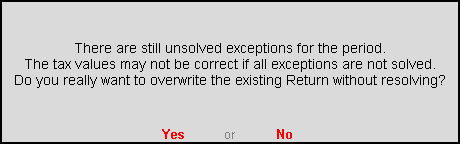
o Click Yes to overwrite without solving exceptions.
o Click No to solve the exceptions.
If the count of Uncertain Transactions count is zero, a message appears as shown below:
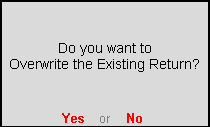
o Click Yes to accept and overwrite the data with modified details.
To save the recomputed valued as revised return without overwriting the information, click F7: Save as Revised .
To save modified values as revised return
● Click F7: Save as Revised .
If the count of Uncertain Transactions count is not zero, a message appears as shown below:
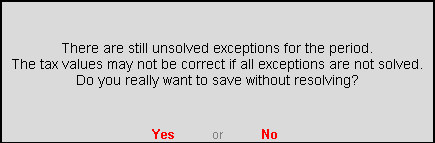
o Click Yes to save the data without solving exceptions.
o Click No to solve the exceptions first and then save as revised return.
If the count of Uncertain Transactions count is zero, a message appears as shown below:
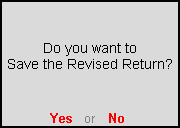
o Click Yes to save the data as revised return.
On saving the modifications, e-filing of the returns can be done from Form 27Q. Tally.ERP 9 exports 27Q returns in .txt format as required by the department.
To export Form 27Q
1. Press Ctrl+E .
2. Press Enter to export the data in the selected format.