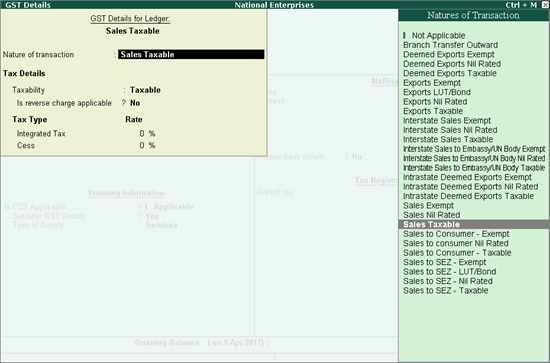
Once you activate GST in your company, you can record a variety of sales transactions (outward supply) such as sales to other territory and SEZ, sales to foreign tourists, nil rated and exempt sales, deemed export, and so on, using a sales voucher.
● Exclusive Economic Zone sales (Other territory)
● Sales to consumer (B2C large and small invoices)
● Sales involving consignee (ship to) and buyer (bill to)
● Sale of works contract services
● New nature of transactions supported as per filing requirements
While recording any type of sales transaction, you can choose either of the following methods:
● Method 1 : For a specific type of sales transaction, you can create or update the sales ledger with the relevant Nature of transaction . Now select this sales ledger while recording the sales transaction.
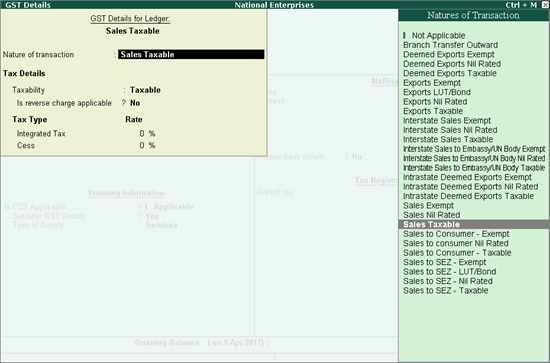
● Method 2 : Select the common sales ledger during the sales transaction. Press F12 and enable the option Allow modification of tax details for GST? Now select the Classification/Nature .
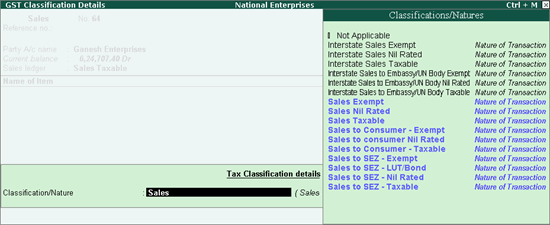
To record sales to other territories, you have to enable the option Assessee of Other Territory? in the party ledger. If your company is located in other territory, enable the option Assessee of Other Territory? in the Company GST Details screen. Tax applicability is given below:
● Other territory to other territory: Central and UT taxes are applicable.
● Other territory to a state or union territory: Integrated tax is applicable.
● State or union territory to other territory: Integrated tax is applicable.
To comply with section 15 of the IGST Act for Refund of Integrated Tax to International Tourist, select the Place of Supply as Other Territory in the Party Details screen of sales invoice recorded for foreign tourist, and levy integrated tax.
Other territory to other territory
● Ensure that the option Assessee of Other Territory? is set to Yes in the Company GST Details screen.
● Go to Gateway of Tally > Accounting Vouchers > F8: Sales .
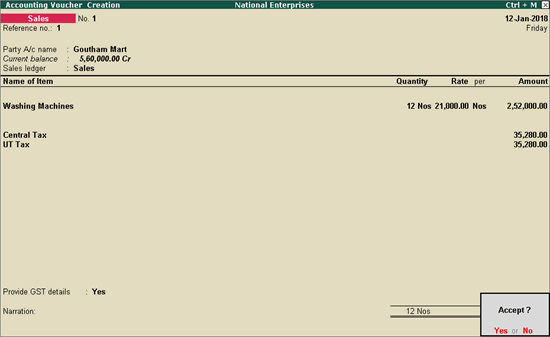
● Select the party ledger in which the option Assessee of Other Territory? is set to Yes .
● Select the sales ledger.
● Select the central and UT tax ledgers.
The printed invoice appears as shown below:
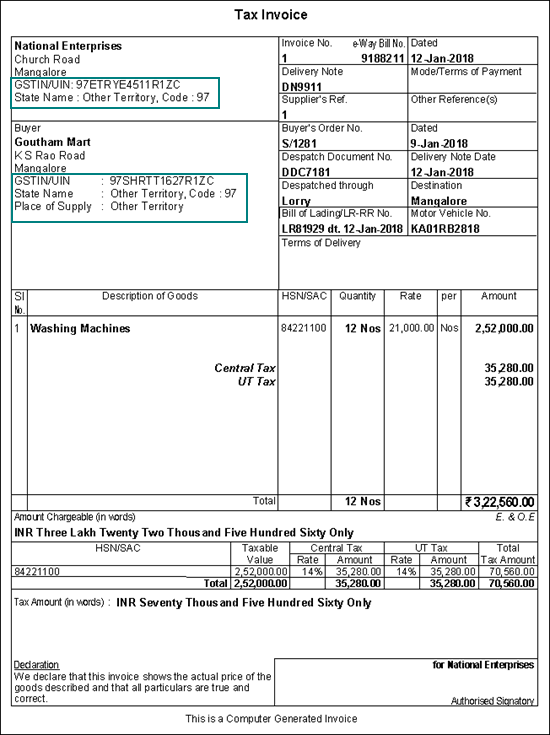
Other territory to a state or union territory
● Ensure that the option Assessee of Other Territory? is set to Yes in the Company GST Details screen.
● Go to Gateway of Tally > Accounting Vouchers > F8: Sales .
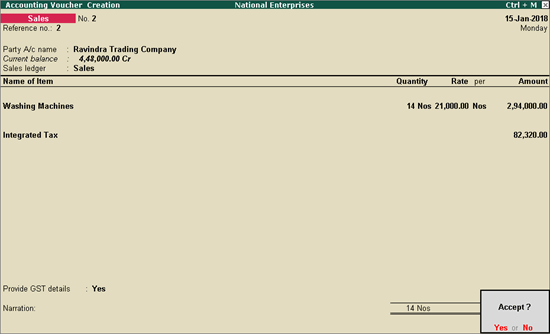
● Select the party ledger in which the option Assessee of Other Territory? is set to No .
● Select the sales ledger.
Note: If you are an assessee of other territory and your buyer is of the same state but not of other territory, select a common sales ledger. Ensure that the tax rates (central, integrated, and UT tax) are defined in the stock items. The taxes will be calculated accordingly.
● Select the integrated tax ledger.
The printed invoice appears as shown below:
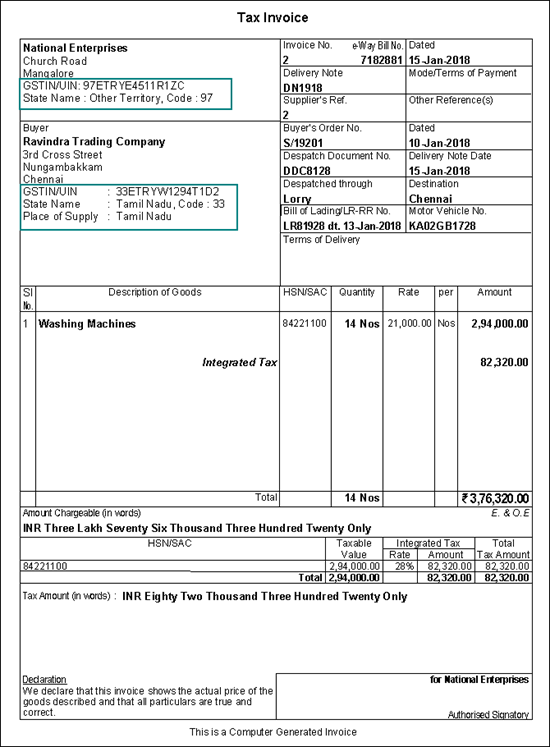
State or union territory to other territory
● Ensure that the option Assessee of Other Territory? is set to No in the Company GST Details screen.
● Go to Gateway of Tally > Accounting Vouchers > F8: Sales .
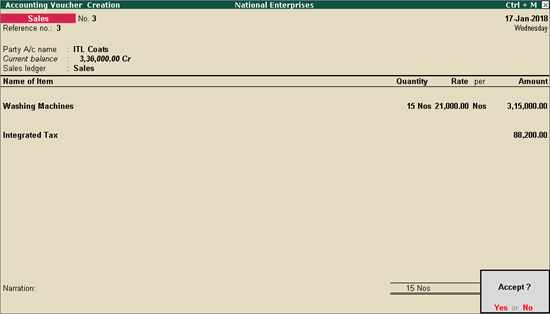
● Select the party ledger in which the option Assessee of Other Territory? is set to Yes .
● Select the sales ledger.
Note: If you and your buyer are located in the same state, and you do not belong to other territory but your buyer is an assessee of other territory, select a common sales ledger. Ensure that the tax rates (central, integrated, and UT tax) are defined in the stock items. The taxes will be calculated accordingly.
● Select the integrated tax ledger.
The printed invoice appears as shown below:
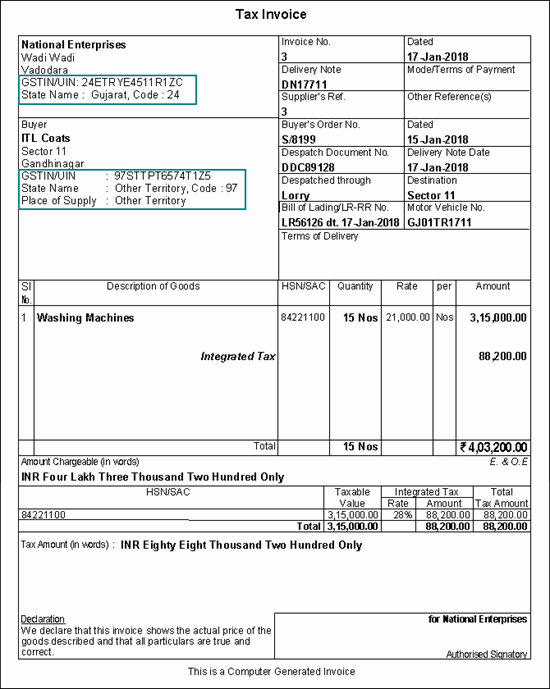
Based on the state name, location, and categorisation of the buyer and consignee as assessee of other territories, the relevant state name and code are printed in the invoice. An example of scenarios with the state name selected as Karnataka is given below:
|
Party Ledger |
Party Details screen of Invoice |
Printing in Invoice |
|||||||
|
State |
Assessee of Other Territory? |
Buyer |
Consignee |
Buyer |
Consignee |
||||
|
Place of supply changed (overridden) |
State |
Place of Supply |
Party |
State |
State Name and Code |
Place of Supply |
State Name and Code |
||
|
Karnataka |
Yes |
No |
Karnataka |
Other Territory |
Same as the buyer |
Karnataka |
State Name: Other Territory State Code: 97 |
Other Territory |
State Name: Other Territory State Code: 97 |
|
Karnataka |
Yes |
Yes |
Karnataka |
Karnataka |
Same as the buyer |
Karnataka |
State Name: Karnataka State Code: 29 |
Karnataka |
State Name: Karnataka State Code: 29 |
|
Karnataka |
Yes |
No |
Karnataka |
Other Territory |
Different party ledger of other territory |
Karnataka |
State Name: Other Territory State Code: 97 |
Other Territory |
State Name: Other Territory State Code: 97 |
|
Karnataka |
No |
No |
Karnataka |
Karnataka |
Same as the buyer |
Karnataka |
State Name: Karnataka State Code: 29 |
Karnataka |
State Name: Karnataka State Code: 29 |
|
Karnataka |
No |
Yes |
Karnataka |
Other Territory |
Same as the buyer |
Karnataka |
State Name: Other Territory State Code: 97 |
Other Territory |
State Name: Other Territory State Code: 97 |
|
Karnataka |
No |
Yes |
Karnataka |
Other Territory |
Different party ledger of other territory |
Karnataka |
State Name: Other Territory State Code: 97 |
Other Territory |
State Name: Other Territory State Code: 97 |
The sales of nil-rated goods to a local or interstate customer does not attract GST, and can be recorded using a sales voucher. In the masters of the goods or services classified as nil rated (0%), Taxability should be set to Nil Rated in the GST Details screen.
● Go to Gateway of Tally > Accounting Vouchers > F8: Sales .
● Select the applicable Sales ledger . For example, Sales Nil-Rated.
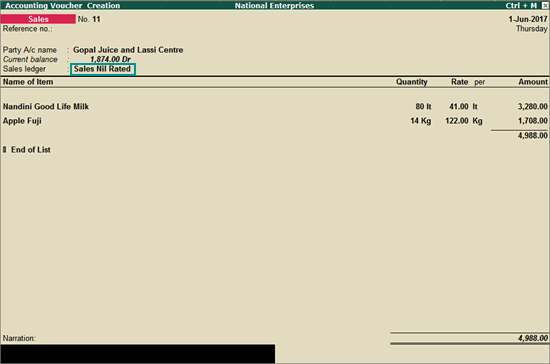
Depending on the location of the party, you can record a local or interstate nil-rated sales transaction.
The local or interstate sale of goods or services exempted from GST can be recorded using a sales voucher. In the masters of the exempted goods or services, Taxability should be set to Exempt in the GST Details screen.
● Go to Gateway of Tally > Accounting Vouchers > F8: Sales .
● Select the applicable Sales ledger .
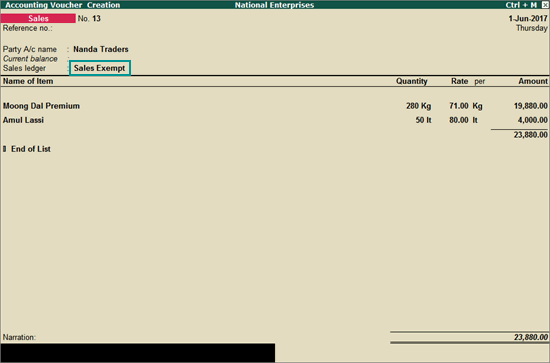
The sale of goods and services to a party in an SEZ can be recorded using a sales vouchers. In an SEZ sales transaction, taxes are applicable based on the type of sale:
● Taxable SEZ sale: In SEZ sales, integrated tax is applicable for both local and interstate parties.
● Exempt and nil rated SEZ sale: No tax is applicable.
● SEZ sale under LUT/bond: No tax is applicable. SEZ sales under LUT/bond are allowed when you have signed up a letter of undertaking with the department for the sale of goods without the payment of duty.
To provide details of the LUT/bond, enable the options Enable Goods and Services Tax (GST)? and Set/alter GST details? in Statutory and Taxation features. In the Company GST Details screen, enable the option Provide LUT/Bond details? , and enter the details in the LUT/Bond Details screen.
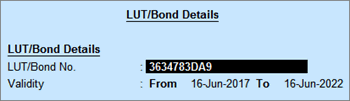
To record SEZ sales
● Go to Gateway of Tally > Accounting Vouchers > F8: Sales .
● Select the applicable Sales ledger . For example, Sales - SEZ.
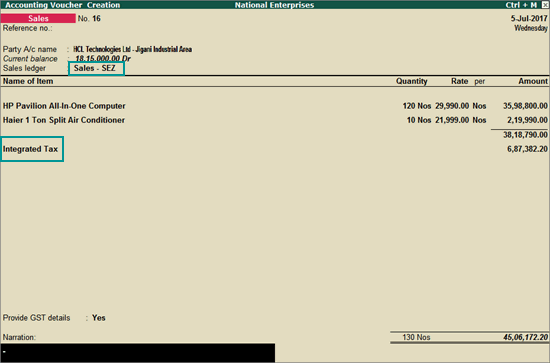
Provide GST details: Enable this option if you want to enter additional details regarding the export transaction.

The printed invoice displays the title specific to SEZ sales as shown below:
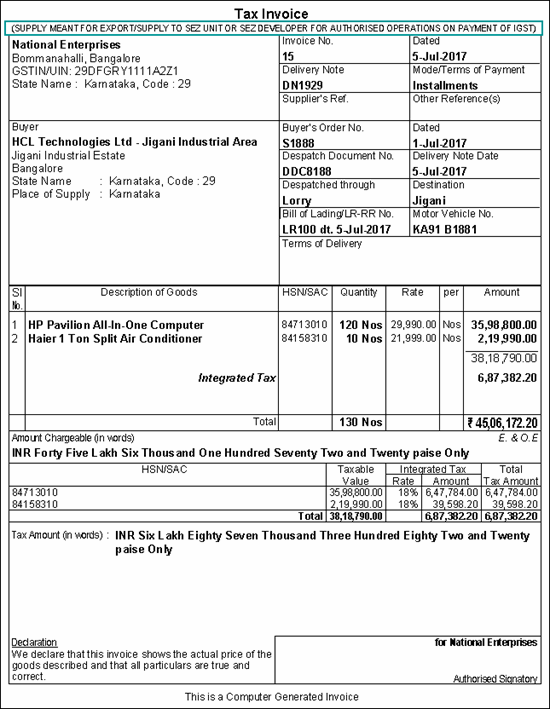
Deemed exports are defined as transactions in which the supply and manufacture of goods takes place within India. Essentially, deemed exports refer to the supply of goods to end-exporters.
For example, if a two-wheeler spare parts manufacturer supplies rear-view mirrors to a motorcycle manufacturer and exporter, then the sale of the rear-view mirrors would be considered as deemed exports.
Effective from 18th October 2017:
● Integrated tax is applicable on interstate transactions.
● Central tax and state tax are applicable on transactions made within the state.
Prior to this date, integrated tax had to be charged on all taxable deemed exports made within and outside the state.
You can record the following transactions of deemed exports:
● Interstate taxable deemed export: Integrated tax is applicable when recorded with the nature of transaction Deemed Exports Taxable .
● Intrastate taxable deemed export: Central and state taxes are applicable for local parties when recorded with the nature of transaction Intrastate Deemed Exports Taxable .
● Exempt and nil rated deemed export: No tax is applicable when recorded with the following natures of transaction:
o Intrastate: Intrastate Deemed Exports Exempt and Intrastate Deemed Exports Nil Rated
o Interstate: Deemed Exports Exempt and Deemed Exports Nil Rated
To record taxable intrastate deemed exports
● Go to Gateway of Tally > Accounting Vouchers > F8: Sales .
● Select the Sales ledger predefined with the nature of transaction Intrastate Deemed Exports Taxable .
● Set the option Provide GST details? to Yes , and enter the Shipping bill no. and Date .
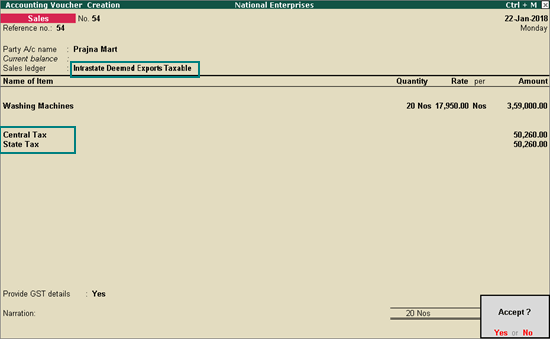
To record taxable interstate deemed export
● Go to Gateway of Tally > Accounting Vouchers > F8: Sales .
● Select the Sales ledger predefined with the nature of transaction Deemed Exports Taxable .
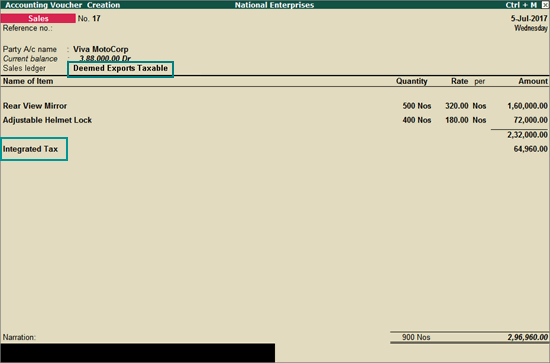
You can record sales to consumers (end users of your goods or services) and unregistered dealers, using a sales invoice.
Depending on the transaction value and the location of the party, the sales invoice will be captured in different tables in GSTR-1 returns.
● B2C (Large) Invoices : Captures interstate sales transactions where the invoice value is more than Rs. 2.5 lakh.
The following images show how large invoices are captured in GSTR-1 for an interstate party:
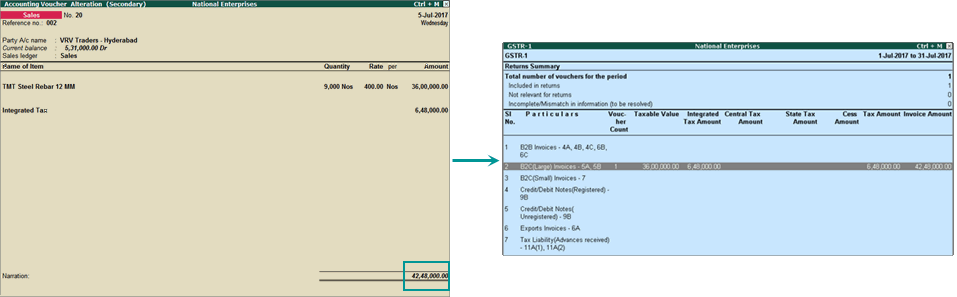
● B2C (Small) Invoices : In GSTR-1 , this table captures:
o Local sales transaction: Irrespective of the invoice value.
o Interstate sales transactions: where the total invoice value is less than Rs. 2.5 lakh.
The following images show how small invoices are captured in GSTR-1:
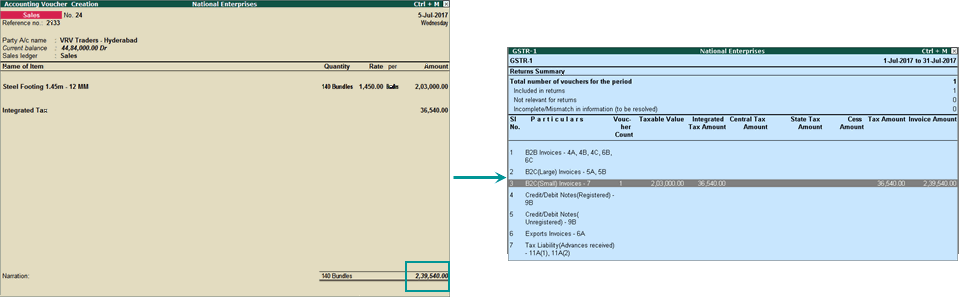
In Tally.ERP 9, you can record GST sales where a consignee and a buyer are involved. Here, the goods are sent to the consignee, and the bill is sent to the buyer.
Note : In this case, GST calculation depends only on the location of the buyer, and not the consignee.
♦ If the buyer is located in the same state: Central tax and state tax are applicable.
♦ If the buyer is located in a different state: Integrated tax is applicable.
To add buyer and consignee details in the same invoice, enable the following options:
● Go to F11: Features > F1 : Accounting Features , and enable the option Maintain multiple mailing details for company and ledgers?
● Press F12 on the sales invoice, and enable the option Allow separate buyers and consignee names?
To record GST sales involving a consignee and a buyer
1. Go to Gateway of Tally > Accounting Vouchers > F8: Sales .
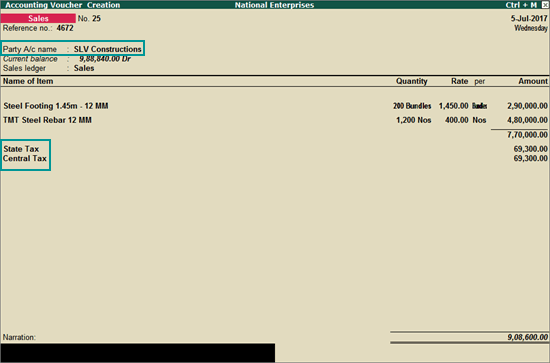
2. In Party A/c name , select the buyer, and enter the relevant details in the Party Details screen.
o In Consignee , click Alt+M to select the consignee ledger.
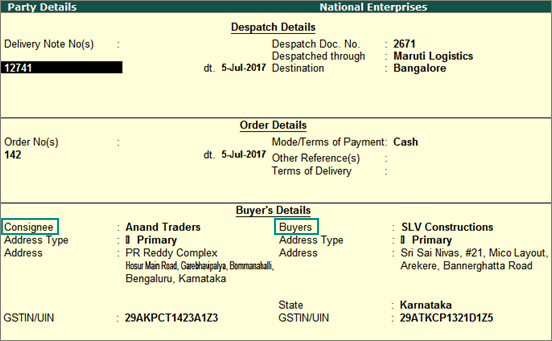
3. Select the sales ledger.
4. Select the required items, and specify the quantities and rates.
5. Select the relevant GST ledgers (state tax and central tax for local buyer; integrated tax for interstate buyer).
6. Press Alt+P to print the invoice. The consignee and buyer details appear as shown below:
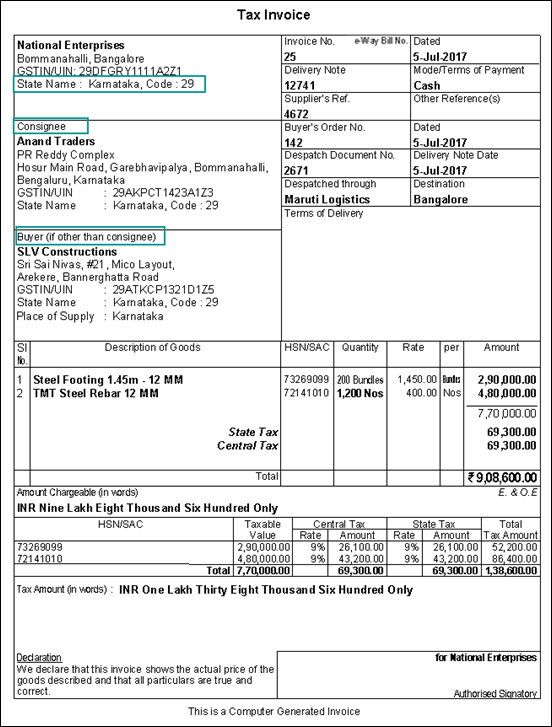
Note: Set the option Print Address in a continuous line? to Yes if the address is lengthy to print it clearly.
You can record a material in/receipt note voucher if you have received the material from works contractor. Then record a sales invoice when you render the service. Under GST you need to report only the sales invoice for works contract.
To record a sales invoice for works contract
1. Go to Gateway of Tally > Accounting Vouchers > F8: Sales .
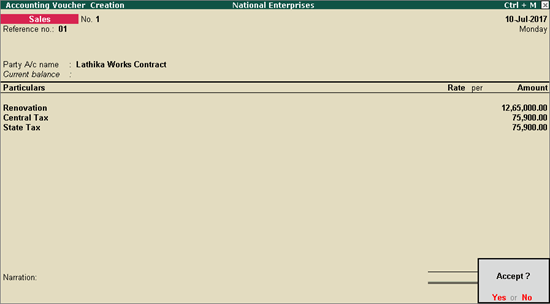
2. In Party A/c name , select the customer ledger.
3. Select the sales ledger and enter the amount. Ensure the sales ledger has details as shown below:
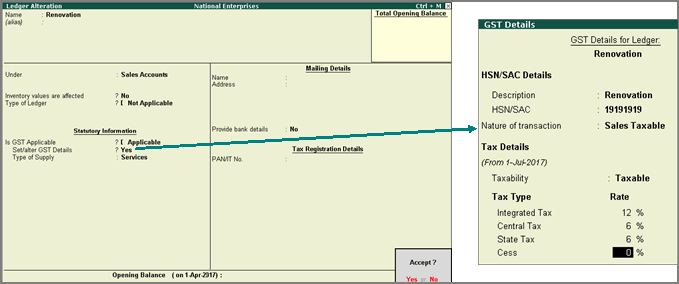
4. Select the GST ledgers (central and state, or integrated) based on the state selected for the customer ledger.
You can view the tax details by clicking A : Tax Analysis . Click F1 : Detailed to view the tax break-up.
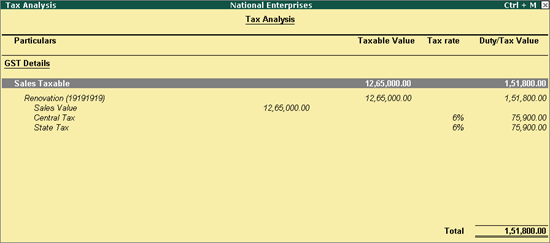
|
Master Setup |
||
|
Nature of Transaction |
Taxability |
Party Type |
|
Deemed Exports Nil Rated |
Nil Rated |
Deemed Exports |
|
Exports Nil Rated |
Nil Rated |
-- |
|
Sales to SEZ - Nil Rated |
Nil Rated |
SEZ |
|
Sales to consumer - Nil Rated |
Nil Rated |
-- |
GST Purchases - Nil Rated, Exempt, Deemed Export, SEZ, and Works Contract