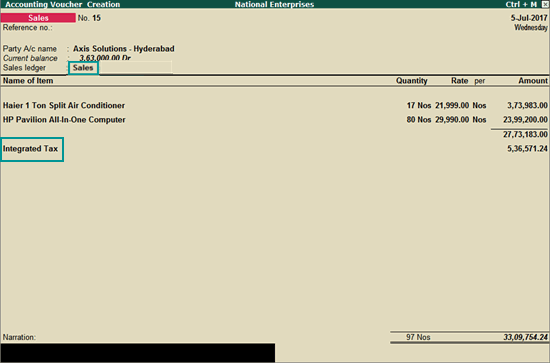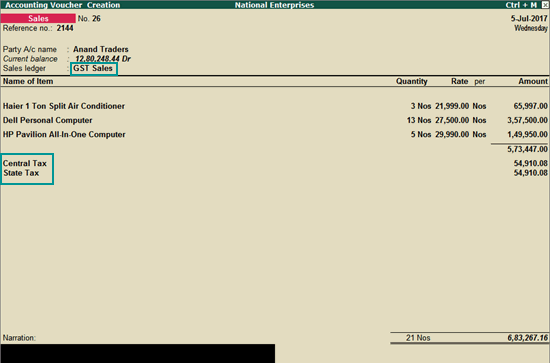
|
Related Topics |
Record a GST invoice when the supply is made to a local buyer. The buyer can be a registered dealer, final consumer, a composite dealer, or an unregistered dealer.
In order to print a valid GST tax invoice you have to record details related to the party’s GST registration and location, item details (HSN or SAC), and tax rates in the invoice. Also, the details of your company's GST registration number and location should be available. In a local GST sales transaction only CGST and SGST tax types are applicable.
Record a local sales attracting multiple GST rates in a single invoice
1. Go to Gateway of Tally > Accounting Vouchers > F8: Sales .
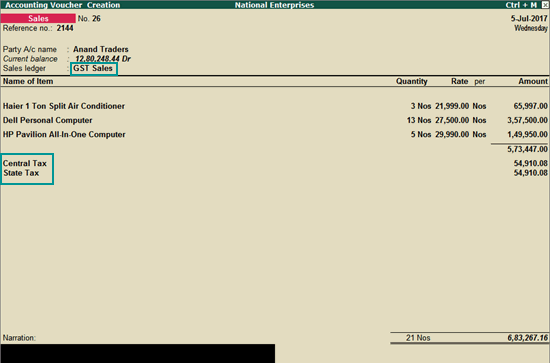
2. In Party A/c name , select the customer ledger or the cash ledger.
3. Select the sales ledger.
4. Select the required items, and specify the quantities and rates.
5. Select the central and state tax ledgers.
You can view the tax details by clicking A : Tax Analysis . Click F1 : Detailed to view the tax break-up.
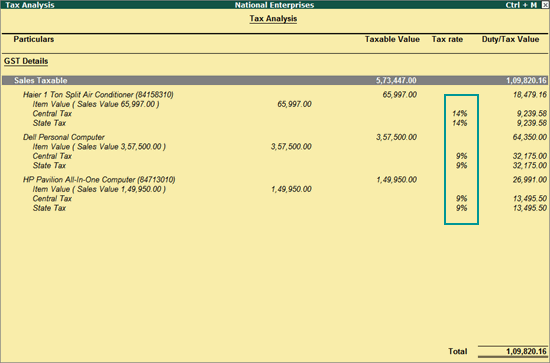
6. In the sales invoice, press Alt+P to print the invoice in the required format.
For multiple copies :
Press Alt+P and then Alt+C to select the number of copies.
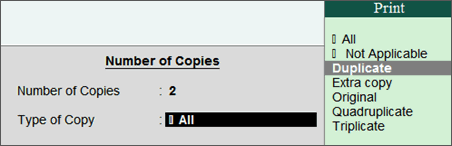
Note: When you are printing multiple copies of the invoice, only the page number of the current invoice will be displayed, and not the number of the copy. For example, if you want to print 3 copies for an invoice (original, duplicate, and triplicate), then in the print preview, the page number would be displayed as 1 of 1, and not 1 of 3.
For services, original copy for buyer and duplicate copy for supplier will be printed in the invoice.
For goods, original for buyer, duplicate for transporter and, triplicate for supplier will be printed in the invoice. If you do not want to print the transporter's copy, then disable the option Print transporter's copy? in the sales Invoice Printing Configuration screen.
Printed Invoice Format
As per GST guidelines, details such as the applicable taxes and tax rates, and the GSTIN/UIN of the company and the customer will be captured. After selecting the state in the ledger master, the state name and the state code will be captured in the printed invoice. Depending on your requirements, you can include additional details in your invoice by clicking F12: Configure .
To ensure that company GSTIN is printed on the sales invoice:
● Specify GSTIN under Set/alter GST details? in company F11 > F3 features.
● In the Voucher Printing screen of the sales invoice, press F12 and set:
o Print Company GSTIN Number? to Yes .
o Print Item-wise GST details? to Yes , to print the GST invoice in landscape orientation with tax breakup for each stock item.
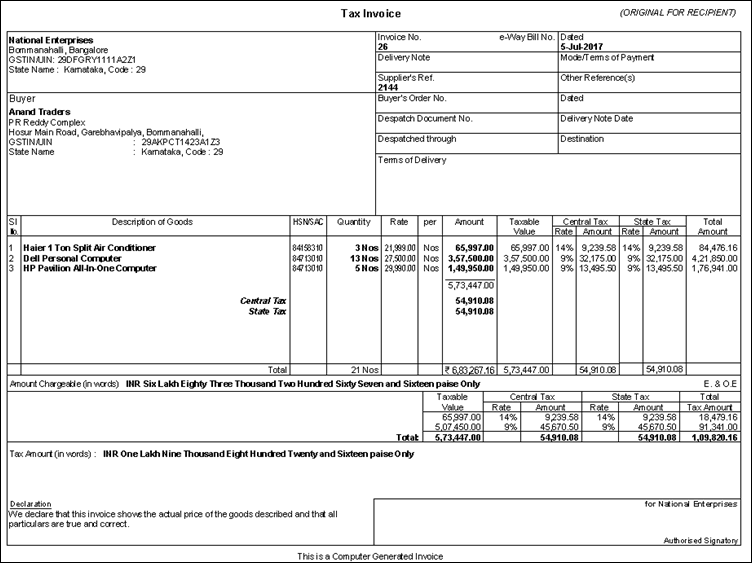
Print the party's contact details in the pre-printed format
1. Go to Gateway of Tally > F12: Configure > Printing > Advanced Configuration .
2. Set Reduce space between address and item name/particulars? to No .
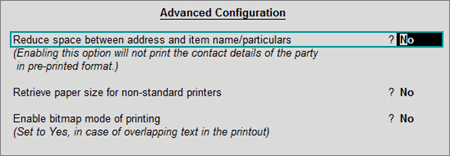
3. Press Ctrl+A to accept.
GST on Services
When you maintain only accounting transactions (but not inventory of your goods), or when your company deals with services, you can use the accounting invoice mode for recording your local and interstate sales.
Record GST sales in the accounting invoice mode
1. Go to Gateway of Tally > Accounting Vouchers > F8: Sales .
2. Click I: Accounting Invoice .
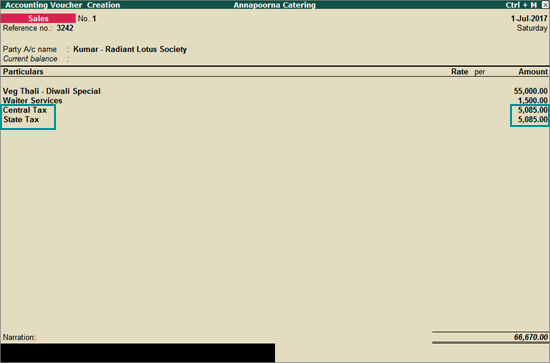
3. Select the required goods/service ledgers, and specify the quantities and rates. Alternatively, press Alt+C to create the ledgers.
4. Select the central and state tax ledgers for local sales and the integrated tax ledger for interstate sales.
Follow the steps used for recording a local sales transaction. The only difference is that you have to select the integrated tax ledger instead of central tax and state tax.