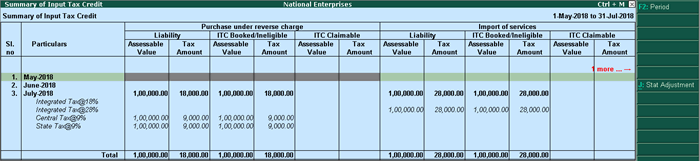
You can view the details of liability or input credit to be booked or claimed, on purchases under reverse charge, and import of goods and services, in the report provided for Input Credit to be Booked in GSTR-3B .
● Raise liability in one tax period and claim input credit in the subsequent period
● Eligible Input Credit - Capture from purchases or journal vouchers
o Recorded only purchases vouchers
o Purchases with journal voucher recorded for tax liability
o Exclude journal voucher to capture only purchases in GSTR-3B
To view the Summary of Input Tax Credit for Input Credit to be Booked
1. Go to Gateway of Tally > Display > Statutory Reports > GST > GSTR-3B .
2. Press Enter on Input Credit to be Booked . You can view the details of liability or input credit to be booked or claimed, on purchases under reverse charge, and import of goods and services. These details appear for three months, which is the current month and previous two months. You can change the period to view the relevant details.
3. Click F1 : Detailed . Based on the transactions, the report appears for purchases under reverse charge, import of services and import of goods, as shown below:
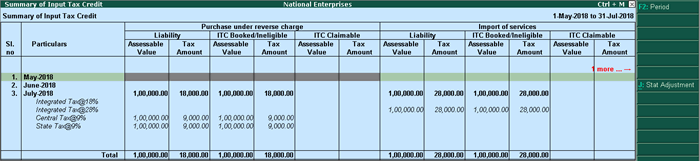
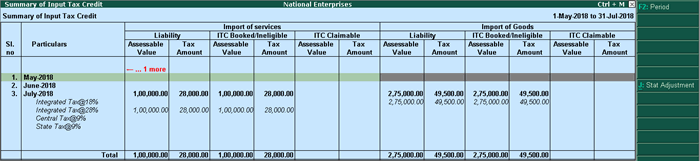
4. Select one of the sections, and press Enter to view the Voucher Register of journal vouchers.
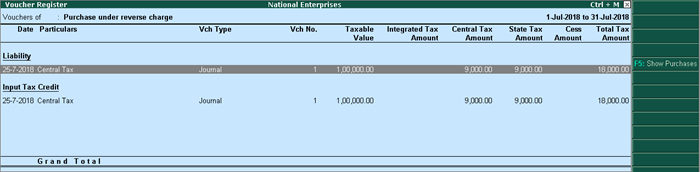
5. Click F5: Show Purchases to view the purchases recorded in the selected month.
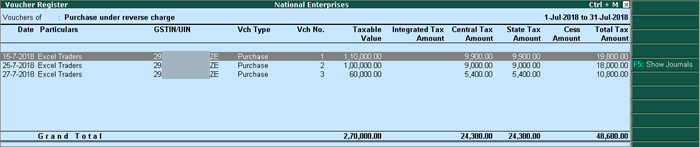
To view the journal vouchers again, click F5: Show Journals .
Similarly, you can view the journal vouchers, and purchases recorded for import of goods and import of services.
From Summary of Input Tax Credit report, click J : Stat Adjustment to record journal transactions for booking the pending liability or tax credit.
On purchases made under reverse charge in the current return period, if you record only the tax liability, and claim tax credit in the subsequent period, the vouchers will appear accordingly in this report.
Journal voucher for purchases made under reverse charge in the month of August, recorded in August.
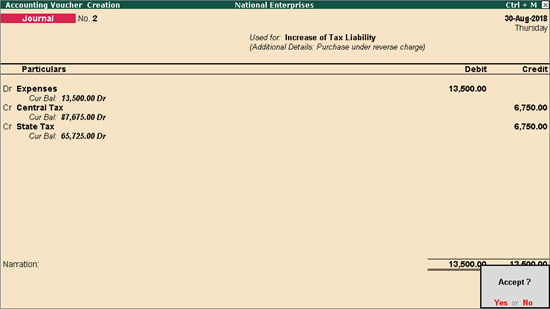
The report generated for the month of August appears as shown:
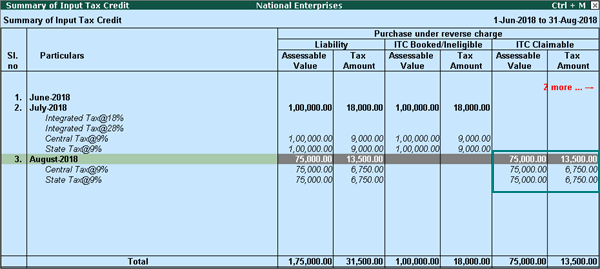
While recording a journal voucher in September, to claim tax credit against the liability raised in August, set the option Provide GST Details? to Yes .
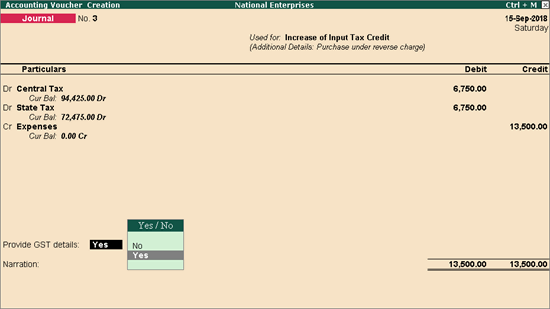
Enter the period as August in the Reverse Charge Details screen.

Accept the voucher.
The report for the month of September appears as shown:
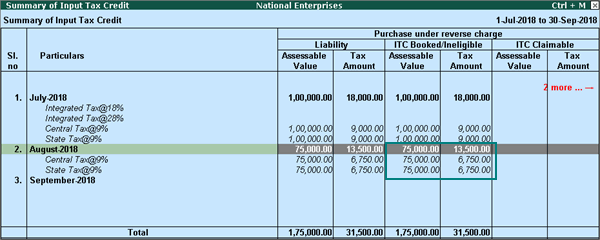
Based on the availability of purchases or journal vouchers, the values will be captured accordingly in Eligible ITC and Summary of Input Credit report of GSTR-3B .
Recorded only purchases vouchers
When you have recorded only purchases, without raising liability or input credit, only the purchase value appears as shown below:
● Inward supplies (liable to reverse charge) in 3.1(d)

● Eligible ITC in 4(A)(3)

● Input tax credit booked in Summary of Input Credit .
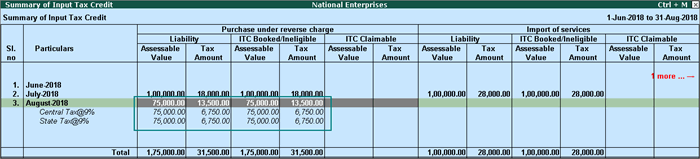
Press Enter to view the purchase voucher.

Purchases with journal voucher recorded for tax liability
When you have recorded journal voucher only to raise the liability on the purchases made:
● The purchases will be moved to No direct implication in return table .
● Only journal values will be considered in GSTR-3B .
o Included vouchers as Participating in return tables in GSTR-3B .

o Inward supplies (liable to reverse charge) in 3.1(d)

o Input tax credit booked in Summary of Input Credit .
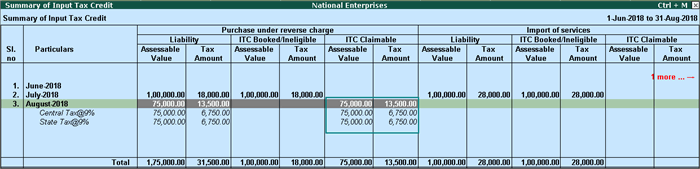
Press Enter to view the journal voucher.

Purchases with journal voucher recorded for tax liability in same month, and input tax credit claimed in the subsequent month
When you have recorded journal voucher to raise the liability on purchases made in August, and claimed tax credit in September:
● The purchase voucher will not appear in the report generated for September, as it was recorded in the previous tax period.
● Only journal voucher recorded in September for claiming input tax credit appears in GSTR-3B .
o Included vouchers as Participating in return tables in GSTR-3B .

o Inward supplies (liable to reverse charge) in 3.1(d)

o Input tax credit booked in Summary of Input Credit .
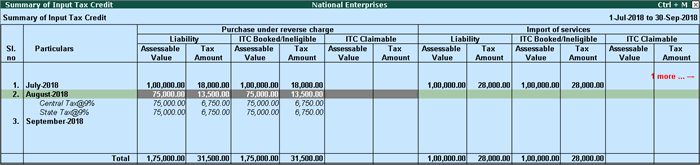
Press Enter to view the journal voucher recorded for tax liability in August, and tax credit claimed in September.
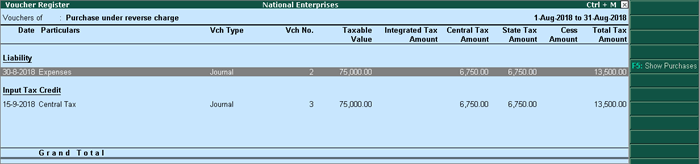
Click F5: Show Purchases to view the purchase voucher.

Exclude journal voucher to capture only purchases in GSTR-3B
To view only purchase details without any journal voucher in GSTR-3B :
1. Select Participating in return table and press Enter .
2. Press Enter on GST Adjustment .
3. Select the journal voucher and click X : Exclude Vouchers .
The purchase voucher will appear in Participating in return table section with relevant details in GSTR-3B .