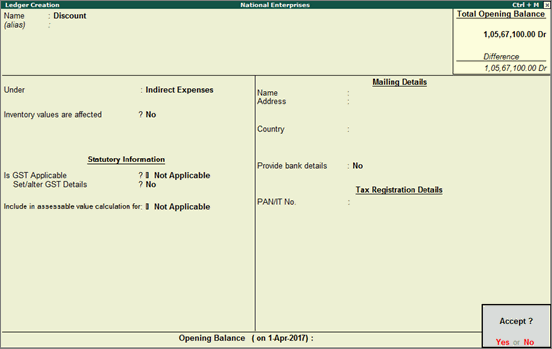
Valid for Release 6.1
When discount is applicable for single item in an invoice, it is important to ensure that the taxable value of the other items in the invoice is not affected. Also, the discount amount should not be appropriated to all items.
Tally.ERP 9 allows you to record such transaction where discount is applied only for selected item.
Since discount value is not appropriated across all items in the voucher, create a expense ledger for discount without selecting GST in the field Include in assessable value calculation for as shown below:
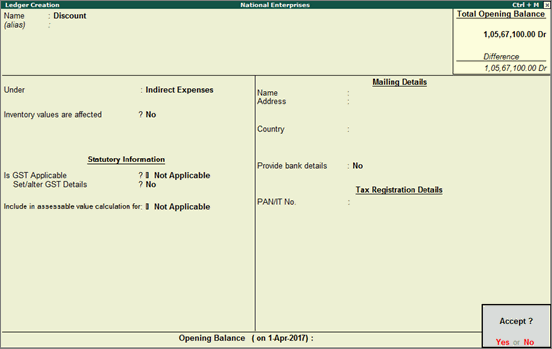
To apply discount for select stock items
1. Go to Gateway of Tally > Accounting Vouchers > F8: Sales .
2. Ensure the option Allow modification of tax details for GST? is enabled under F12: Configure .
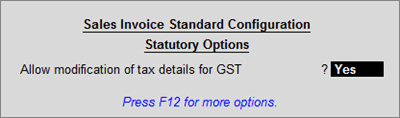
3. Select party and then sales ledger. The GST Classification Details screen appears after the selection of sales ledger.
o Press F12: Configure and enable the option Allow override assessable value?
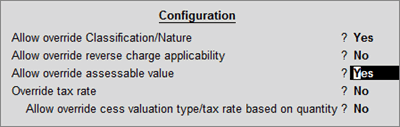
4. Select the stock item for which discount is not applicable.
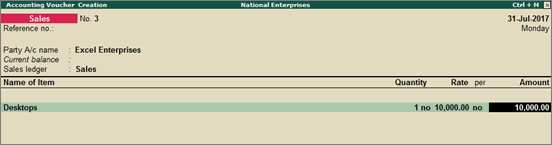
5. For this item, mention the full taxable value in the GST Details screen as show below:

6. Select the stock item for which discount is applicable.
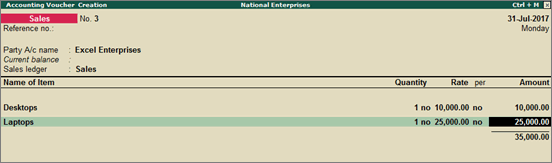
7. And for this item, mention the taxable value after reducing the discount amount, as shown below:

8. Select the discount ledger and enter the value in negative.
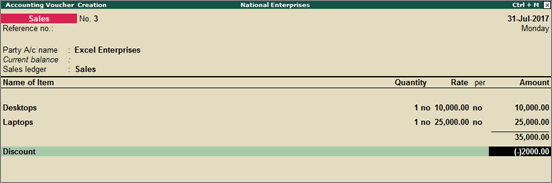
9. Click A : Tax Analysis to know the value on which tax is calculated and the rate of tax applied on each stock item.
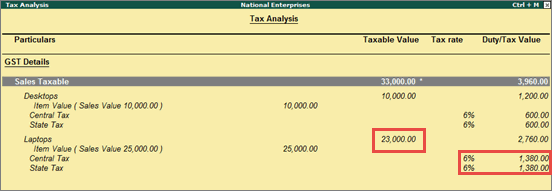
The discount value is reduced only from the second stock item and tax is calculated on the net taxable value.
10. Select the appropriate tax ledgers.
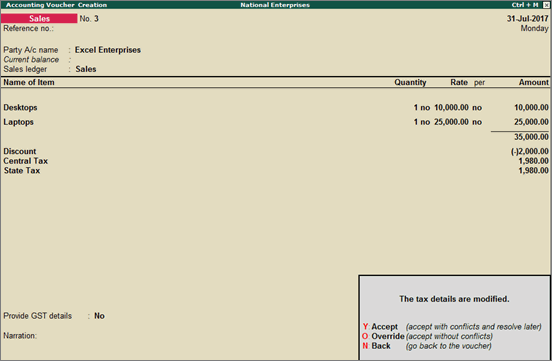
11. Press O to override (accept without conflict).