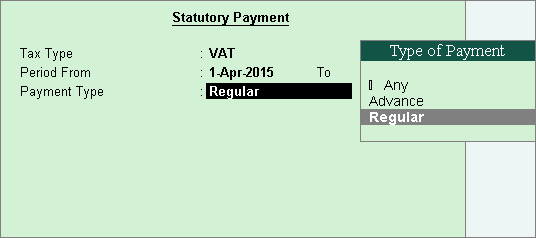
You need to create payment vouchers to account for different types of payments made in the business.
The value of VAT payable and VAT ledger balance should match for the system to automatically pick VAT payable amount in stat payment transaction. If the payment transaction is recorded from Gateway of Tally > Accounting Vouchers > F5: Payment , the return has to be saved for the system to pre-fill the VAT payable amount in the transaction.
To create a payment voucher
1. Go to Gateway of Tally > Display > Statutory Reports > VAT > select the VAT form.
2. Click S : Stat Payment . In the Stat Payment Details screen,
o Select VAT in the Tax Type field.
o Enter details in the Period From and To field.
o Select the required Tax Type . The Stat Payment Details screen appears as shown below:
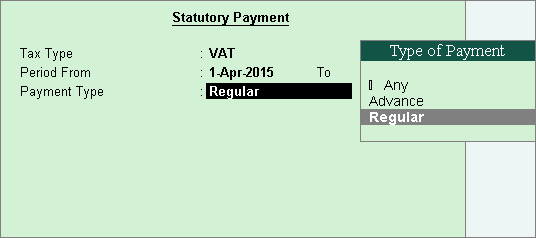
o Press Ctrl+A to accept.
3. Select the bank ledger.
4. Enter relevant details in the Bank Allocations screen, and press Enter .
5. Enter Narration , if required.
The payment voucher appears as shown below:
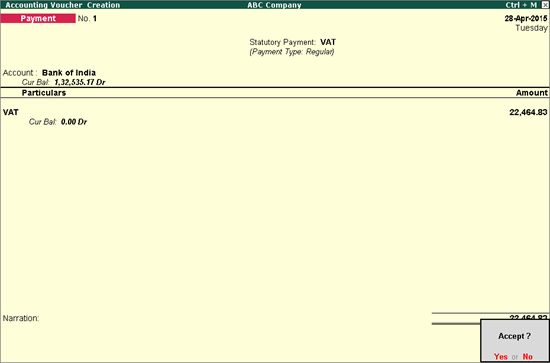
6. Press Enter to save.
If other payments like interest, penalty, fee, are to be paid, select the expense ledgers created for each of them (grouped under Current Liabilities ), select the relevant Payment Type . Enter the amount.
Note : In the payment voucher recorded for company enabled for Uttarakhand VAT, the auto fill provision is not provided for cess.