
Batch Vouchers provides a list of all vouchers for a stock item of the same batch for a specific period. The report comprises of both inwards and outwards transactions along with quantity, rate and closing value details for the selected batch.
The Batch Vouchers report is available when the option Maintain batch-wise details? is enabled in F11: Inventory Features (F2) .
To enable batch-wise details refer Using Batch-wise details .
To view Batch Vouchers report
1. Go to Gateway of Tally > Display > Inventory Books .
2. Select the Batch menu.
3. Select the required stock item and select the Batch from the List of Batches .

The Batch Vouchers report appears as shown below:
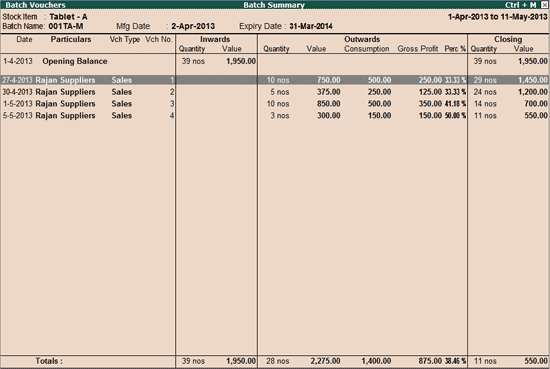
Note : The Batch Vouchers report is available if the option Maintain batch-wise details is enabled in F11: Inventory Features (F2) .
Alternatively, Batch Vouchers report can also be viewed from the Stock Vouchers screen.
To view Batch Vouchers report
1. Go to Gateway of Tally > Stock Summary
2. Press Enter and drill down to the Stock Voucher screen, as shown below:
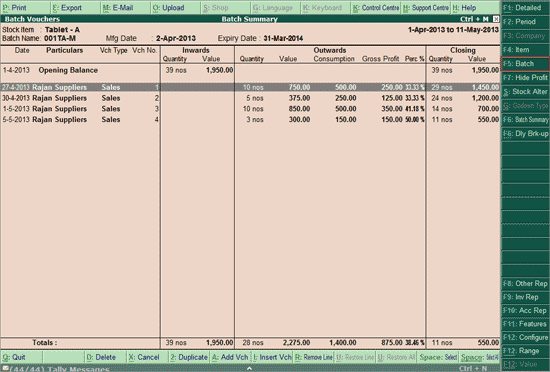
3. Press F5: Batch and select the required batch for the selected item, as shown below:

The Batch Vouchers Report appears as shown below:
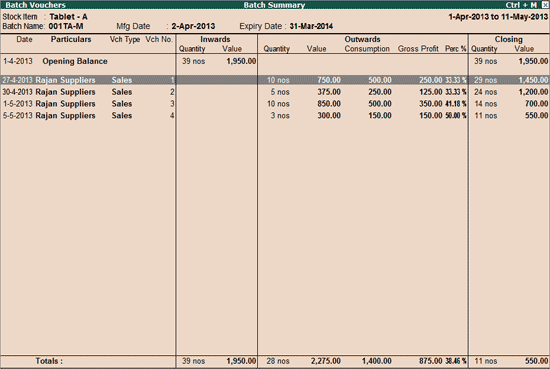
To view Profitability and Consumption details, press F7: Show Profit button from Batch Vouchers screen. The report will display quantity and value of the opening stock, inward goods, outward goods, closing stock and the value of consumption (using the cost method.
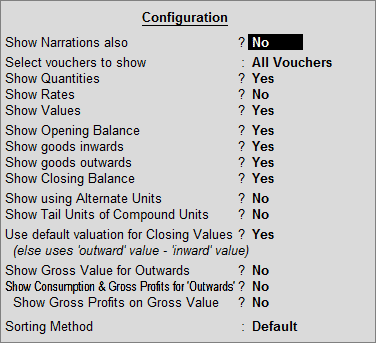
● Show Narrations also : Set this option to Yes to view the report with narration for all transactions.
● Select vouchers to show : By default All Vouchers will be displayed for the selected batches. If you like to view only ‘Inwards’ or only ‘Outwards’ entries, the same can be selected here.
● Show goods inwards : Set this option to Yes to display all Inward details, like inward quantities , inward rate and inward value .
● Show goods outwards : Set this option to Yes to display all Outward details, like outward quantities, outward rate and outward value.
● Show Closing Balance : Set this option to Yes to display closing quantity, rate and value.
o Closing Quantity = Opening quantity + Inward Quantity – Outward Quantity
o Closing Rate = Closing Value / Closing Quantity
o Closing Value = The Closing Stock Value will be based on the Costing Method adopted for each item.
● Show using Alternate Units : Set this option to Yes , to display information about alternate units, if stock item is created with alternate units.
● Show Tail Units of Compound Units : Set this option to Yes to display information about compound units, if stock item is created with the compound units.
● Use default valuation for Closing Values? (else uses ‘outwards’ value – ‘Inward’ values) : Set this option to No to display the closing value using the formula 'Closing value = Opening value + Inward value – Outward Value'. Transaction value is only for reporting purpose to compare with default valuation. It will not show it in Profit and Loss account.
● Show Gross Value for Outwards : Gross value of Outwards refers to that value which is inclusive of the values of VAT/any other allowed ledger under accounting allocation screen of the stock item. By default this option will be set to No , when it is set to Yes , it will display the gross value of the outwards.
● Show Consumption & Gross Profit for ‘Outwards’?: By default this option will be set to No . Pressing F7: Show Profit in the button bar or enabling this option in F12: Configuration will display gross profit / loss of batch selected.
● For detailed explanation on each column click here .
● Show Gross Profits on Gross Value : By default this option will be set to ‘No’. When this option is set to Yes, the gross profit will be calculated on the Gross Value which is inclusive of the values of VAT/any other allowed ledger under accounting allocation screen of the stock item.
● Sorting Method : This will help the user to sort the report Alphabetical wise increasing / decreasing.
● F5: Batch : Navigation to other stock item and batches from the same report is possible.
● F6: Batch Summary : Displays the Batch Summary of all the batches for the selected Stock Item. Click here for more details.
● F7: Hide Profit : By default, this report displays Batch-wise stock item profitability. Click F7: Hide Profit to hide the same.
Note: This button toggles between Show Profit / Hide Profit .
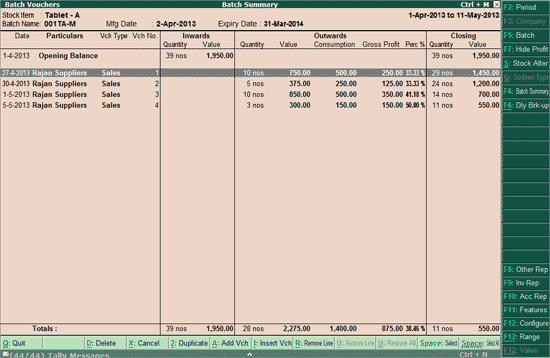
You can alter the details in the Stock Item Masters, by pressing S : Stock Alter .
Explanation for each column is displayed as below:
|
Columns |
Details |
|
Inwards |
All the goods Inward item are captured here. |
|
Outwards |
All the goods Outward item are captured here. |
|
Consumption |
Cost of Goods Sold of respective outward entry. Cost of Goods Sold derived as per valuation method specified in item master. |
|
Gross Profit |
Outward Value – Cost of Goods Sold. |
|
Perc % |
Gross Profit / Outward Value x 100 |
|
Closing Quantity |
Outward Quantity – Inward Quantity |
|
Closing Rate |
Closing Value / Closing Rate |
|
Closing Value |
Stock item closing value. This value is derived as per valuation method specified in item master. If Transaction value is enabled in F12 then Closing value = Opening value + Inward Value – Outward Value. This transaction value is only for reporting purpose to compare with default valuation. It will not show it in Profit and Loss account. |
|
Total Inward |
Opening + Total Inward entries |
|
Total Outward |
Total Outward entries |
|
Total Consumption |
Total Inward Value – Total Closing Value |
|
Total Gross profit |
Total consumption – Total Outward Value |
|
Total Closing |
Closing value derived as per valuation method specified in item master. If Transaction value is enabled in F12 then Closing value = Opening value + Inward Value – Outward Value. |