
In Tally.ERP 9, you can create a pay head to account for PF Admin Charges in payroll.
To create PF Admin Charges pay head
1. Go to Gateway of Tally > Payroll Info. > Pay Heads > Create .
2. Enter the name of the pay head in the Name field.
3. Select Employer’s Other Charges as the Pay head type from the list of Pay Head Types.
4. Select Admin Charges (A/c No. 2) in the Statutory Pay Type field.
5. Select Current Liabilities from the List of Groups , in the Under field.
6. By default, Affect net salary is set to No.
7. By default, the Calculation type field is set to As Computed Value, and the Calculation period is set to Months .
8. By default, Rounding Method is set to Normal Rounding and Rounding Limit is set to 1 .
9. By default, the Compute field is set to On PF Gross .
Note: PF Gross refers to the value of pay head used for A/c. No. 1 (Employee PF) pay head.
10. In the Effective Date field, enter the desired date from when the PF Admin Charges will be effective.
11. Enter the values in the From Amount and Amount Upto fields, if required.
12. By default, Slab Type is set to Percentage .
13. Enter the percentage of admin charges in the Value Basis field.

14. Press Enter to save.
Note: This pay head is not included in the Salary Details for the employees because this is an employer related expense.
When PF admin charges are revised, Tally.ERP 9 allows you to capture the new charges with effective date in the pay head master. The new charges will be applicable from the effective date given.
To revise the PF admin charges
1. Go to Gateway of Tally > Payroll Info. > Pay Heads > Alter .
2. Select the PF admin charges pay head and press Enter .
3. In the Computation Formula section of the Pay Head Alteration scree, e nter the date from which the revised charges will be applicable in the Effective From field.
4. Select Copy From Previous Value from the Start Type list to copy the details from the previous entry or select Start Afresh to enter new details.
5. Select the displayed Amount Up To value or enter new value.
6. Enter the revised revised PF admin charges details in the Value column.
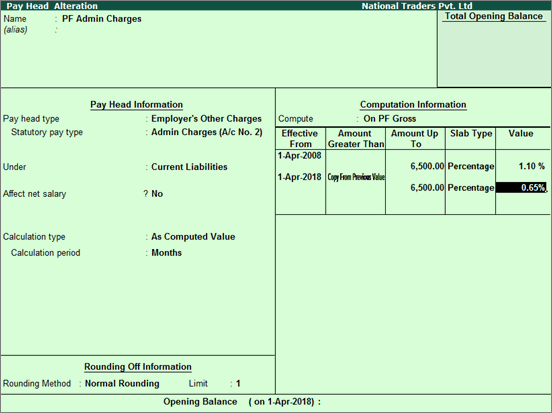
7. Press Enter .
8. Save the changes to the pay head.