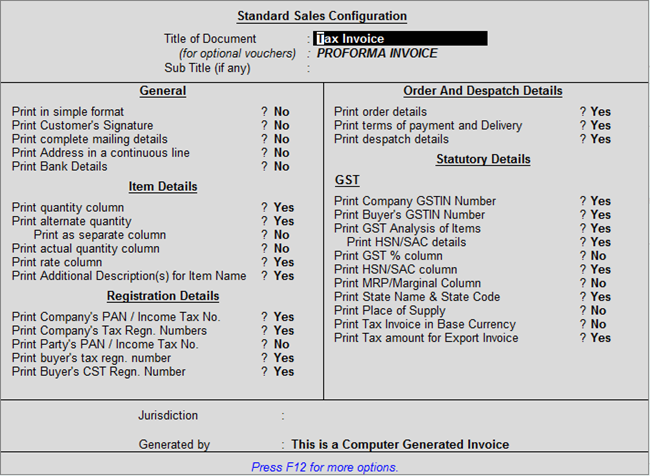
You can print your sales invoices recorded in Tally.ERP 9 by clicking Alt+P in the sales invoice. On the sales invoice, you can customise your print configuration by pressing F12 .
To configure the printing of your sales invoice
1. Go to Gateway of Tally > Accounting Vouchers > F8: Sales .
2. In the sales invoice, press Alt+P to print the invoice.
3. Press F12 to configure the printing of your sales invoice.
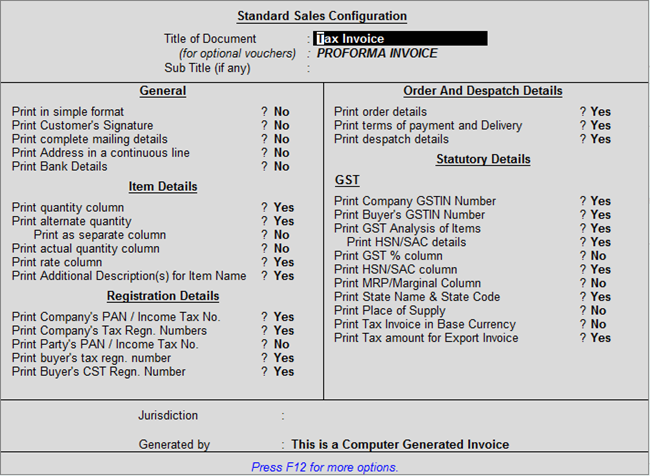
● Print complete mailing details? : This will print the buyers’ s contact details such as contact person, contact and e-mail.
● Print Address in a continuous line? : This will print the address in a continuous line, even when multiple lines of address are mentioned in the ledger master.
● Print terms of payment and delivery? : This will print the terms of payment mentioned in the Party details screen.
● Print GST Analysis of Items? : This will print the GST tax analysis in the sales invoice, which will provide details of the tax rate and values.
● Print GST % Column? : This will print the GST tax rate in a separate column of the invoice.
● Print HSN/SAC Column? : This will print the HSN/SAC code in separate column of the invoice.
● Print MRP/Marginal Column? : This will print the MRP mentioned in stock item separate columns in the invoice.
● Print State Name & State Code? : This will print the buyer’s State and State code.
● Print Place of Supply? : This will print the State (location where supply will be received) under Buyer’s details .
● Print Tax amount for Export Invoice? : This will print the IGST charged on exports.
Press F12 again to view Advanced Sales Configuration :
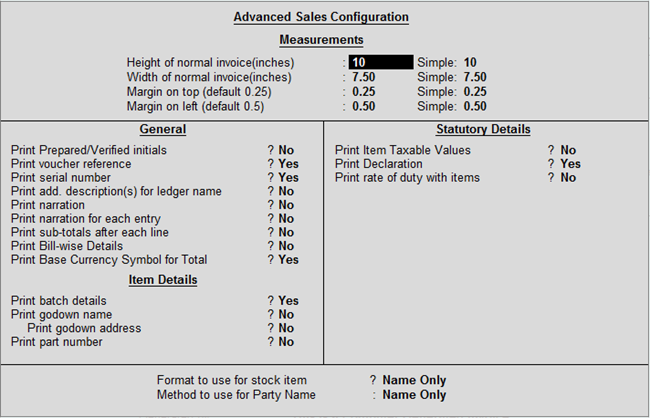
Print Prepared/Verified initials? : This will print the prepared by and verified by name beside Authorized signatory .