
You can back up your data in the folder format and restore the same in Tally.ERP 9.
Back up your data in the folder format
1. On your computer, go to the location where company data is stored.

2. Copy the Data folder and paste it in a different local disk or an external drive.
You can also copy the folder of a particular company, as shown below:
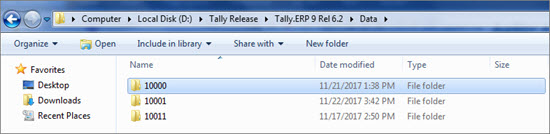
Restoring the backup in the folder format
1. Go to the location where the data was backed up.
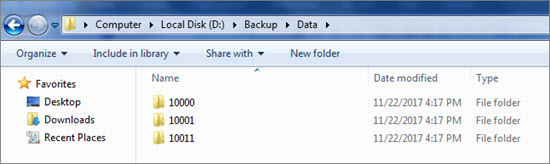
2. Press Alt+D or click the address bar. The location will be highlighted in blue.
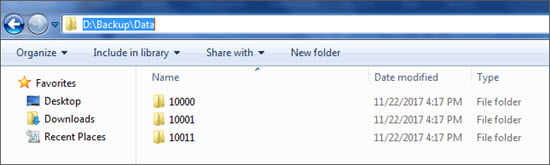
3. Press Ctrl+C to copy the path.
4. Open Tally.ERP 9 and select the company.
5. Press Ctrl+Alt+V to paste the location. The companies will be listed as shown below:
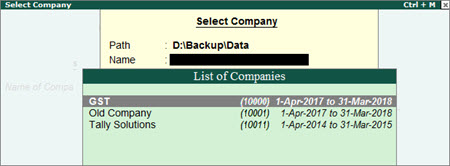
To set the backup location as the default data location
1. Go to Gateway of Tally > F12 > Data Configuration .
2. Enter the data path in Location of data files .
3. Press Ctrl+A to accept.
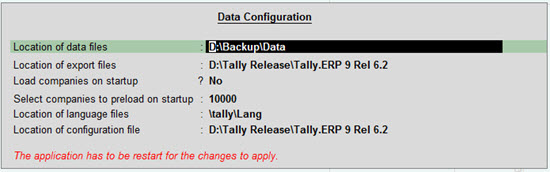
Similarly, you can also restore the data of a particular company in the folder format.