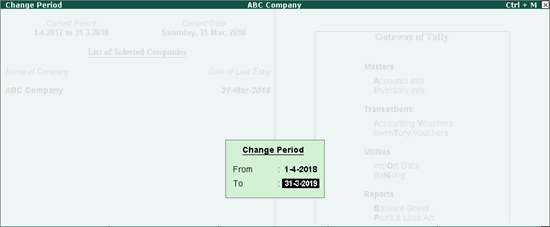
Easily and quickly close the books of accounts of the previous financial year, and move your company data to the new financial year.
To move your data to the new financial year, change the current period to:
● Continue the voucher entry in the same company data.
● Carry forward all ledger balances without creating a new company.
● Compare the reports from different financial years.
To change the current period
● Go to Gateway of Tally > click F2 : Period and enter the dates.
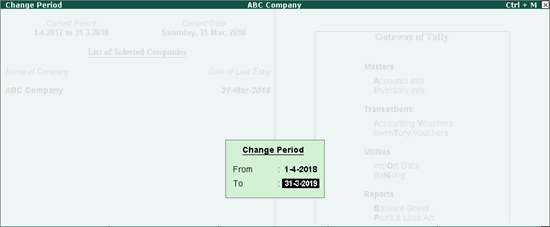
The Current Period appears as shown below:
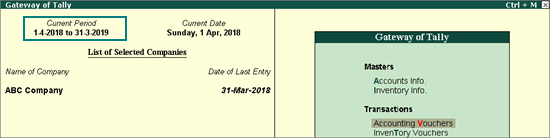
When the Current Period is changed, the balances from the previous financial year are carried forward. Retain the Financial year begins from and Books beginning from dates in the Company Alteration screen.
To record the GST transactions from 1st April 2018, you can restart the voucher numbering with unique voucher numbers for all your vouchers.
You can refer the GST FAQ to know more about the following:
● Ascertain GST liability and GST input credit from GSTR-1 and GSTR-3B .
● Find out GST Liability and GST Input Credit in your e-ledgers on the GST portal and compare it with your books.
● Carry forward excess of Input Credit to next month in Tally.ERP 9.
Also, you can record the journal voucher for adjustments against input tax credit .
You can also do one of the following to move your data to the new financial year:
● Verify and split company data to:
o Reduce data size.
o Secure old data and start work in a different folder.
o Maintain separate folders for each financial year.
● Import the opening balances to create a new company and import the data from the old company.
● Create new books of accounts to start the transactions afresh.
When you move your data from lower releases to the current release in the new financial year:
● The VAT rates and excise tariff are migrated and updated in the stock item masters (Release 4.x or 5.x to current release). You need to configure GST rates and map the unit of measure to UQC in the current year.
● The GST rates and mapping of unit of measure to UQC are carried forward to the new year (Release 6.0 to current release).
● If you split the data, you can update the tax references .
When you split the data, the original data is retained, and two new companies with unique names and dates are created. You can rename the split company as required, and save the original data in another location.
Before splitting the data:
● Ensure the analysis or audits of the books of the previous financial year are complete.
● Adjust all the unadjusted forex gains/loss displayed on the balance sheet for multi-currency transactions.
● Check the profit and loss account or inventory statements for pending purchase and sales bills, and adjust them to the respective accounts.
To move the data to the new financial year:
● Update tax references for transactions
1. Go to Gateway of Tally > F3 : Cmp Info. > Split Company Data > Verify Company Data .
2. Select the required company.
3. Press Enter to view the Possible Errors screen.
4. Rectify the errors and proceed with the data split.
1. Go to Gateway of Tally > F3 : Cmp Info > Split Company Data > Select Company .
2. Select the required company for which the data has to be split.
3. Enter or retain the Split from date.
4. Press Enter to split the data. Data will split into two periods.
The synchronisation rules are carried forward in the split data, in both the server and client. The new company name is automatically updated in the Client Rule . If you have renamed the split company, update the same in the Client Rule on the server.
If you are splitting data having transactions of two or more years, with taxation transactions of pre-GST regime, the tax references are not carried forward in the split data. You need to record the transactions for the following:
● TDS : Fourth quarter TDS payment transaction
● Service Tax : Service tax opening balance in Release 6.x
● Excise for Manufacturer
o CENVAT Credit Opening Balance
o Excise Opening Balance
● Excise for Dealer
o Dealer Excise Opening Stock for finished goods in case of excise for the manufacturer.
o Import dealer excise closing stock into the new company
If you have created a new company, export the closing balances of the ledgers and stock items of the old company, and import them as opening balances into the new company. You can also import the audited closing balance of the previous year, as the opening balance into the current year.
1. Go to Gateway of Tally > Display > List of Accounts > E : Export .
2. Select the Format as XML (Data Interchange) and provide details as shown below:
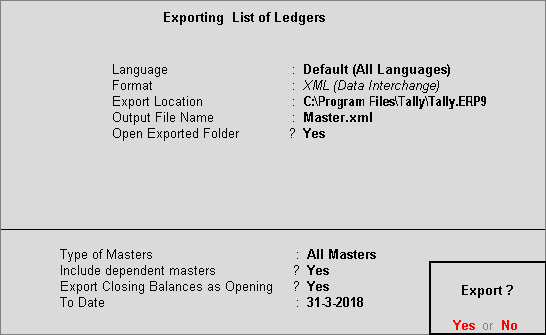
3. Press Enter to export the data.
To import closing balances as opening balances
1. Go to Gateway of Tally > Import Data > Masters .

2. Press Enter to import.
You can create a new company and start recording the transactions.
To create new books of accounts
1. Go to Gateway of Tally > F3 : Cmp Info > Create Company .
2. Enter 1-4-2018 as the Financial year begins from date. The same date appears in the Books beginning from field.

3. Create the masters and record transactions.