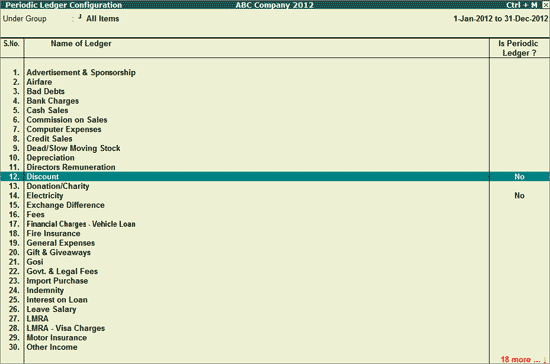
Those ledgers which are identified by the user as Periodic Ledgers will only appear in the Periodic Payments and Receipts report.
To identify/mark a ledger as a Periodic Ledger
1. Go to Gateway of Tally > Analysis & Verification > Data Analysis > Periodic Payments and Receipts .
o Click Ctrl+F9 : Master Config or press Ctrl+F9 .
o Select Periodic Payments and Receipts and press Enter .
o Select the required Ledgers using Spacebar which will appear under the Periodic Payments and Receipts report.
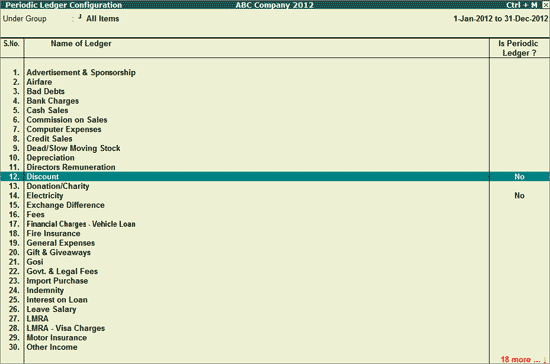
o Click F5 : Update button or press F5 to save the changes.
Note: Follow the same steps to unmark a ledger which is identified as Period Ledger.

o Press Esc to view the Periodic Payments and Receipts report.
Click F4 : Group or press F4 to filter the ledgers to the selected Group.
Click Ctrl+F10 : Rest. Default or press Ctrl+F10 to restore the Periodic Ledger Configurations . Pressing this button will revert all the Periodic Ledger Configurations that the user has made for Ledgers.
To view the Working Paper during analysis, click Ctrl+W : Wkg Paper or press Ctrl+W . The details displayed in Working Paper will be relevant to the report from where it is triggered. This report displays the details of configuration of Periodic Ledgers.
Click F9 : Inv Reports or press F9 to navigate to the default Inventory Reports.
Click F10 : Acc Reports or press F10 to navigate to the default Accounting Reports.
Click F10 : Analysis Reports or press Alt+F10 to navigate to the other Analysis Reports.