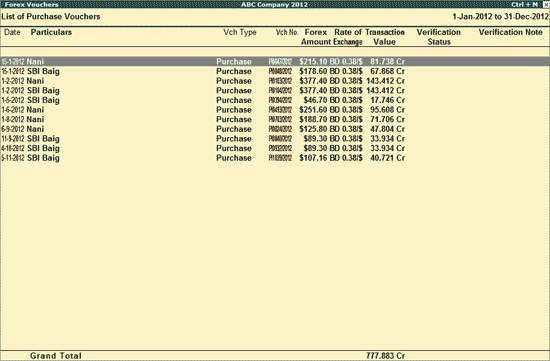
Forex Vouchers report displays all the Vouchers having Forex entries for the selected Voucher Type.
To view the Forex Vouchers report,
1. Go to Gateway of Tally > Analysis & Verification > Verify > Forex Transactions .
o Select Forex Vouchers column for the required Voucher Type and press Enter .
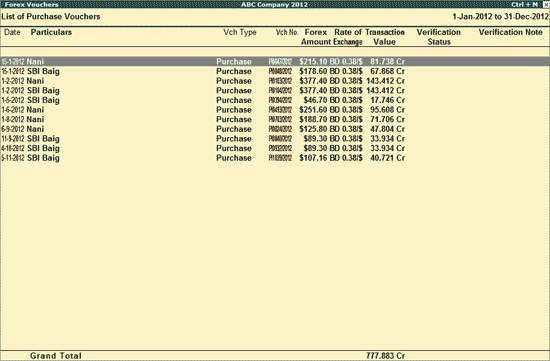
The above report displays all the Vouchers for the selected Voucher Type along with the other details such as Voucher No. , Forex Amount and Rate of Exchange for the Forex Vouchers , Transaction value , Verification Status and Verification Note .
Click F1 : Detailed or press Alt+F1 to view the detailed Voucher Register report.
Click F4 : Change Voucher or press F4 to change the selected Voucher Type and view the Voucher Register for the same.
Click F9 : Verify or press Alt+F9 to verify the selected vouchers. For more details on verification refer Verification Status
Note: The F9 : Verify button will be highlighted when one or more Vouchers are selected for analysis using Spacebar .
Click Ctrl+F10 : Remove Verify or press Ctrl+F10 to change the Verify Status for the selected Vouchers as Not Verified .
Click S : Set Manual Sampling or press Alt+S to mark the selected Vouchers (using spacebar) as sampled. The manual sampling method will get applied to all such Vouchers and they will appear under the sampled column on the dashboard.
Click D : Delete Manual Sampling or press Alt+D to delete the Manual sampling method already applied for the selected Vouchers (using the spacebar).
Click W : Working Note or press Alt+W to specify the working note details at Company or Group or Ledger or Voucher level. The details provided in working note will be captured in Working Paper along with the details of User Name , Working Note Date and Time , Status , Note and so on.
Click F9 : Inv Reports or press F9 to navigate to the default Inventory Reports.
Click F10 : Acc Reports or press F10 to navigate to the default Accounting Reports.
Click F10 : Analysis Reports or press Alt+F10 to navigate to the other Analysis Reports.
Click F12 : Configure or press on F12 to alter the default display for the above report.
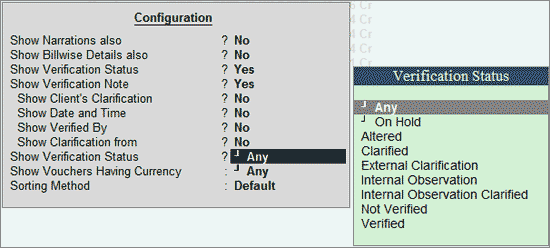
● Show Narrations also : Set this option to Yes to display the Narration entered by the Client during the Voucher entry.
● Show Billwise Details also : Set this option to Yes to display the bill details entered during the voucher entry.
● Show Verification Status : Set this option to Yes to display the Verification Status as selected by the user during the Verification . This option is set to Yes by default.
● Show Verification Note : Set this option to Yes to display the Verification Note as entered by the user during the Verification . This option is set to Yes by default.
● Show Client's Clarification : Set this option to Yes to display the Clarification Note entered by the Client for the Vouchers marked as Need Clarification by the user.
● Show Date and Time : Set this option to Yes to view the Verification Date and Time .
The Forex Voucher report appears as shown:
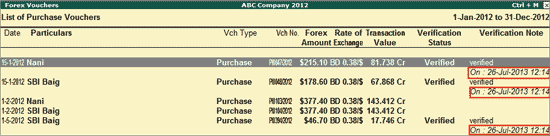
● Show Verification Status : Select the required Verification Status for vouchers (from Altered, Verified, Clarified, Need Clarification, Not Verified, Under Observation, On Hold and Any) to filter and display the vouchers for the selected Verification Status.
● Show Vouchers Having Currency : Select the required currency to filter and display the vouchers for the selected currency.
● Sorting Method : Select the appropriate method from the list of sorting methods.
Click F12 : Range or press Alt+F12 to use the Range Filter option to search the specific vouchers from the list of Vouchers for the selected Voucher Type.
Click Ctrl+F12 : Value or press Ctrl+F12 to use the Value Filter option to search the specific vouchers as per the specified user defined criteria.