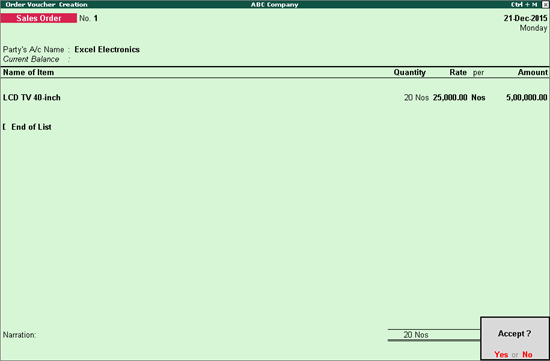
After a sales order is raised, when the order can't be fulfilled, the cancellation can be either whole or partial. In Tally.ERP 9, you can pre-close sales orders completely or partially as required, from the Item Allocation screen.
Let us consider the scenario to understand how to pre-close orders partially.
On 21-12-2015, ABC Company received an order for 20 numbers of 40-inch LCD TV. 10 numbers of the order were cancelled on 22-12-2015.
Note: Ensure that the options Enable Purchase Order Processing and Enable Sales Order Processing are enabled in F11(Features): F2: Inventory features
The sales order voucher appears as shown below:
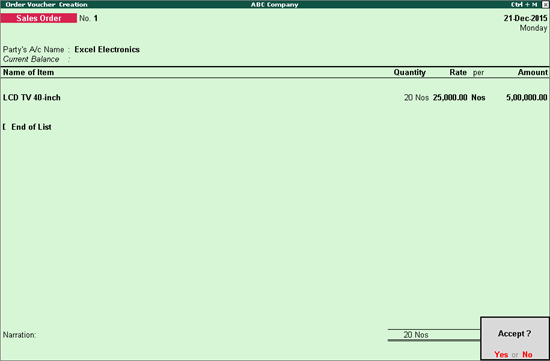
The order was cancelled on 22-12-2015 . We can close the order in the alteration mode of the transaction.
To pre-close the order
1. Go to Gateway of Tally > Order Vouchers >press Page Up to open the transaction in alteration mode.
2. Click F12: Configure .
3. Set the option Use Pre-Closure order details to Yes .
4. Press Ctrl+A to accept the Voucher Configuration screen. The Accounting Voucher screen appears.
5. Press Enter in the field Name of Item to view the Stock Item Allocations screen.
6. Enter the quantity to be pre-closed in the column Pre-Close Quantity .
7. Press Enter .
8. Enter the Reason for Pre-Close . The Stock Item Allocations screen appears as shown below:

9. Press Enter to save the Stock Item Allocations screen. The Accounting Voucher screen appears.
10. Press Enter to save the sales order.
Note: Similarly, orders can be pre-closed from purchase orders too.