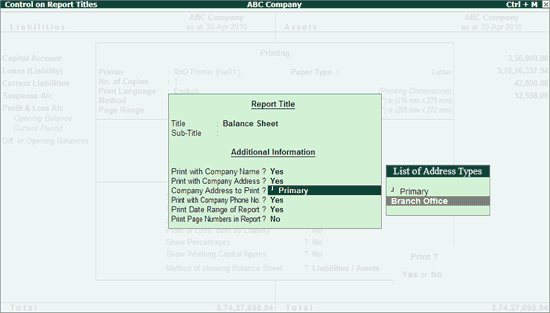
Mailing details specified can be printed in the reports in Tally.ERP 9.
To print reports with addresses
1. Go to Gateway of Tally > Display > Balance Sheet
2. Click P : Print .
3. Click T : Titling .
Enable the option Company Address to Print and select the required Address Types from the list as shown below:
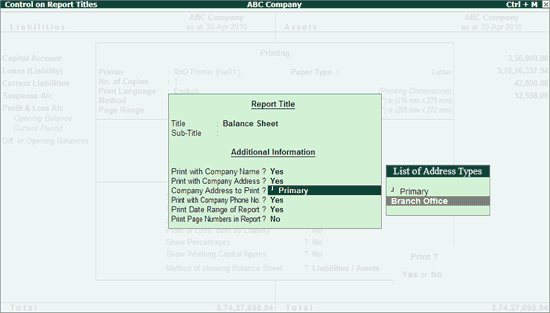
4. Press Enter .
5. Press Ctrl + A .
6. Press Y or Enter to print the report.
The Company Address is printed as shown below:
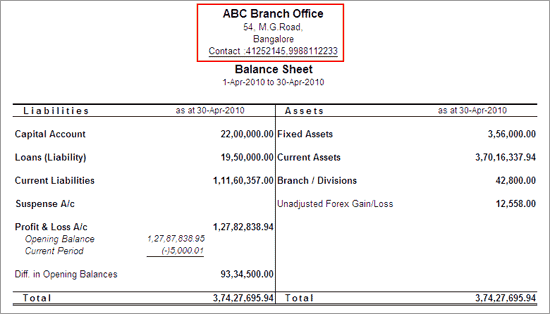
To print the Receipt Voucher with the required address of your company:
1. From the Receipt Voucher and click P : Print . The Voucher Printing screen appears as shown below:
2. C lick T : Titling .
3. Select the Company Address to Print from the List of Address Types as shown below:
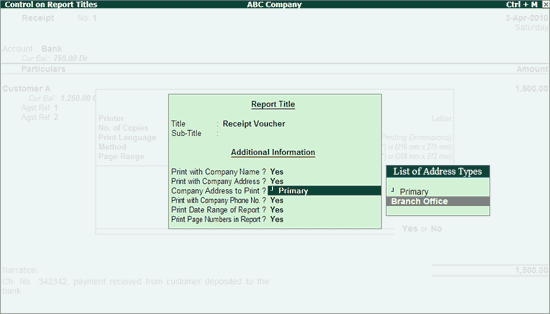
4. Press Enter .
5. Press Ctrl + A .
6. Press Y or Enter to print the report.
The voucher printed with the company address appears as shown below:
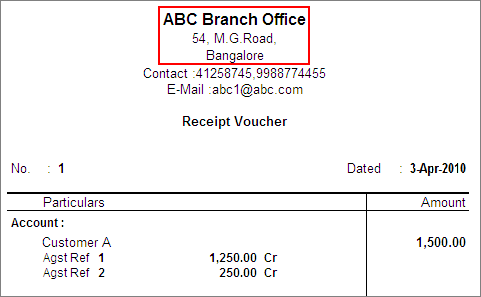
Note: Similarly, you can print the required address types for other vouchers and invoices.