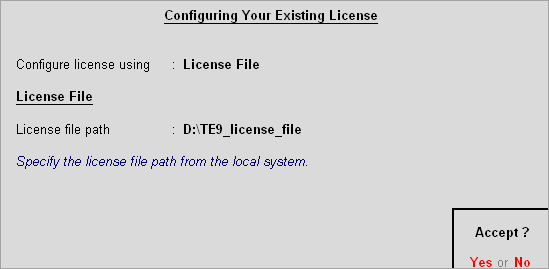
This article details the procedure of upgrading from an older release to the latest release in a single-user environment.
There are three ways of upgrading to the latest release:
Method 1 - Installing Tally in a new folder:
1. Ensure you have backed up the data.
2. Surrender the old release license.
3. Uninstall old release.
4. Download the latest release from Download Centre.
5. During installation, the field 'existing Tally.ERP 9 folder path' is shown. Change the path to a new folder (if old release is not uninstalled) and install it.
6. Reactivate the license in new release.
7. Restore the data backup.
8. Execute the application, now it is ready use.
Scenario 2 - Installing Tally in existing folder:
1. Ensure you have backed up the data.
2. Download the latest release from Download Centre.
3. During installation, specify the existing Tally.ERP 9 folder path.
4. Accept the same and continue installing application.
5. Execute the application, now it is ready to use.
Scenario 3 - Accessing existing License in the latest release:
1. Ensure you have backed up the data.
2. Download the latest release from Download Centre.
3. During installation, the field 'existing Tally.ERP 9 folder path' is shown. Change the path to a new folder and install it.
4. Execute the application. Tally will open with StartUp Screen > Select Configure Existing Licensing . You have two options: (Gateway Server and License File). Select License File, then cursor goes to License File Path; here specify the License File Path of the earlier release (for example, if the earlier release is installed in C:Tally.ERP9), specify path as shown below and accept the changes:
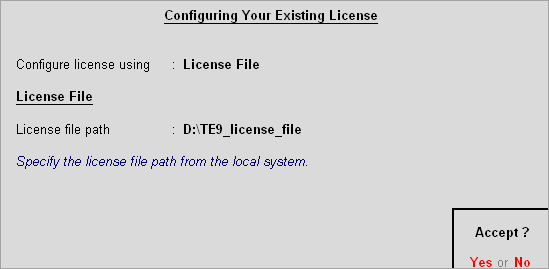
Note: Once you accept the changes, Gateway Server start running even in Single user license environment and serves the license.
5. Now restore the backup of data and it is ready to use.
Note: Earlier releases can also access the license by specifying the license path of the latest release.