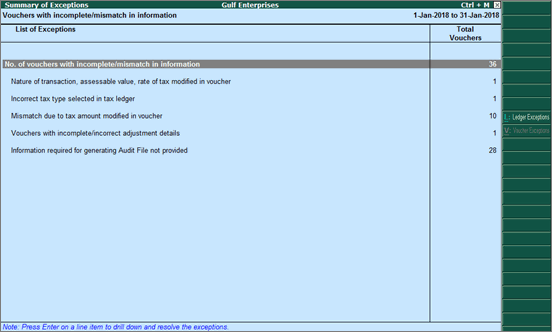
The Incomplete/mismatch in information (to be resolved) bucket in the Return Summary section of the VAT Return report lists the number of vouchers that are not included in the returns due to exceptions in information required for inclusion in returns. Drill down from this row to view the Summary of Exceptions screen.
You can identify the exceptions and correct the transactions before filing tax returns. The Vouchers with incomplete/mismatch in information for VAT returns appears as shown below:
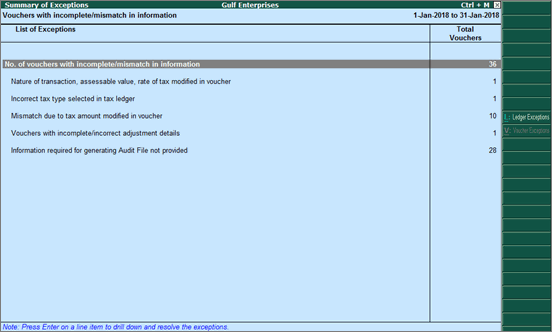
The vouchers are grouped under different exception types such as:
● Nature of transaction, assessable value, rate of tax modified in voucher
● Incorrect tax type selected in tax ledger
● Mismatch due to tax amount modified in the voucher
● Vouchers with incomplete/incorrect adjustment details
● Information required for generating Audit File not provided
The exceptions are listed in the order of priority, based on the importance of the information for generating returns and audit file. Hence, a voucher with multiple exceptions is listed in the exception type higher up the order. Once that exception is resolved, the voucher will move down to the next exception type. Such vouchers with multiple exceptions continue to be listed as exceptions until all incomplete/mismatch information is resolved. This will help you clear all exceptions before filing the returns.
However, vouchers with only one exception are moved to Included in returns list after that exception is resolved.
You can view the exceptions related to masters and transactions, and resolve them
Displays the total number of vouchers with exceptions. Drill down from this row to view all the vouchers with exceptions, number of exceptions in each voucher, and type of exception.
Resolve all exceptions at once
1. Select No. of voucher with incomplete/mismatch in information .
2. Press Enter to display Exception Resolution screen with the list of vouchers, number of exceptions in each voucher, and exception types. The Exception Resolution screen appears as shown below:
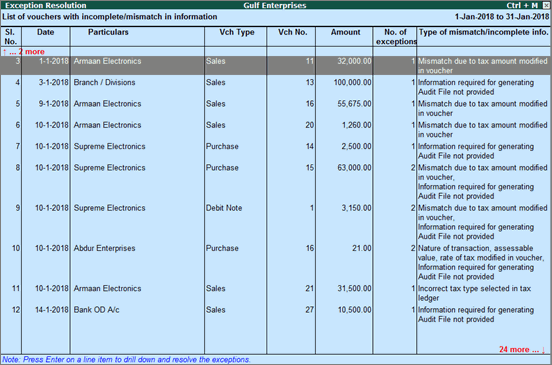
3. Select any transaction and press Enter to display the Voucher Details Alteration screen which is divided into multiple sections, one for each exception in the voucher, as shown below:
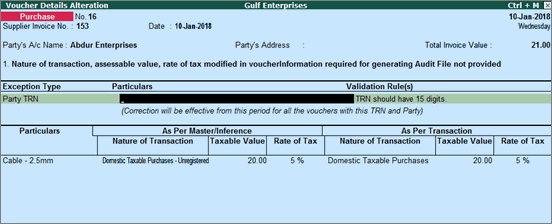
4. Select or enter required information for the first exception type. Further, you can click F5: Recompute or A : Accept as is to recompute or accept the details, respectively.
5. Press Enter to navigate to the next exception type.
6. Resolve the exceptions by providing details or using the buttons provided.
7. Press Enter after all the exceptions in the voucher are resolved to view the next voucher with respective exceptions.
8. Continue resolving the exceptions voucher by voucher, or press Esc to return to Exception Resolution screen.
Note: Click X : Exclude Vouchers in the Exception Resolution screen to exclude the voucher from returns.
Displays the number of transactions in which the Nature of transaction , taxable value or rate of tax defined in the ledger master has been changed in the transaction.
Resolve this exception
1. Select the exception Nature of transaction, taxable value, rate of tax modified in voucher .
2. Press Enter . All the transactions of the exception type are displayed, as shown below:
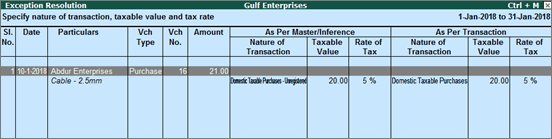
3. Select the required voucher.
4. Click R : Resolve to select Nature of transaction and enter other details manually, or click A : Accept as is . A message is displayed as shown below:
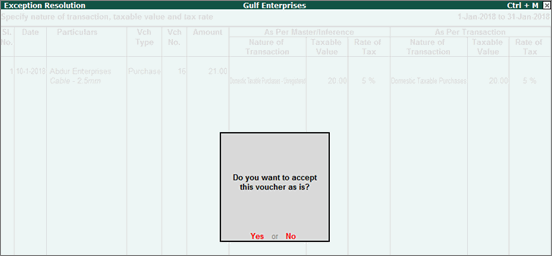
5. Press Enter to accept.
6. Similarly, accept the required vouchers.
7. Press Ctrl+A to accept.
Displays the number of transactions in which type of duty is invalid.
Resolve this exception
1. Select the exception Incorrect tax type selected in tax ledger .
2. Press Enter . All the transactions of the exception type are displayed, as shown below:
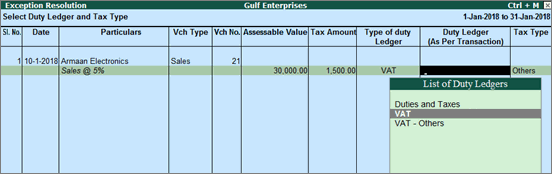
3. Select the ledger with the correct tax type.
4. Press Enter to save.
Displays the number of transactions in which there is a difference between the calculated and the entered tax amount. Also, if the difference is higher than the round-off value . The mismatch due to modified value can be resolved by following one of the options.
Resolve the exception by recomputing the tax amount
1. Select the exception Mismatch due to tax amount modified in voucher .
2. Press Enter . All the transactions of the exception type are displayed.
3. Navigate to the required transaction and press Enter .
4. Click F5: Recompute to recalculate the tax amount.
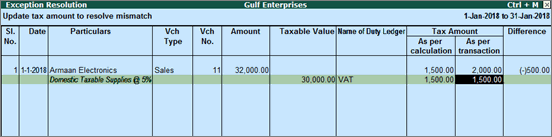
5. Press Ctrl+A to accept.
Resolve the exception by creating adjustment voucher
1. Select the exception Mismatch due to tax amount modified in voucher .
2. Press Enter . All the transactions of the exception type are displayed.
3. Select the transaction that needs an adjustment entry to balance the difference amount.
4. Click S : Create Adjustment .
5. Record a journal voucher and assign the difference amount to the VAT ledger, and save the voucher.
6. Similarly, adjustment transactions can be created for all the vouchers with a difference in tax amount.
Resolve this exception by linking to a journal transaction
1. Select the exception Mismatch due to tax amount modified in voucher .
2. Press Enter . All the transactions of the exception type are displayed.
3. Select the required transaction.
4. Click L : Link Adjustment to display the list of adjustment transactions for linking to balance the difference amount.
5. Select the transaction, and click S : Save .
6. Similarly, vouchers with exception can be linked to other vouchers.
Resolve the exception by manually entering the tax amount
1. Select the exception Mismatch due to tax amount modified in voucher .
2. Press Enter . All the transactions of the exception type are displayed.
3. Select the required transaction.
4. Click R : Resolve , and enter the tax value in As per transaction column of the voucher.
5. Press Ctrl+A to accept.
Accept the voucher as is
1. Select the exception Mismatch due to tax amount modified in voucher .
2. Press Enter . All the transactions of the particular exception are displayed.
3. Select the required voucher and click A : Accept as is . A message is displayed as shown below:
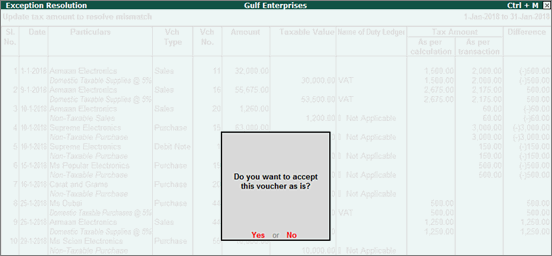
4. Press Enter to accept.
5. Similarly, accept the required vouchers.
6. Press Ctrl+A to accept.
Displays the number of journal transactions in which Nature of adjustment is not selected.
Resolve this exception
1. Select the exception Voucher with incomplete/incorrect adjustment details .
2. Press Enter . All transactions are displayed as shown below:
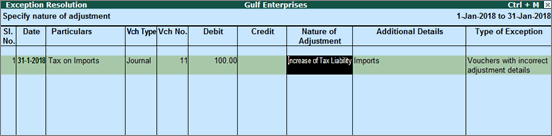
3. Select the Nature of adjustment and Additional details for each voucher.
4. Press Ctrl+A to accept.
Displays the number of transactions excluded from the audit file due to incomplete information required for audit file.
Resolve all exceptions without having to go from one exception type to another
1. Select Information required for generating Audit File not provided .
2. Press Enter to display Exception Resolution screen with the list of vouchers with mismatch/incomplete information.
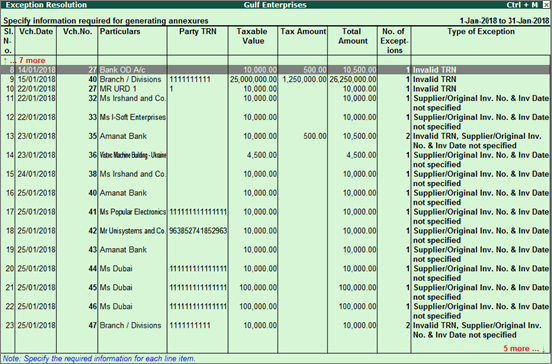
3. Select any voucher and press Enter to display the Audit File Exceptions(s) screen, as shown below:
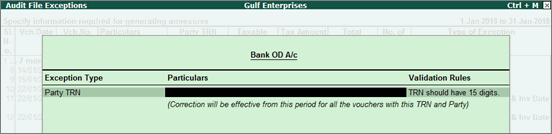
4. Enter the missing information or update the incorrect details, and press Enter to return to the Exception Resolution screen .
5. Select the next voucher to update the details required for audit file and continue.
By default, the list of exceptions displays incomplete/mismatch information details voucher-wise. However, the button options provided in the report allow you to view the exceptions ledger-wise. In ledger-wise view, all exceptions caused by a particular ledger can be resolved from ledger-wise exceptions list.
Click L : Ledger Exceptions to view of Vouchers with incomplete/mismatch in information report displays vouchers with missing/mismatch of information in ledger master. The vouchers with exceptions are displayed against different exception types in 2 columns:

Total Masters
Drill down from this column to view information missing/mismatch at ledger-master level. You can provide the required details at ledger-group level to update all ledgers in the group or at individual ledger level. By providing required information at leger master level, all voucher level exceptions resulting from that ledger are resolved.
Update the information and resolve exception at master level
1. Click L : Ledger Exceptions .
2. Navigate to required exception type and press Enter from Total Masters column to display Multi Ledger alteration screen, as shown below:

3. Make the required corrections based on the exception type.
4. Press Ctrl+A to accept.
Total Vouchers
Drill down from this column to view information missing/mismatch in the ledger at voucher level. You can provide the required details for each transaction.
Update the information and resolve voucher exception at voucher level
1. Click L : Ledger Exceptions .
2. Navigate to required exception type and press Enter from Total Vouchers column to display Exception Resolution screen, as shown below:
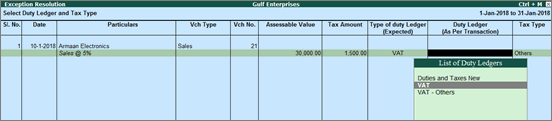
3. Make the required corrections based on the exception type.
4. Press Ctrl+A to accept.