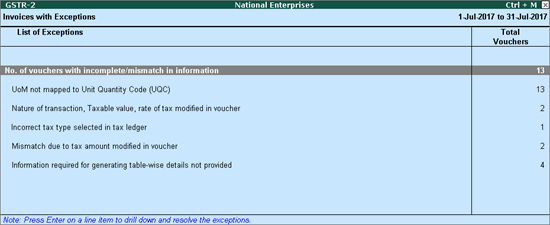
If a voucher has multiple exceptions, on resolving one exception it will move to the next exception category until all exceptions are resolved and entries moved to Included in Returns .
Invoices with mismatch in information
1. Drill-down on Invoices with mismatch in information of GSTR-2 .
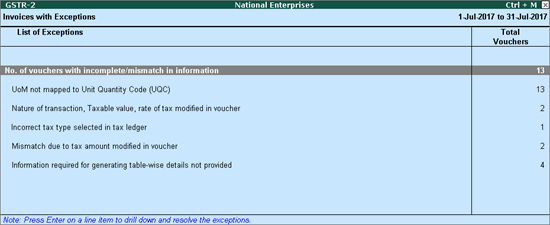
2. Press Enter on No. of vouchers with incomplete/mismatch in information to view the complete list of transactions.
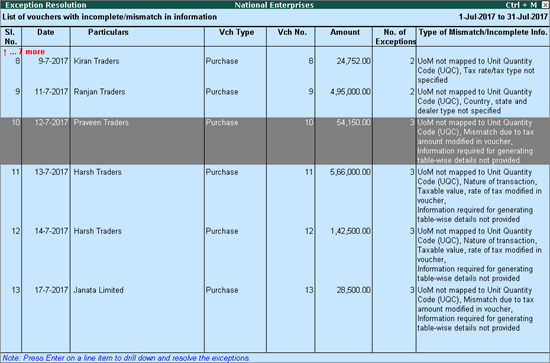
3. Press Enter on any row and enter the required details in the Voucher Details Alteration screen.
Not included in return due to incomplete information
1. Drill-down on Not included in returns due to incomplete information in GSTR-2 .
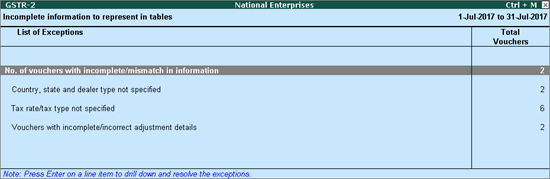
2. Press Enter on any of the exceptions and enter the relevant details required for filing GSTR-2.
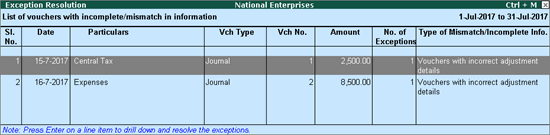
Click X : Exclude Vouchers in the Exception Resolution screen to move the voucher to exclude the voucher from GSTR-2 return.
To resolve this exception: UoM not mapped to Unit Quantity Code (UQC)
1. Select the exception UoM not mapped to Unit Quantity Code (UQC) .

2. Select the UoM Symbol .
● Exclude from Summary
o Click X : Exclude from Summary to exclude the transactions involving these unit of measurements from the HSN/SAC Summary report.
o These transactions will appear under the Not included in HSN/SAC Summary (UQC not available) section of HSN/SAC Summary report.
o The transactions will get included in the relevant sections of the GST return.
3. Select the UoM Symbol .
● Mapping with UQC from the report
o Click S : Map with UQC , select the UQC , and press Enter .
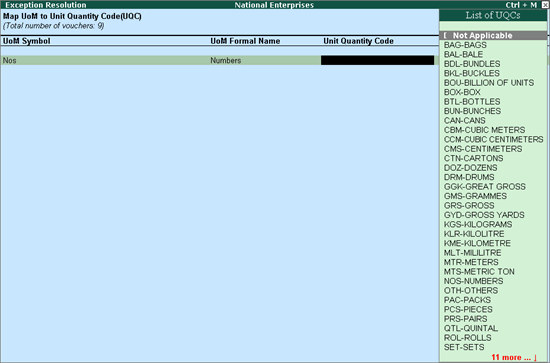
● Selecting UQC in the stock item master
o Press Enter on the selected UoM Symbol , and select the Unit Quantity Code (UQC) .
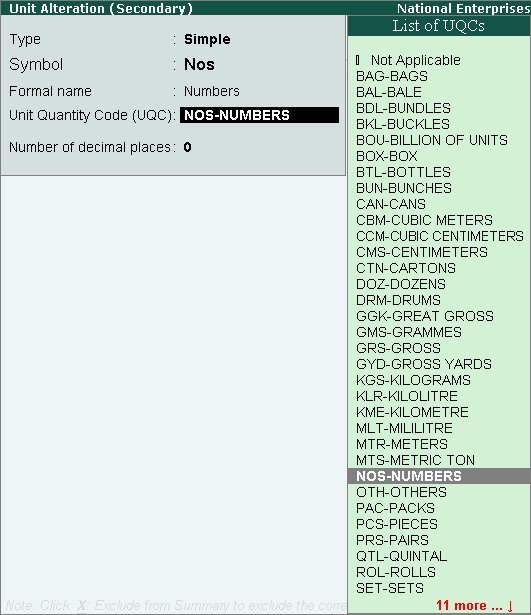
o Press Enter to save.
To resolve this exception: Country, state and dealer type not specified
Displays the count of transactions where,
● Country/state is not selected in the party ledger master,
● State selected in transaction and party ledger are different, or
● Nature of transaction is not derived.
1. Select the exception Country, state and dealer type not specified .
2. Press Enter . All the transactions of the exception type are displayed. The Exception Resolution screen appears.
3. Select the state, specify the GSTIN and select dealer type for each transaction.
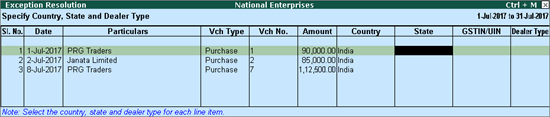
4. Press Ctrl+A to accept.
Note : Click X : Exclude Vouchers to exclude the voucher from GSTR-2 return.
To resolve the exception: Tax rate/tax type not specified
Displays the count of transactions for which the rate or tax type is not selected in the item/ledger master.
1. Select the exception Tax rate/tax type not specified .
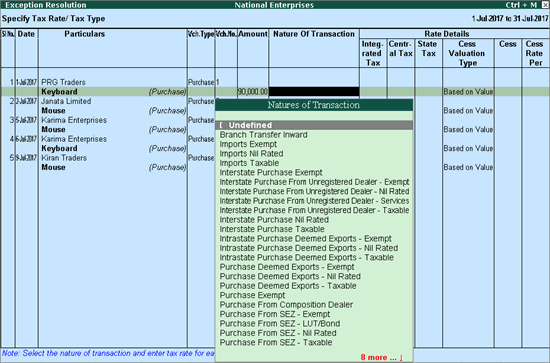
2. Select the Nature of transaction , if not provided.
3. Enter Rate Details , as required for each transaction.
4. Press Enter to save.
Note : Click X : Exclude Vouchers to exclude the voucher from GSTR-2 return.
To resolve the exception: Nature of transaction, taxable value, rate of tax modified in voucher
Displays count of transactions in which the Nature of transaction, taxable value or rate of tax defined in the ledger master has been changed in the transaction.
1. Select the exception Nature of transaction, taxable value, rate of tax modified in voucher , and press Enter .
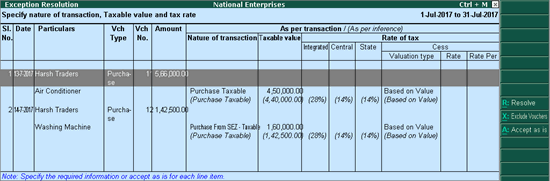
2. Select the required voucher.
3. Click R : Resolve to select Nature of transaction and enter other details manually, or click A : Accept as is . When you accept the voucher as is, a message is displayed as shown below:
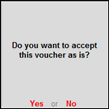
4. Press Enter to accept.
5. Similarly, accept the required vouchers.
6. Press Ctrl+A to accept.
To resolve the exception: Incorrect tax type selected in tax ledger
Displays count of transactions in which type of duty is invalid.
1. Select the exception Incorrect tax type selected in tax ledger , and press Enter .
1. Select the exception Incorrect tax type selected in tax ledger .
2. Press Enter . All the transactions of the exception type are displayed, as shown below:
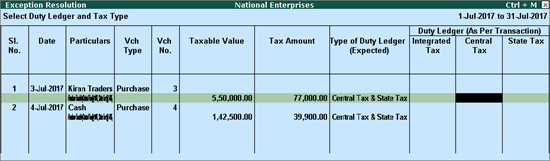
3. Select the GST ledgers for each transaction.
4. Press Enter to save.
To resolve the exception: Mismatch due to tax amount modified in voucher
Displays the count of transactions in which difference is found between the calculated and entered tax amount. The mismatch due to modified value can be resolved by following one of the options.
1. Select the exception Mismatch due to tax amount modified in voucher , and press Enter . Based on your accounting requirements, you can resolve the mismatch, accept the transaction as is, or recompute the tax values.
o Click R : Resolve , enter the tax value in As per transaction column of the voucher, and press Ctrl+A to accept.
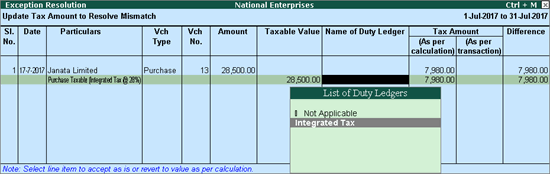
o Click A : Accept as is , and press Enter to confirm acceptance.
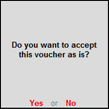
o Click F5: Recompute to recalculate the tax amount, and press Ctrl+A to accept.
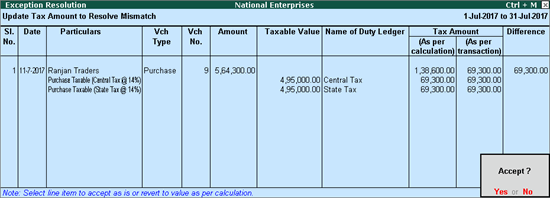
o Press Ctrl+A to accept.
To resolve the exception: Voucher with incomplete/incorrect adjustment details
Displays the count of journal vouchers in which the Nature of adjustment is not selected.
1. Select the exception Voucher with incomplete/incorrect adjustment details , and press Enter .
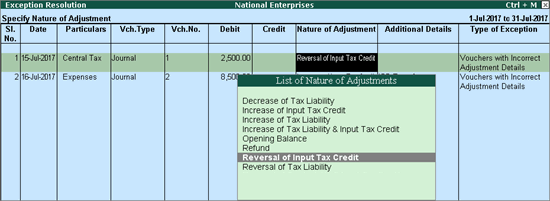
2. Select the Nature of adjustment and Additional details for each voucher.
3. Press Ctrl+A to accept.
To resolve the exception: Information required for generating table-wise details not provided
Displays the count of transactions excluded from the return format of GSTR-2 due to incomplete information. The button Exception Types is provided to resolve all party ledger level or voucher level corrections from a single screen.
Note: This exception is not relevant for GSTR-3B .
1. Select Information required for generating table-wise details not provided , and p ress Enter .
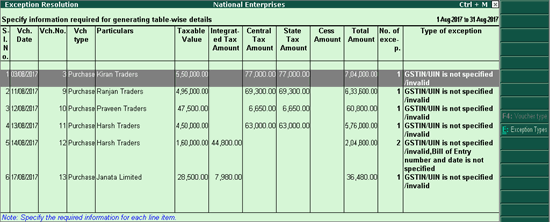
2. Select any voucher and press Enter to display the Table-wise exceptions(s) screen.
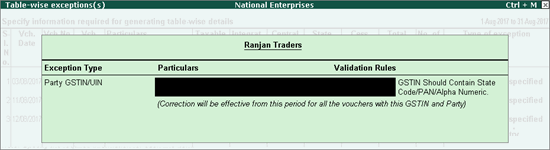
3. Enter the missing information or update the incorrect details, and press Enter to return to the Exception Resolution screen.
4. Repeat from step 2 for all the required vouchers.
Exception Types
Using this option you can resolve exceptions from a common screen by grouping all table-wise related exceptions into two buckets Party Ledger level Corrections and Voucher Level Corrections .
To resolve all party ledger level exceptions
1. Select Information required for generating table-wise details not provided , and press Enter .
2. Press Ctrl+E .
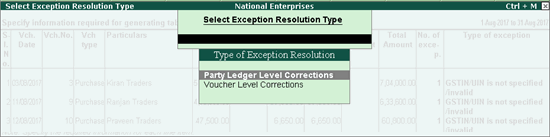
3. Select Party Ledger Level Corrections in the Select Exception Resolution Type screen.
4. Enter the party GTIN number for the listed parties in the Party Ledger Level correction screen.
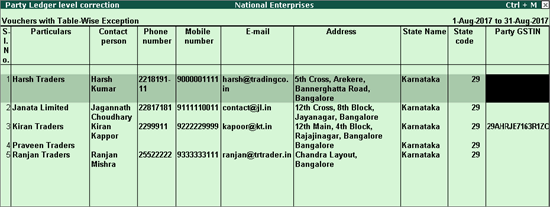
Note: The Contact person , Phone number , Mobile number and E-mail columns will appear as per the details provided in the party ledger (by enabling the option Provide contact details in configuration screen of party ledger).
5. Press Ctrl+A to accept.
To resolve all the voucher level exceptions
1. Select Information required for generating table-wise not provided , and press Enter .
2. Press Ctrl+E .
3. Select Voucher Level Corrections in the Select Exception Resolution Type screen.
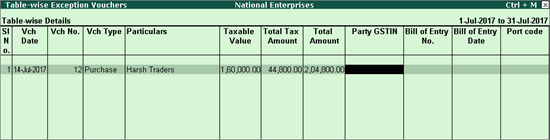
4. Enter the details for the listed vouchers.
5. Press Ctrl+A to accept.
Drill-down from any row and resolve the respective exceptions to include the vouchers in return.
By default, the list of exceptions displays incomplete/mismatch information details voucher-wise. However, you can view the exceptions item master-wise or ledger-wise. In item master-wise view, all exceptions caused by an item can be resolved from a single screen.
Similarly, all exceptions caused by a particular ledger can be resolved from ledger-wise exceptions list.
To update the information and resolve exception at master level
1. Click I : Item Exceptions .
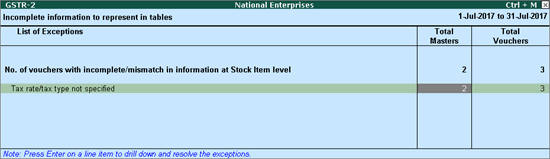
2. Navigate to required exception type and press Enter from Total Masters column to display Multi Stock Alteration screen.
3. Select the Classification to view the Multi Stock Alteration screen.
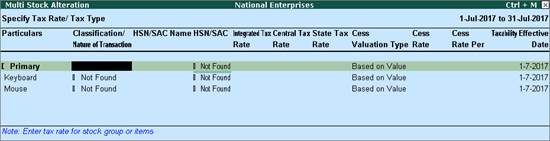
4. Enter HSN/SAC , and tax rate.
5. Select Taxability and enter the Effective date .
6. Press Ctrl+A to accept.
Item Exceptions
To update the information and resolve voucher exception at voucher level
1. Click I : Item Exceptions .
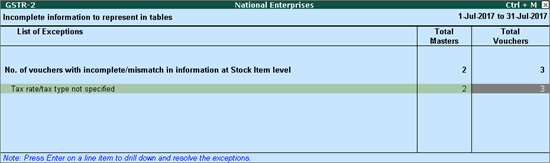
2. Navigate to required exception type and press Enter from Total Masters column to display Exception Resolution screen.
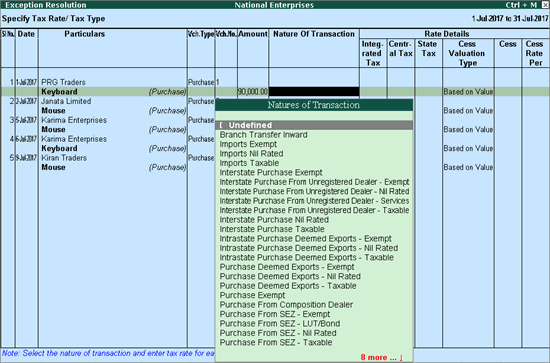
3. Select Nature of transaction .
4. Enter Rate .
5. Press Ctrl+A to accept.
Ledger Exceptions
To update the information and resolve exception at master level
1. Click L : Ledger Exceptions .
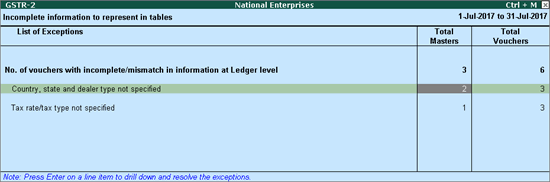
2. Navigate to required exception type and press Enter from Total Masters column to display Multi Ledger Alteration screen, as shown below:
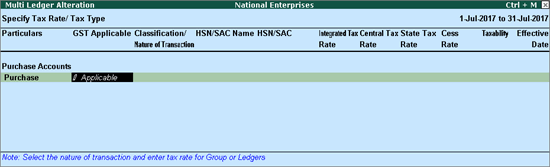
3. Select/enter the relevant details.
4. Press Ctrl+A to accept.
To update the information and resolve voucher exception at voucher level
1. Click L : Ledger Exceptions .
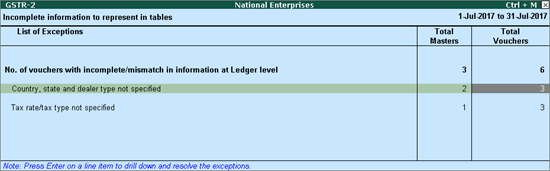
2. Navigate to required exception type and press Enter from Total Vouchers column to display Exception Resolution screen, as shown below:
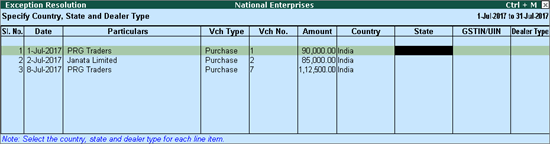
3. Select/enter the required details.
4. Press Ctrl+A to accept.