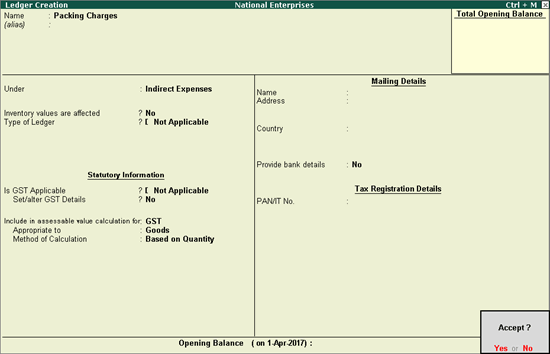
Supply of goods or rendering of services may involve additional expenses, which can either be part of stock items or service value, or can be charged separately. When such an expense is recovered from customers, it is treated as an income. You can enable the applicability of GST for non-revenue accounts as well.
● Expense ledger to form part of assessable value in the invoice
● GST applicability for ledgers of non-revenue accounts
Expense ledger value to form part of the assessable value in the invoice
While accounting for expenses and incomes, the ledgers have to be grouped either under Direct Expenses , Indirect Expenses , Direct Incomes or Indirect Incomes .
1. Go to Gateway of Tally > Accounts Info. > Ledgers > Create .
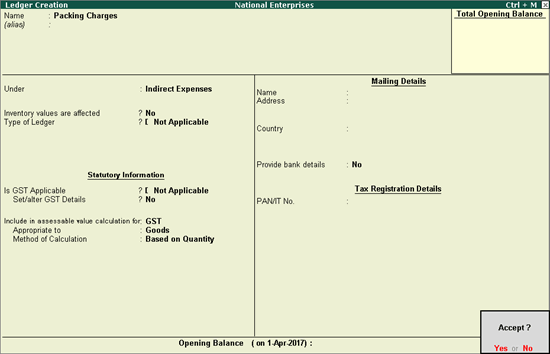
GST will be calculated after considering the expense or income value in the invoice, only when the options are set as follows:
● Is GST Applicable - Not Applicable
● Include in assessable value calculation for - GST
2. For the option Appropriate to , select
o Goods , if the expense or income value has to be included in the stock item cost.
o Services , if the expense or income value has to be included in the service value.
o Both , if the expense or income value has to be included in stock item cost or service value.
3. Select the Method of Calculation based on the selection made for the option Appropriate to . If you set it to Goods , select the Method of Calculation as:
o Based on Quantity , if the expense or income amount has to be distributed based on the quantity entered for each stock item in the invoice.
o Based on Value , if the expense or income amount has to be distributed based on the value of each stock item or service selected in the invoice.
You can use the expense ledger in a sales invoice for recording additional expenses along with the sale of goods or services. For detailed information, refer to Recording Sales of Composite Supply Under GST .
Similarly, you can use this ledger while creating purchase invoices.
GST applicability for ledgers of non-revenue accounts
1. Go to Gateway of Tally > Accounts Info. > Ledgers > Create .
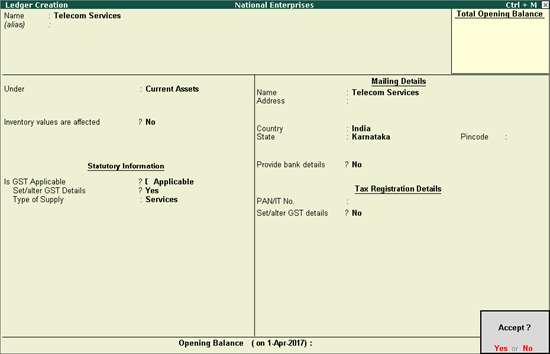
2. Click F12: Configure and set the option Allow GST for Non-Revenue Accounts? to Yes , and accept the screen .
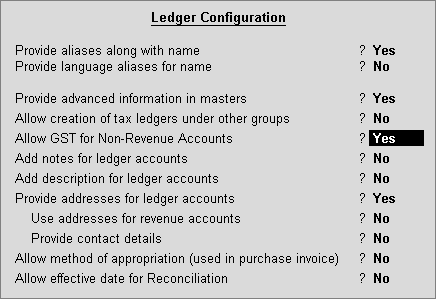
3. Is GST Applicable - Applicable .
4. Set/alter GST Details - Yes , specify the details in the GST Details screen, and save. Alternatively, you can use a classification to use the tax details defined in the classification.
● Taxability :
o Select Taxable , if it is taxable under GST.
o Select Exempt , if it is exempted from tax under GST.
o Select Nil Rated , if it attracts 0% tax rate under GST.
To view the history of tax rate changes, press Alt+L .
5. Select the Type of supply as:
● Services , if the ledger is used to record sale of service. By default, the type of supply is set to Services .
● Goods , if the ledger is used to record sale of goods.
6. Press Enter to save.