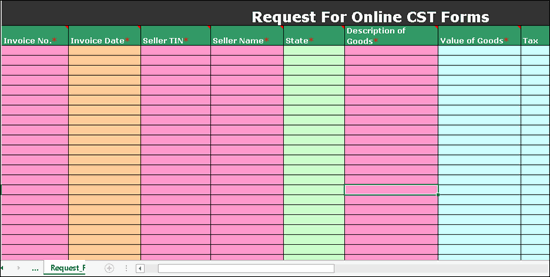
The e-CST requisition form displays details of taxable and exempt interstate purchases made against Form C.
● Purchases recorded with the following Nature of transactions are captured in the e-CST requisition form:
o Interstate Purchase Exempt - With Form C
o Interstate Purchase - Against Form C
o Interstate Purchase - E1
o Interstate Purchase Exempt - E1
o Interstate Purchase - E2
To export data to e-CST requisition form
1. Copy the excel template e-CST_Forms_Request.xls to the Tally.ERP 9 installation folder.
2. Double-click the e-CST_Forms_Request.xls template to open. The template appears as shown below:
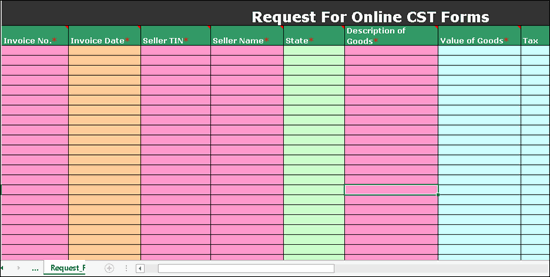
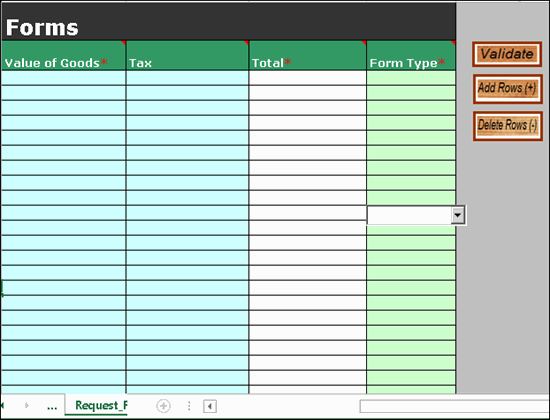
3. Go to Gateway of Tally > Display > Statutory Reports > VAT > Declaration Forms > Forms Requisition > C-Form Requisition .
The C- Form Requisition report appears as shown below:
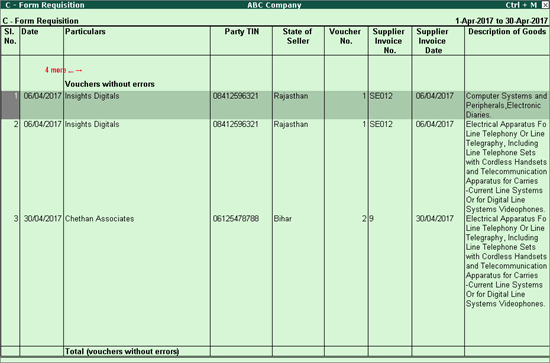
4. Press Ctrl+E to export the data to the template. Based on the data being exported, the number of rows to be added in the template are displayed.
5. Press Ctrl+E to export the data to the template. Before exporting the data, Tally.ERP 9 will display the number of rows to be added in the template based on the data being exported.
6. Add the number of rows shown in the field No. of rows to be added to the template.
o Click Add Rows (+) in the Request Fomr sheet of the template.
o Press Ctrl+S to save the changes and close the template.
7. Press Enter to export data to the template. The relevant details are captured in Request Form sheet of the template.
Ensure macros are enabled to validate the template.
To validate the data exported to the template
1. Double-click the e-CST_Forms_Request.xls template to open.
2. Click Validate in the Return Form sheet. If there are no errors, the message No error found in sheet. Do you want to generate Upload file? appears.
3. Click Yes .
4. Click Save to save the file. The upload file gets generated in .csv format in the same location.
A brief explanation about the columns of the template is given below:
|
Column Name |
Description |
|
Invoice No.* |
Displays the Supplier Invoice no. entered in the invoice. |
|
Invoice Date* |
Displays the Date entered for the Supplier Invoice no. entered in the invoice. |
|
Seller TIN* |
Displays the VAT TIN predefined for the party ledger or as entered in the Party Details screen of the invoice. |
|
Seller Name* |
Displays the name of the party entered in the party ledger or in the Party Details screen of the invoice. |
|
State* |
Displays the State predefined for the party ledger or as entered in the Party Details screen of the invoice. |
|
Description of Goods* |
Displays the Commodity Name predefined in the accounts or inventory masters of purchases. |
|
Value of Goods* |
Displays the total assessable value of purchases. |
|
Tax |
Displays the CST paid on purchases. |
|
Total |
Displays auto calculated value. |
|
Form Type |
Displays Form C . |