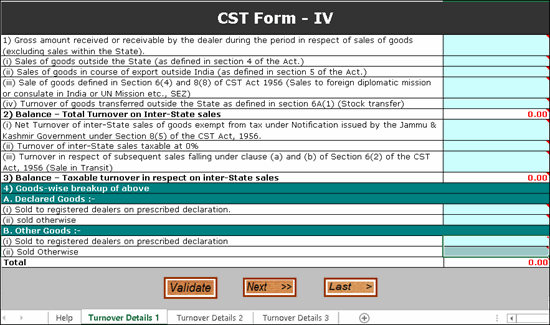
CST Form IV displays the details of all the taxable local and interstate sales made during the return period.
Download the template of CST Form IV from the E-Services Templates link of the commercial taxes department website .
To export data to CST Form IV
1. Copy the excel template CSTForm4.xls to the Tally.ERP 9 installation folder.
2. Double-click CSTForm4.xls template to open. The template appears as shown below:
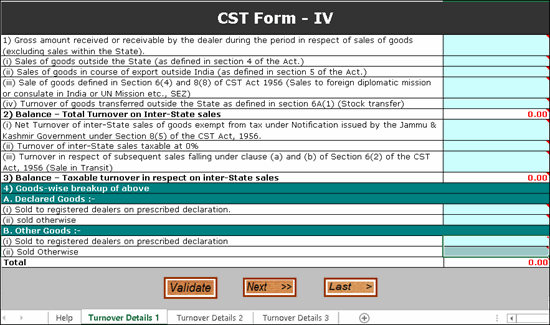
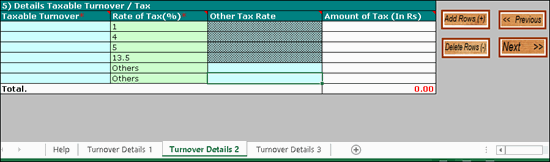
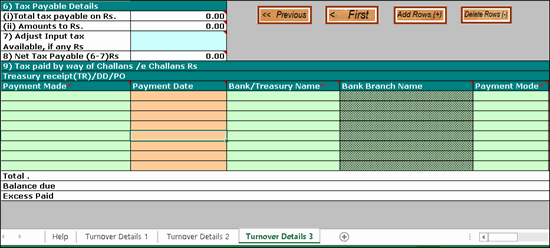
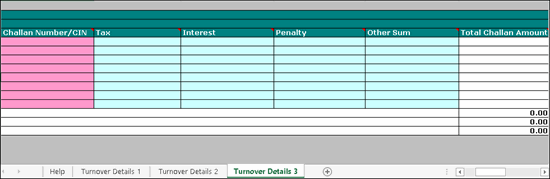
3. Go to Gateway of Tally > Display > Statutory Reports > VAT > Form CST IV .
4. Press Ctrl+E to export the data to the template.
5. Press Enter to export data to the template. The details are captured in the relevant fields of the template.
Ensure macros are enabled before validating the data in the template.
Note: Macros are used to automate frequently-used tasks, such as, calculations, verification and analysis of data. The J&K VAT annexure excel templates have macros to verify data correctness and create upload file.
To validate the data exported to the template
1. Double-click CSTForm4.xls template to open.
2. Click Validate in the Turnover Details 1 sheet. If there are no errors, the message No error found in sheet. Do you want to generate Upload file? appears.
3. Click Yes .
4. Click Save . The upload file gets generated in .csv format in the same location.
A brief explanation about the CST form is given below:
|
Column Name |
Description |
|
1. Gross amount received or receivable by the dealer during the period in respect of sales of goods (Excluding Sales within the state). |
Displays the gross value of interstate sales recorded with the following Nature of transactions: ● Interstate Sales - Taxable ● Interstate Branch Transfer Outward ● Interstate Consignment Transfer Outward ● Interstate Sales - Against Form C ● Interstate Sales - Zero Rated ● Interstate Sales - E1 ● Interstate Sales - E2 ● Interstate Deemed Export ● Interstate Sales Exempt ● Interstate Sales Exempt - E1 ● Interstate Sales Exempt - With Form C ● Exports |
|
i) Sale of Goods outside the state (as defined in the section 4 of this ACT.) |
This field is left blank. |
|
ii) Sale of Goods in the course of export outside India (as defined in the section 5 of this ACT.) |
Displays the net assessable value of sales recorded by selecting the following Nature of transactions: ● Exports ● Interstate Deemed Export |
|
iii) Sale of Goods defined in section 6(4) and 8(8) of CST Act 1956 (sale to foreign mission or consulate in India or UN Mission etc., SEZ) |
Displays the net assessable value of sales recorded with Interstate Sales - Zero Rated selected as the Nature of transaction . |
|
iv) Turnover of goods Transferred outside the state as defined in the 6(A)(1) Stock Transfer |
Displays the net assessable value of sales recorded by selecting the following Nature of transactions: ● Interstate Branch Transfer Outward ● Interstate Consignment Transfer Outward |
|
2. Balance - Total Turnover on Interstate Sales |
Displays auto calculated value. |
|
i) Net turnover of Inter-State Sales of goods exempt from tax under notification issued by Jammu & Kashmir Government under section 8(5) of the CST ACT, 1956. |
Displays the net assessable value of sales recorded with Interstate Sales Exempt selected as the Nature of transaction . |
|
ii) Turnover of Interstate sales taxable at 0% |
Displays the net assessable value of sales recorded with Interstate Sales Exempt - With Form C selected as the Nature of transaction . |
|
iii) Turnover in respect of subsequent sales falling under clause (a) and (b) of section 6(2) of the CST Act, 1956 Sale in Transit |
Displays the net assessable value of sales recorded by selecting the following Nature of transactions: ● Interstate Sales Exempt - E1 ● Interstate Sales - E2 |
|
3. Balance - Taxable turnover in respect on Inter-state sales |
Displays auto calculated value. |
|
4. Goods wise breakup of above |
|
|
A. Declared Goods |
Displays auto calculated value. |
|
i) Sold to registered dealers on prescribed Declaration |
Displays the value of sales recorded by selecting: ● The sales ledger or stock items predefined with the option Type of goods set to Declared Goods . ● The following Nature of transactions : o Interstate Sales - Against Form C o Interstate Sales - E1 |
|
ii) Sold otherwise |
Displays the value of sales recorded by selecting: ● The sales ledger or stock items predefined with the option Type of goods set to Declared Goods . ● The Interstate Sales - Taxable as the Nature of transaction . |
|
B. Other Goods |
|
|
i) Sold to registered dealers on prescribed Declaration |
Displays the value of sales recorded by selecting: ● The sales ledger or stock items predefined with the option Type of goods set to Not Applicable . ● The following Nature of transactions : o Interstate Sales - Against Form C o Interstate Sales - E1 |
|
ii) Sold otherwise |
Displays the value of sales recorded by selecting: ● The sales ledger or stock items predefined with the option Type of goods set to Declared Goods . ● Interstate Sales - Taxable as the Nature of transaction . |
|
5. Details of Taxable Turnover/Tax |
|
|
Taxable Turnover |
Displays the rate-wise breakup of the assessable value of sales recorded by selecting the following Nature of transactions: ● Interstate Sales - Taxable ● Interstate Sales - Against Form C ● Interstate Sales - E1 |
|
Rate of Tax |
Displays the percentage based on the tax rate defined in the accounts or inventory masters in sales transactions recorded by selecting the following Nature of transaction : ● Interstate Sales - Taxable ● Interstate Sales - Against Form C ● Interstate Sales - E1 If the tax rate of the transaction is not 1%, 4%, 5%, or 13.5%, the tax of rate appears as Others . |
|
Other Tax Rate |
Displays the tax rate if it is other than 1%, 4%, 5%, or 13.5%. This percentage appears as defined in the accounts or inventory masters in sales transactions recorded by selecting the following Nature of transaction : ● Interstate Sales - Taxable ● Interstate Sales - Against Form C ● Interstate Sales - E1 |
|
Amount of Tax |
Displays auto calculated value. |
|
Total |
Displays auto calculated value. |
|
6. Tax Payable Details |
|
|
(i) Total Tax Payable |
Displays the Total amount captured in the Turnover Details 2 sheet of the template. |
|
(ii) Amount |
Displays the value of payment vouchers recorded by clicking S : Stat Payment and selecting the: ● Tax Type as CST . ● Payment Type as Regular . |
|
7. Adjust Input tax available, if any |
Displays the Assessable Value entered in the VAT Details screen of journal vouchers recorded by clicking J : Stat Adjustment and: ● Selecting Decrease of Input Tax as the Nature of Adjustment . ● Debiting the CST ledger and crediting the VAT ledger. |
|
8. Net Taxable Payable (6-7) Rs. |
Displays auto calculated value. |
|
9. Tax Paid by way of Challans / e Challans Rs. Treasury Receipt (TR) /DD/PO |
|
|
Payment Made |
Displays the Bank or Treasury selected for the option Payment Made To in the Stat Payment Details screen of the Tax Payment Reconciliation report. |
|
Payment Date |
Displays the Deposit Date entered for the tax payment voucher in the Stat Payment Details screen of the Tax Payment Reconciliation report. |
|
Bank/Treasury Name |
Displays the Bank/Treasury Name selected for the tax payment voucher in the Stat Payment Details screen of the Tax Payment Reconciliation report. |
|
Bank Branch Name |
Displays the Name of Branch selected for the tax payment voucher in the Stat Payment Details screen of the Tax Payment Reconciliation report. |
|
Payment Mode |
Displays the Mode of Deposit selected for the tax payment voucher in the Stat Payment Details screen of the Tax Payment Reconciliation report. |
|
Challan Number/CIN |
Displays the Challan No. entered for the tax payment voucher in the Stat Payment Details screen of Tax Payment Reconciliation report. |
|
Tax |
Displays the value of payment vouchers recorded by clicking S : Stat Payment and selecting the: ● Tax Type as CST . ● Payment Type as Regular . |
|
Interest |
Displays the amount entered for the expense or liability ledger by selecting the Type of Payment as Interest in the Payment Type screen of the tax payment voucher (recorded by clicking S : Stat Payment and selecting the Tax Type as CST ). |
|
Penalty |
Displays the amount entered for the expense or liability ledger by selecting the Type of Payment as Penalty in the Payment Type screen of the tax payment voucher (recorded by clicking S : Stat Payment and selecting the Tax Type as CST ). |
|
Other Sum |
Displays the amount entered for the expense or liability ledger by selecting the Type of Payment as Others in the Payment Type screen of the tax payment voucher (recorded by clicking S : Stat Payment and selecting the Tax Type as CST ). |
|
Total Challan Amount |
Displays auto calculated value. |