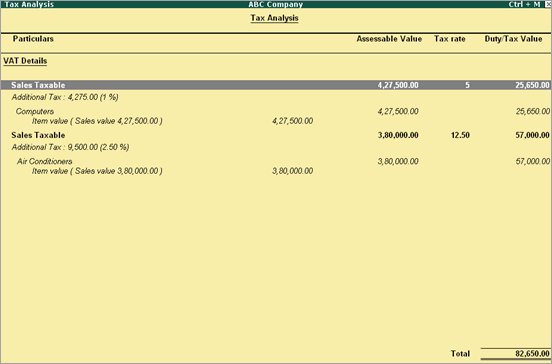
In Tally.ERP 9, you can record a sales voucher to account for the local sale of items attracting multiple VAT rates.
To record transaction of local sales for items attracting multiple VAT rates
1. Go to Gateway of Tally > Accounting Vouchers > F8: Sales .
2. Enter Ref number, if required .
3. Select the party ledger in Party's A/c Name option.
4. Select a common sales ledger in which the option Is VAT/CST Applicable is set to Applicable , and Set/Alter VAT Details is set to No .
5. Select the required stock items whose VAT rates are specified either at the stock group or stock item level. Enter Quantity and Rate for each stock item.
6. Select the common VAT ledger.
7. Select the common additional tax ledger.
8. Click A : Tax Analysis to display the Tax Analysis screen.
o Click F1 : Detailed to view the stock items. The Tax Analysis screen appears as shown below:
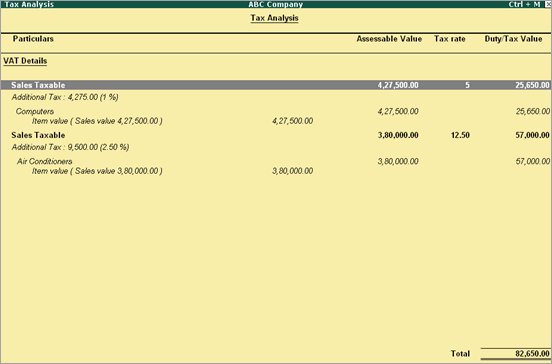
9. Press Esc to return to sales invoice.
10. Set the option Provide VAT Details? to Yes to view the Statutory Details screen.
● Set the option Type of invoice to Tax Invoice .
● Enter the other details.
● Press Ctrl+A to accept.
The sales invoice appears as shown below:
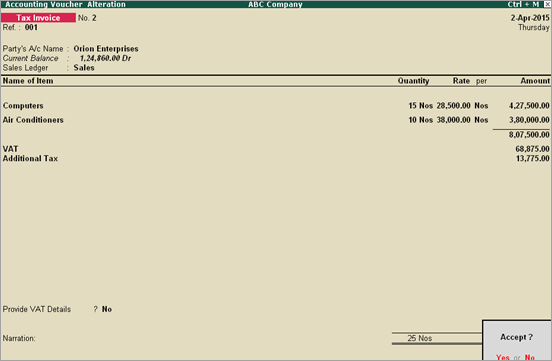
11. Press Enter to save.