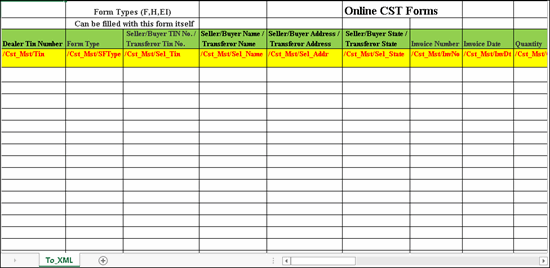
Form F, H, E1 requisition has to be submitted for requesting Form F, H and I from the department of value added tax for the transactions made during the return period.
● Transactions recorded with the following Nature of transactions are captured in Form FHEI report:
o Interstate Consignment Transfer Inward with F Form
o Interstate Branch Transfer Inward with F Form
o Interstate Purchase Deemed Export with H Form
o Interstate Sales - E1 with E1 Form
o Interstate Sales Exempt - E1 with E1 Form
● Displays the details of transactions recorded in a Material In voucher by:
o Selecting the godown in which the option Our Stock with Third Party is enabled, as the Destination Godown .
o Selecting Form F as the Form to issue in the Statutory Details screen (displayed on enabling the option Provide VAT Details ).
● Displays the details of transactions recorded in a Material In voucher by:
o Selecting the godown in which the option Third Party Stock with Us is enabled, as the Destination Godown option.
o Selecting Form F as the Form to issue in the Statutory Details screen (displayed on enabling the option Provide VAT Details ).
● Displays only transactions for which F Form , H Form or E1 Form is selected as the Form to issue and the Form serial number , Form no. and Date are not entered in the Statutory Details screen of purchase invoice. If the Form serial number , Form no. and Date are defined, then the transactions will not appear in this report.
To export data to Form F, H, E1 Requisition
1. Copy the excel template FHEI_Form_CST_COM.xls to the Tally.ERP 9 installation folder. The template appears as shown below:
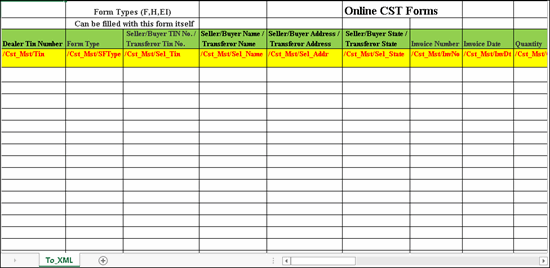
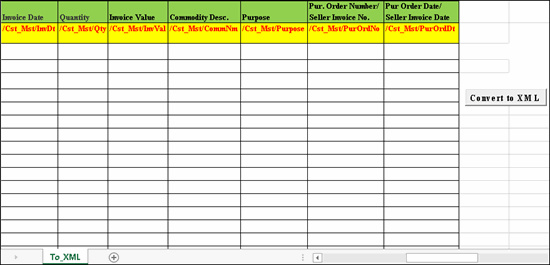
2. Go to Gateway of Tally > Display > Statutory Reports > VAT > Declaration Forms > Forms Requisition > Form FHEI .
3. Click F12: Configure and set the option Show Vouchers of to the required form type to avoid any error during validation and conversion to XML format.
4. Click E : Export to view the Export Report screen.
5. Press Enter to export data to the template. The template opens with the data captured in the relevant columns.
6. Click Convert to XML to convert the data in XML format.
A brief explanation about the template columns is given below:
|
Column Name |
Description |
|
Dealer Tin Number |
Displays the TIN entered in the Company VAT Details screen. |
|
Form Type |
Displays the form type based on the Form to issue selected in the Statutory Details screen of the invoice. |
|
Seller Tin No./Buyer TIN Transferor Tin No. |
Displays the VAT TIN predefined for the party ledger or as entered in the Party Details screen of the invoice. |
|
Seller Name/Buyer Name Transferor Name |
Displays the name of the party entered in the party ledger or in the Party Details screen of the invoice. |
|
Seller/Buyer Address /Transferor Address |
Displays the Address predefined for the party ledger or as entered in the Party Details screen of the invoice. |
|
Seller/Buyer State/ Transferor State |
Displays the state code based on the State selected in the party ledger. |
|
Invoice Number |
Displays the: ● Supplier Invoice no. entered in the purchase invoice. ● Sales invoice number. |
|
Invoice Date |
Displays the: ● Date entered for Supplier Invoice no. in the purchase invoice. ● Sales invoice date. |
|
Quantity |
Displays the quantity entered for each stock item in the invoice. |
|
Invoice Value |
Displays the total value of the invoice. |
|
Commodity Desc. |
Displays the Commodity Name predefined in the accounts or inventory masters of purchases and sales. |
|
Purpose |
Displays the Purpose of purchase selected in the Statutory Details screen of the invoice. |
|
Pur. Order Number/ Seller Invoice No. |
Displays the: ● Purchase Order No. entered in the Statutory Details screen of the purchase invoice. ● Sales invoice number. |
|
Pur Order Date/ Seller Invoice Date |
Displays the: ● Date entered for the Purchase Order No. in the Statutory Details screen of the invoice. ● Sales invoice date. |