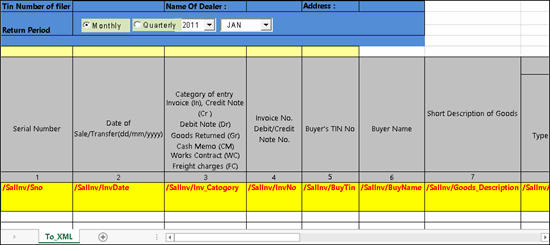
Annexure DVAT 31 can be submitted monthly or quarterly. It displays the details of sales made within the state during the return period.
● Sales recorded with the following Nature of transactions are captured in Annexure DVAT 31:
o Sales Exempt with Party Entity/Org. Type set to:
o Not Applicable
o Eligible Unit
o Labour Charges Collected
o Sales - Works Contract
o Sales Taxable
To export data to Annexure DVAT 31
1. Copy the excel template DVAT31_XLSV2.xls to the Tally.ERP 9 installation folder. The annexure template appears as shown below:
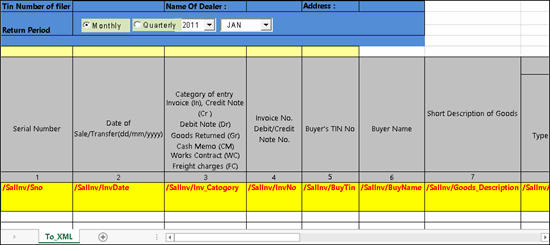
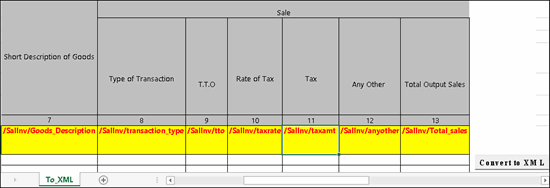
2. Go to Gateway of Tally > Display > Statutory Reports > VAT > Form DVAT 16 .
3. Click A : Annexures .
4. Select DVAT 31 and press Enter .
5. Click E : Export to view the Export Report screen.
6. Press Enter to export data to the template. The template opens with the data captured in the relevant columns.
7. Click Convert to XML to convert the data in XML format.
A brief explanation about the annexure columns is given below:
|
Column Name |
Description |
||||||||||||||||||||||||
|
TIN of Filer |
Displays the TIN entered in the Company VAT Details screen. |
||||||||||||||||||||||||
|
Name of Dealer |
Displays the Mailing Name entered in the Company Creation screen. |
||||||||||||||||||||||||
|
Address |
Displays the Address entered in the Company Creation screen. |
||||||||||||||||||||||||
|
Return Period |
In the template the Return Period has to be selected manually. |
||||||||||||||||||||||||
|
Date of Sale/Transfer (dd/mm/yyyy) |
Displays the: ● Sales invoice date. ● Voucher date of credit note recorded for sales returns. |
||||||||||||||||||||||||
|
Category of Entry Invoice (IN) Credit Note (Cr ) Debit Note (Dr) Goods Returned (Gr) Cash Memo (CM) Works Contract (WC) Freight charges (FC) |
Displays the category as shown below:
|
||||||||||||||||||||||||
|
Invoice No. Debit/Credit Note No. |
Displays the: ● Sales invoice number. ● Voucher number of credit/debit note recorded for sales returns/additions. |
||||||||||||||||||||||||
|
Buyer's TIN No |
Displays the VAT TIN predefined for the party ledger or as entered in the Party Details screen of the invoice. |
||||||||||||||||||||||||
|
Buyer Name |
Displays the name of the party entered in the party ledger or in the Party Details screen of the invoice. |
||||||||||||||||||||||||
|
Short Description of Goods |
Displays the Commodity Name predefined in the accounts or inventory masters of sales invoice. |
||||||||||||||||||||||||
|
Type of Transaction |
Displays the type of transaction based on the sales Nature of Transaction .
|
||||||||||||||||||||||||
|
TTO |
Displays the value of sales excluding VAT. |
||||||||||||||||||||||||
|
Rate of Tax |
Displays the tax rate at which the sales are recorded. |
||||||||||||||||||||||||
|
TAX |
Displays auto calculated value. |
||||||||||||||||||||||||
|
Any Other |
Displays the values of expenses/incomes entered in the sales transaction. In the income/expense ledgers, the options have to be set as given below: ● Is VAT/CST applicable? set to Not Applicable . ● Include in assessable value calculation for set to Not Applicable . |
||||||||||||||||||||||||
|
Total Output Sales |
Displays auto calculated value. |