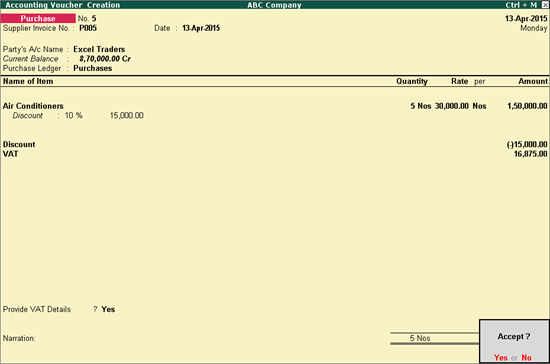
You can record taxable purchases for items with discount by creating a purchase voucher and including the relevant discount ledger and VAT ledger.
To record purchases with discount
1. Go to Gateway of Tally > Accounting Vouchers > F9: Purchase .
2. Click F12: Configure. In the Voucher Configuration screen
o Click F12: Advanced .
o Set the option Activate cash/trade discount? to Yes .
o Press Ctrl+A to save the Voucher Configuration .
o Press Ctrl+A to return to the Accounting Voucher Creation screen.
3. Enter Supplier Invoice No. and Date in the purchase invoice .
4. Select the party ledger in Party's A/c Name option.
5. Enter Party Details , as required.
6. Select Purchase Ledger from the List of Ledger Accounts .
7. Select the Name of Item from the List of Stock Items .
8. Enter the Quantity and Rate .
9. Enter the percentage or amount of discount in the Discount field.
10. Select the discount ledger, and enter the amount.
11. Select the VAT ledger from the List of Ledgers .
12. Set the option Provide VAT Details? to Yes or No as per requirement. The purchase invoice appears as shown below:
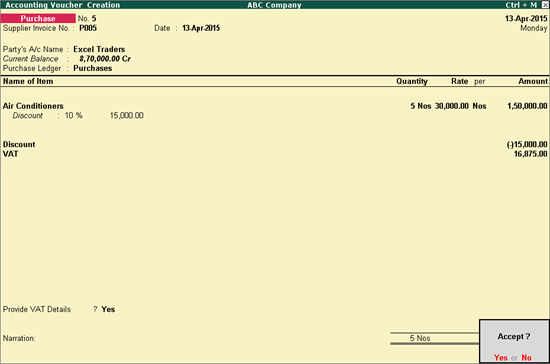
13. Press Enter to accept the purchase transaction.