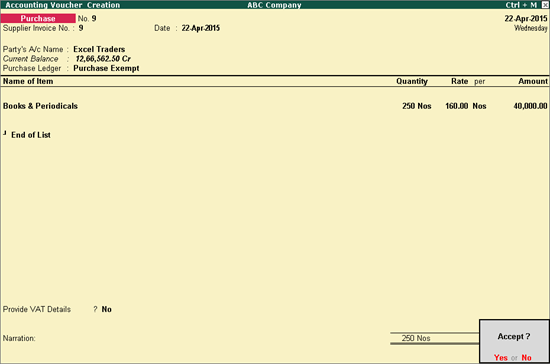
You can create a purchase transaction to record the purchases made on exempted goods by using the nature of transaction as Purchase Exempt in your purchase ledger.
To record a transaction for purchase of exempt goods
1. Go to Gateway of Tally > Accounting Vouchers > F9: Purchases .
2. Enter the Supplier Invoice No. and Date if any.
3. Select the supplier ledger in Party’s A/c Name field.
4. Select a Purchase Ledger predefined with Purchase Exempt as the Nature of transaction .
o Ensure the option Party Entity/Org. Type is set to Not Applicable in the purchase exempt ledger.
5. Select the required stock item. Enter Quantity and Rate . The purchase invoice appears as shown below:
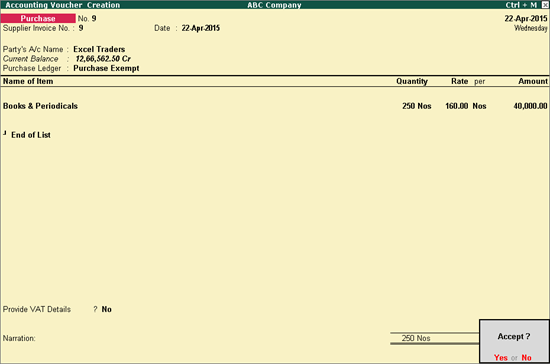
6. Press Enter to save.
To record a transaction for purchase of exempt goods
1. Go to Gateway of Tally > Accounting Vouchers > F9: Purchases .
2. Enter the Supplier Invoice No. and Date if any.
3. Select the supplier ledger in Party’s A/c Name field.
4. Select a Purchase Ledger predefined as exempt unit. In the VAT Details screen of purchase ledger, set the options as given below:
o Select Purchase Exempt as the Nature of transaction .
o Select Exempted Unit as the Party Entity/Org. Type .
5. Select the required stock item. Enter Quantity and Rate . The purchase invoice appears as shown below:
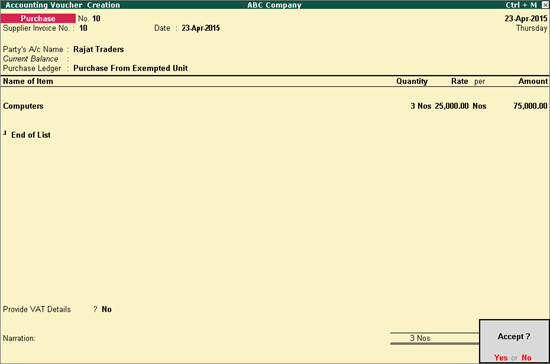
6. Press Enter to save.