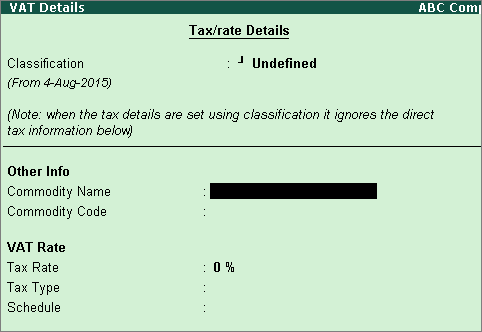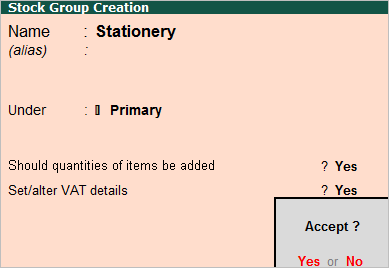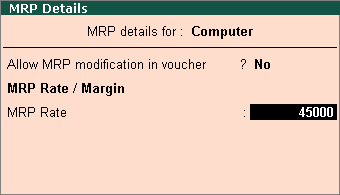To specify the VAT rate for the stock group
1. Set the Classification option in VAT Details screen to:
o Undefined if unique tax rate and commodity details have to be defined.
o Any of the user-defined classification. Once applied, the other options disappear and cursor returns to Stock Group Creation screen. Click here to view the detailed procedure of creating VAT Classifications .
2. Select the Commodity Name . To view the list of commodities already created, press Ctrl+C .
3. Enter the Commodity Code .
4. Enter the Tax rate .
5. Select Tax Type .
6. Select the Schedule from List of Schedules/Groups , if required.
7. Click F12: Configure to configure additional details. The VAT Details screen appears as shown below: