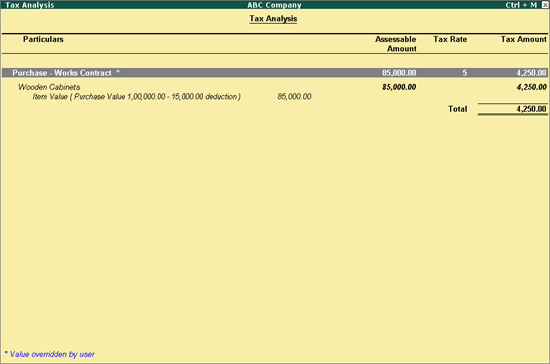
Record purchase works contract details in vouchers with Purchase - Works Contract as the Nature of Transaction . Deduction can be claimed for tax calculation.
To record a works contract transaction
1. Go to Gateway of Tally > Accounting Vouchers > F9: Purchase .
2. Enter Supplier Invoice No. and Date .
3. Select the Party's A/c Name .
4. Select the Purchase Ledger with Purchase - Works Contract as the Nature of Transaction .
Note: Select the purchase ledger only when the Nature of Transaction is not predefined as Purchase - Works Contract . If common ledger is being used:
♦ Click F12: Configure in the invoice, and set the option Allow Modification of Tax Details for VAT? to Yes .
♦ Select Purchase - Works Contract in the VAT Classification Details screen displayed on selecting the common purchase ledger.
5. Select the stock item, enter the Quantity and Rate .
6. Enter the percentage or amount of deduction in the Deduction Claimed for Tax Calculation screen.
7. Select the VAT ledger.
8. Click A : Tax Analysis to display the Tax Analysis screen.
9. Click F1 : Detailed to view the names of stock items. The Tax Analysis screen appears as shown below:
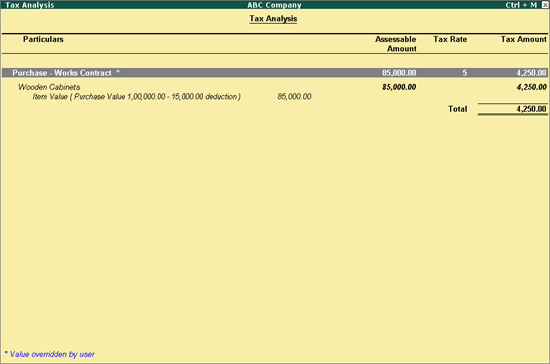
10. Press Esc to return to purchase invoice. The purchase invoice appears as shown below:
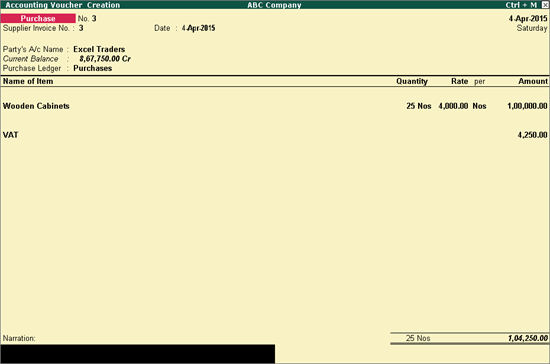
11. Press O to accept the invoice with the changed value.