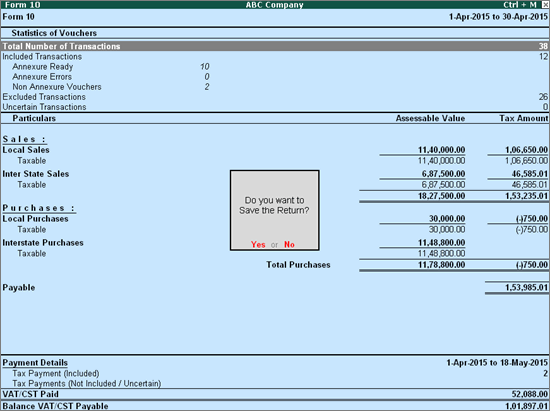
The Return Form is saved before it is exported to the template. Click F6 to save the form.
On this page:
Saving Form 14 return with no uncertain transactions
Saving Form 14 return with uncertain transactions
Recomputing Form 14 return
Overwriting Form 14 return with recomputed information
Saving revised Form 14 return
To save Form 14 return with no uncertain transactions.
1. Click F6: Save .
2. If the count of uncertain transactions is zero, a message appears as shown below:
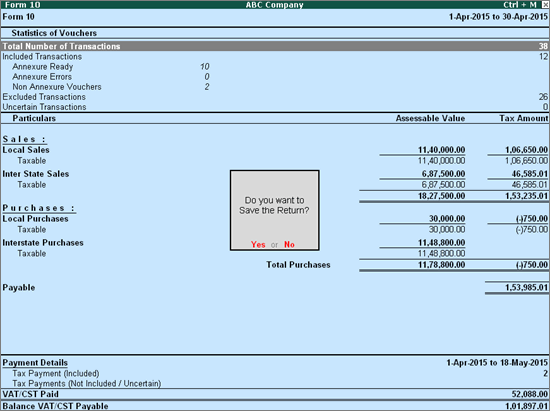
3. Click Yes to save the Return.
To save Form 14 return with uncertain transactions
1. Click F6: Save .
2. If the count of uncertain transactions is not zero, a message appears as shown below:
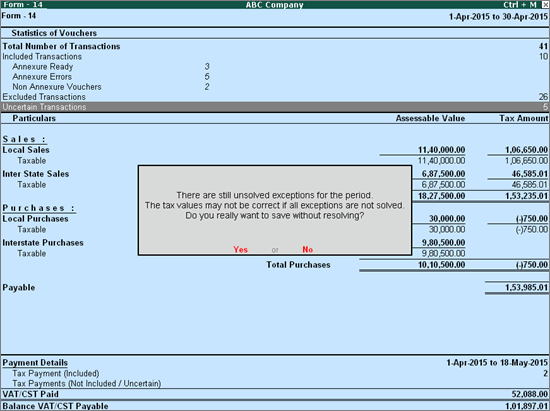
3. If Form 14 has to be saved without solving exceptions, click Yes . To solve the exceptions and then save it, click No .
If any master or transaction is modified/added after saving the return, the values can be recomputed. The recomputed information can be Overwritten in the Form 14 information saved earlier, or it can be saved as a Revised Return .
Form 14 return will have to updated with any new transactions recorded, or rate changes made in ledgers.
To save changes in a Form 14 return
1. Generate Form 14 report for the period for which the return was saved. If the return was saved for the period 1-Apr-2014 to 30-Apr-2014, view the report for the same period.
2. The message The return values might have been changed, press F5 to recompute appears with a new section. This displays:
o Modified Masters : Displays the count of purchase and sales ledgers in which tax rates have been modified. Select Modified Masters and press enter to view the details.
o Modified Vouchers : Displays the total count of vouchers which were Created , Altered , Cancelled and Deleted . Select any of these rows and press enter to drill down to the voucher level in alteration mode.
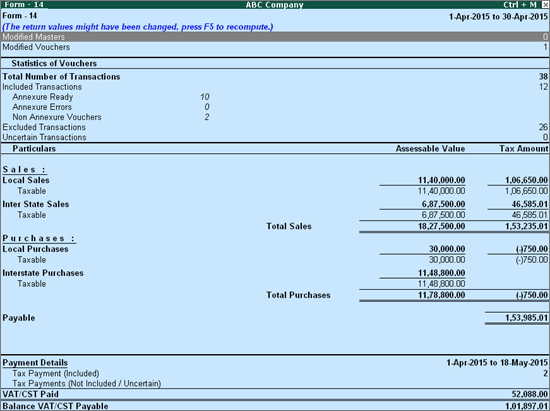
3. To include the changes made into the report and recalculate the values, click F5: Recompute . After the values are recomputed, the section displayed for modified masters and transactions will not appear.
After recomputing the values of modified transactions, the Form 14 report displays two buttons, F6: Overwrite and F7: Save as Revised .
To overwrite existing Form 14 return with uncertain transactions
1. Click F6: Overwrite .
2. If the count of uncertain transactions is not zero, a message appears as shown below:
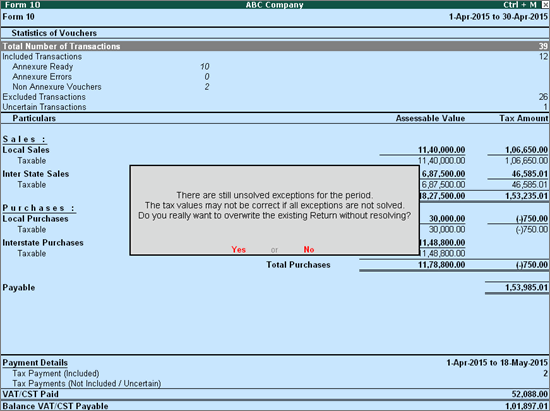
3. To overwrite the data with exceptions press Enter .
To overwrite existing Form 14 return with no uncertain transactions
1. Click F6: Save .
2. If the count of uncertain transactions is zero, a message appears as shown below:
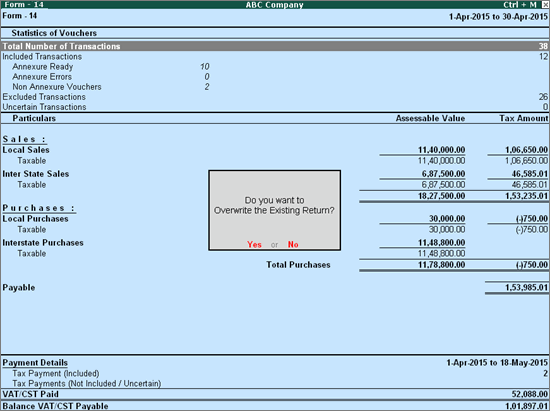
3. Press Enter to save and overwrite the data with modified details.
To save revised return with uncertain transactions
1. Click F7: Save as Revised .
2. If the count of uncertain transactions is not zero, a message appears as shown below:
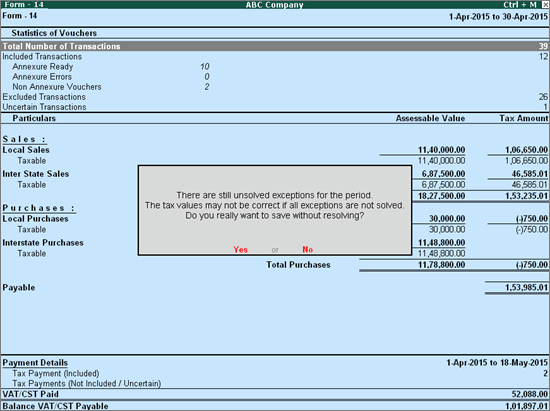
3. To save the data with exceptions as a revised return press Enter . Else, solve the exceptions and then save it as revised return.
To save revised return with no uncertain transactions
1. Click F7: Save as Revised .
2. If the count of uncertain transactions is zero, a message appears as shown below:
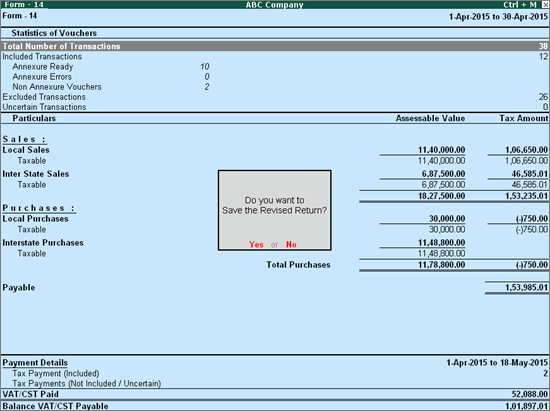
3. Press Enter to save the data as revised return.