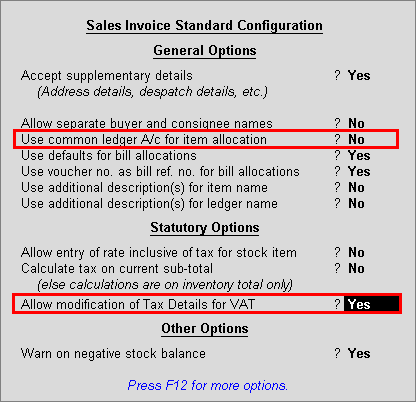
You can modify assessable values and tax rate in an invoice for Telangana based on any changes to the statutory norms for that state. Before making the changes in the invoice, you need to enable the option to make VAT related changes using the F12: Configure option.
To alter the assessable value and tax in an invoice
1. Go to Gateway of Tally > Accounting Vouchers > F8: Sales .
2. Press F12: Configure .
o Set the option Use common ledger A/c for item allocation to No .
o Set the option Allow modification of Tax Details for VAT to Yes .
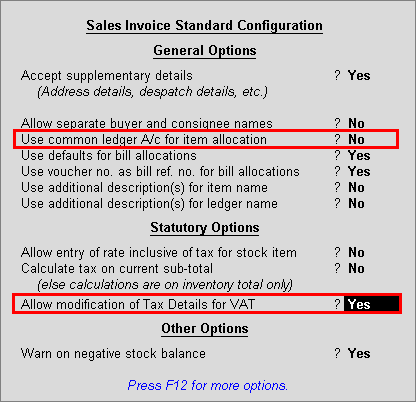
3. Select the party ledger in Party's A/c Name option.
4. Enter Party Details , as required.
5. Select the Name of Item from the List of Stock Items .
6. Enter the Quantity and Rate . Amount appears automatically.
7. Select the sales ledger in Accounting Details screen.
8. Press F12: Configure in VAT Classification Details screen
9. Select the Classification/ Nature in VAT Details screen.
10. Enter the required Tax Rate and Assessable Value . The VAT Details screen appears as shown below:

11. Press Enter to save the VAT Details screen and Accounting Details screen.
12. Select CST ledger. The sales invoice appears as shown below:
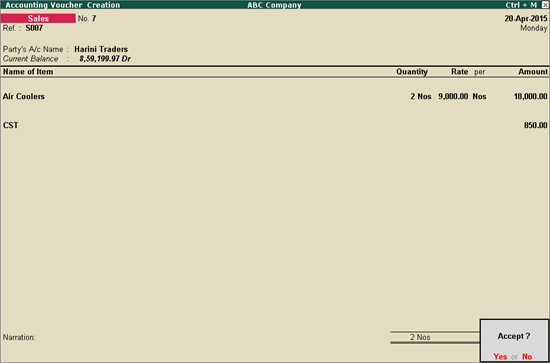
13. Press Enter to accept.