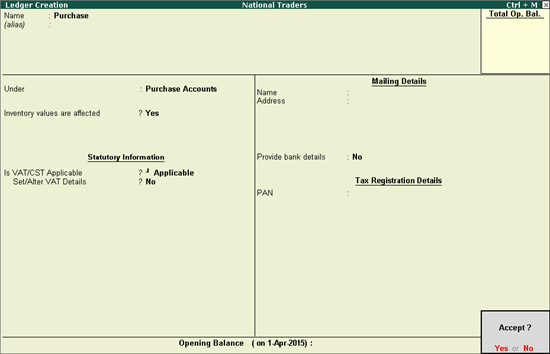
On this page:
You can create a common purchase ledger for all types of purchases without defining tax details in the purchase ledger master. The same can be done for common sales ledger. You can also create separate ledgers, define different tax rates in the purchase and sales ledger masters.
To create a common purchase ledger
1. Go to Gateway of Tally > Accounts Info. > Ledgers > Create .
2. Enter the Name of the purchase ledger.
3. Select Purchase Accounts in the Under field.
4. Set the option Inventory values are affected? to Yes .
5. Set Is VAT/CST Applicable? to Applicable .
6. Press Enter to skip the field Set/Alter VAT Details? .
The Ledger Creation screen is displayed as shown below:
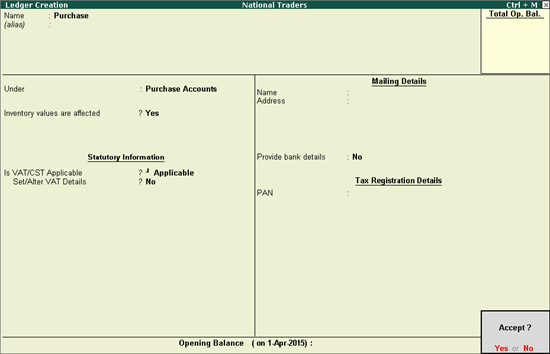
7. Press Enter to save.
To create a ledger defined with Nature of Transaction and tax rate
1. Go to Gateway of Tally > Accounts Info. > Ledgers > Create .
2. Enter the Name of the purchase ledger.
3. Select Purchase Accounts in the Under field.
4. Set the option Inventory values are affected? to Yes .
5. Set Is VAT/CST Applicable? to Applicable .
6. Set the option Set/Alter VAT Details? to Yes .
7. Click F12: Configure to enable additional details.
8. Set the Classification option in VAT Details screen to:
o Undefined if unique tax rate and commodity details have to be defined.
o Any of the user-defined Classification . Once it is applied, rest of the options will disappear and cursor returns to Ledger Creation screen. Click here to view the detailed procedure of creating VAT Classifications .
o Select the Nature of Transaction .
o Select the Type of goods .
o Press Ctrl+C to select the Commodity name from the List of Commodities .
o Enter the Commodity code .
o Enter the Tax rate , and select the Tax type .
o Select the VAT Schedule .
o Enter the Schedule Serial No. The VAT Details screen appears as shown below:
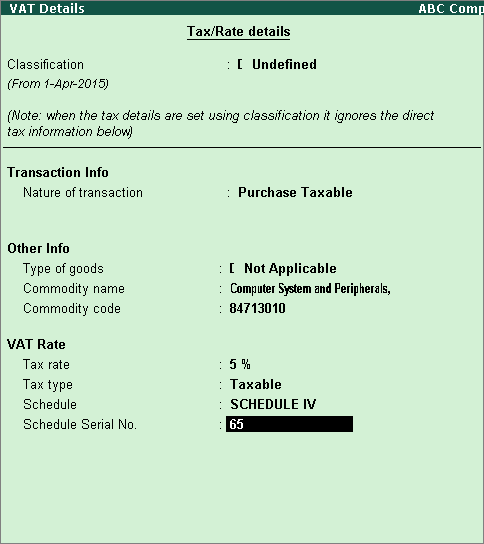
o Press Enter to save.
9. Press Ctrl+A to accept.
To create a common sales ledger
1. Go to Gateway of Tally > Accounts Info. > Ledgers > Create .
2. Enter the Name of the sales ledger.
3. Select Sales Accounts in the Under field.
4. Set Inventory values are affected? to Yes .
5. Set Is VAT/CST Applicable? to Applicable .
6. Press Enter to skip the field Set/Alter VAT Details? The Ledger Creation screen appears as shown below:
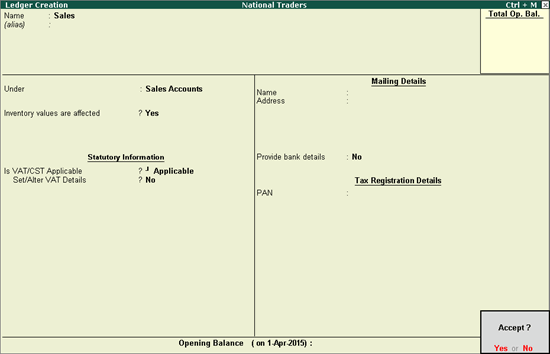
7. Press Enter to save.
To create a ledger defined with nature of transaction, commodity details, and tax rate
1. Go to Gateway of Tally > Accounts Info. > Ledgers > Create .
2. Enter the Name of the sales ledger.
3. Select Sales Accounts in the Under field.
4. Set Inventory values are affected to Yes .
5. Set Is VAT/CST Applicable? to Applicable ..
6. Enable the option Set/Alter VAT Details? .
7. Set the Classification option in VAT Details screen.
8. Press Ctrl+A to accept.
To select the entity type
1. Go to Gateway of Tally > Accounts Info. > Ledgers > Create .
2. Enter the Name of the ledger.
3. Select the required group, in the Under field.
4. Set the option Is VAT/CST Applicable? to Applicable .
5. Enable the option Set/Alter VAT Details? .
6. Press Ctrl+A to accept the ledger.