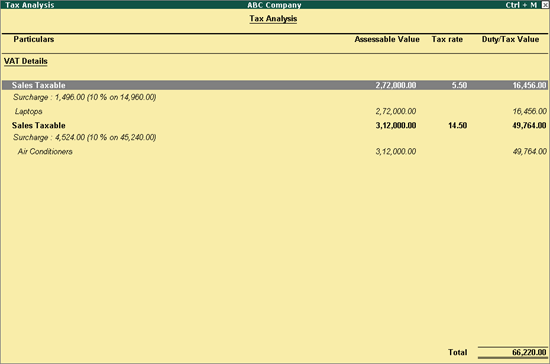
You can records sales transactions attracting multiple VAT rates in Tally.ERP 9.
To record transaction of local sales for items attracting multiple VAT rates
1. Go to Gateway of Tally > Accounting Vouchers > F8: Sales > Tax Invoice .
2. Enter Ref number, if required .
3. Select the party ledger in Party's A/c Name option.
4. Select a common Sales Ledger in which the option Is VAT/CST Applicable? is set to Applicable , and Set/Alter VAT Details? is set to No .
5. Select the required stock items whose VAT rates are specified either at the stock group or stock item level. Enter Quantity and Rate for each stock item.
6. Select the common VAT ledger.
7. Select the common surcharge ledger.
8. Click A : Tax Analysis to display the Tax Analysis screen.
9. Click F1 : Detailed to view the names of stock items. The Tax Analysis screen appears as shown below:
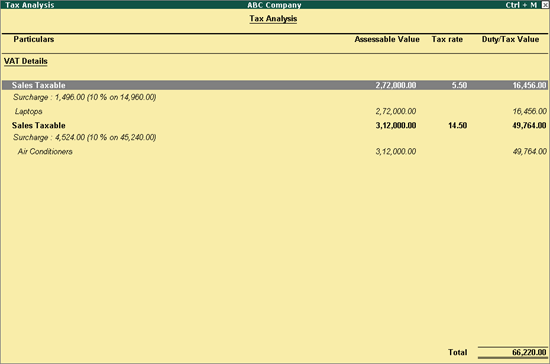
10. Press Esc to return to tax invoice.
11. Set the option Provide VAT Details? to Yes to view the Statutory Details screen.
● Enter the G.R. No. , and dt , Name of Transporter , and Serial No. of Form VAT-36 .
● Press Enter to return to tax invoice.
The tax invoice appears as shown below:
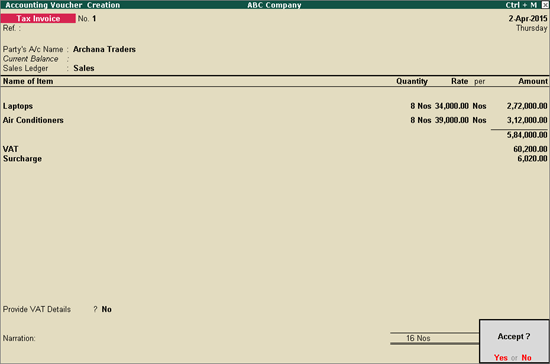
12. Press Enter to save.