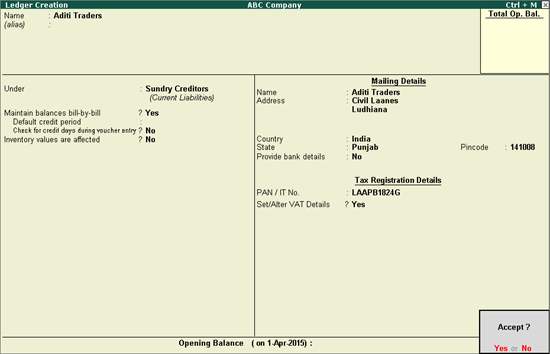
You need to create party ledgers to record transactions with the various parties with whom your business is involved.
On this page:
VAT details - Configuration Option
To create a supplier ledger
1. Go to Gateway of Tally > Accounts Info. > Ledgers > Create .
2. Enter the Name of the supplier ledger.
3. Select Sundry Creditors as the group name, in the Under field.
4. Set Maintain balances bill-by-bill? to Yes .
5. Enter the Default credit period , if any.
6. Set Check for credit days during voucher entry? to Yes , if required.
7. Enter the Mailing Details .
8. Select the required Country .
9. Select the required State .
10. Enter the Pincode .
11. Set the option Provide bank details? to Yes / No , as required.
12. Enter the PAN/IT No .
13. Enable the option Set/Alter VAT Details? and enter the VAT details.
Note: If the Type of Dealer is selected as Regular and VAT TIN No. field is left blank, the warning message TIN is blank. is displayed.
The Ledger Creation screen appears as shown below:
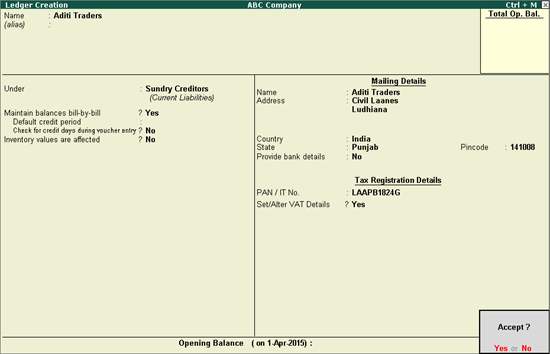
14. Press Enter to save.
To create a customer ledger
1. Go to Gateway of Tally > Accounts Info. > Ledgers > Create .
2. Enter the Name of the customer ledger.
3. Select Sundry Debtors as the group name in the Under field.
4. Set Maintain balances bill-by-bill? to Yes .
5. Enter the Default credit period , if any.
6. Set Check for credit days during voucher entry to Yes , if required.
7. Enter the Mailing Details .
8. Select the required Country .
9. Select the State as Punjab .
10. Select the District Name .
11. Enter the Pincode .
12. Set the option Provide bank details to Yes / No as required.
13. Enter the PAN/IT No.
14. Enable the option Set/Alter VAT Details? and enter the VAT details.
Note: In the VAT Details screen, if the Type of Dealer is selected as Regular and VAT TIN No. field is left blank, the warning message TIN is blank. is displayed.
The Ledger Creation screen appears as shown below:
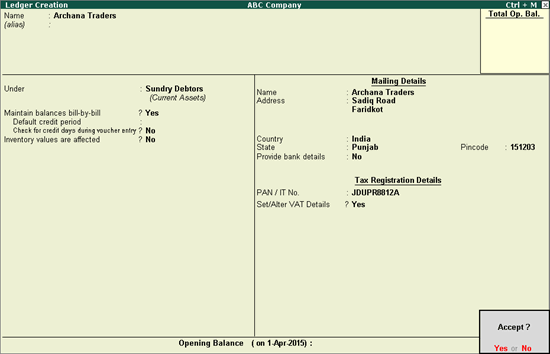
15. Press Enter to save.
Note: For interstate transactions, you can create ledgers for suppliers and customers belonging to other states.
To configure VAT details
1. Click F12: Configure in VAT Details screen and set the options as required.
2. Enter the CST No. in VAT Details screen.
3. Enter the Export/Import Code .
4. Select the Type of Exemption .
5. Enter the Notification/SEZ Reg Number and Date based on the exemption type. If the Type of Exemption is set to Not Applicable , the cursor returns to Ledger Creation screen.
Note: If the Type of Dealer is selected as Regular and VAT TIN No. field is left blank, the warning message TIN is blank. is displayed.
The VAT Details screen appears as shown below:
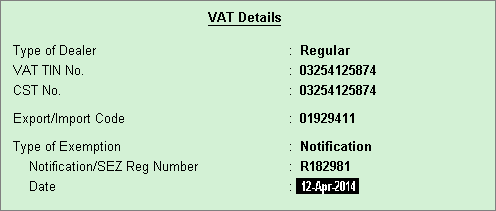
Note: The option Sales/purchases against Form C? appears in the VAT Details screen if the party's State selected is other than Punjab. The same setting is retained for the option Is against C Form? in the Party Details screen of transactions.
6. Press Enter to save, and return to Ledger Creation screen.